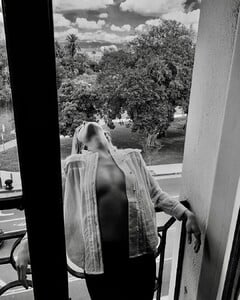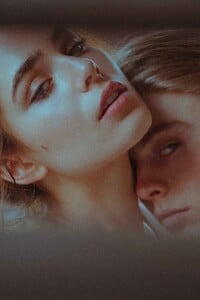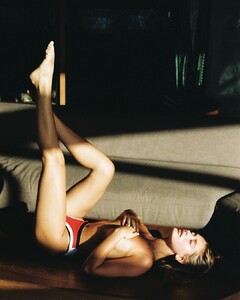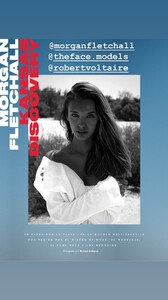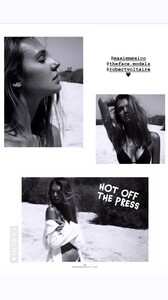Everything posted by Pith_Possum
-
Elona Lebedeva
- Elona Lebedeva
- Elona Lebedeva
- Elona Lebedeva
- Elona Lebedeva
- Elona Lebedeva
- Elona Lebedeva
- Elona Lebedeva
- Elona Lebedeva
- Anna Litvinova
- Anna Litvinova
- Anna Litvinova
- Anna Litvinova
- Natalie Jayne Roser
- Natalie Jayne Roser
- Tamara Markovic
- Emma Hoyt
- Emma Hoyt
- Saskia Jenkins
- Saskia Jenkins
- Morgan Fletchall
- Lexi Graham
- Meredith Mickelson
Victor Robertof 68686512_2297315203637605_1525334496241951686_n.mp4 68756845_2537471116303525_2677071233700867539_n.mp4 68460926_1976183749153154_7739275157063529263_n.mp4 68502625_2118295065130277_1346392476127451867_n.mp4- Gayeanne Hazlewood
- Marie Tomas
- Elona Lebedeva
Account
Navigation
Search
Configure browser push notifications
Chrome (Android)
- Tap the lock icon next to the address bar.
- Tap Permissions → Notifications.
- Adjust your preference.
Chrome (Desktop)
- Click the padlock icon in the address bar.
- Select Site settings.
- Find Notifications and adjust your preference.
Safari (iOS 16.4+)
- Ensure the site is installed via Add to Home Screen.
- Open Settings App → Notifications.
- Find your app name and adjust your preference.
Safari (macOS)
- Go to Safari → Preferences.
- Click the Websites tab.
- Select Notifications in the sidebar.
- Find this website and adjust your preference.
Edge (Android)
- Tap the lock icon next to the address bar.
- Tap Permissions.
- Find Notifications and adjust your preference.
Edge (Desktop)
- Click the padlock icon in the address bar.
- Click Permissions for this site.
- Find Notifications and adjust your preference.
Firefox (Android)
- Go to Settings → Site permissions.
- Tap Notifications.
- Find this site in the list and adjust your preference.
Firefox (Desktop)
- Open Firefox Settings.
- Search for Notifications.
- Find this site in the list and adjust your preference.