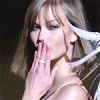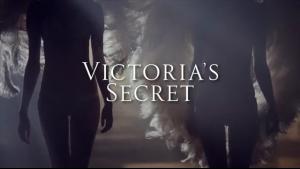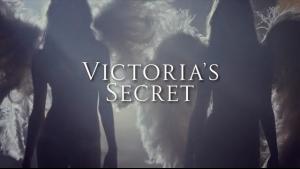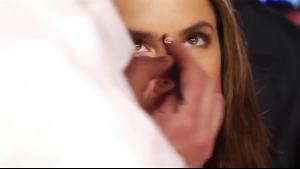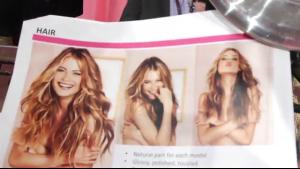Everything posted by wendylorene
-
Maryna Linchuk
- Lily Aldridge
- Karlie Kloss
Victoria’s Secret Dream Angels Online Commercial (Holiday 2013) screencaps (made by me & don't repost)- Victoria's Secret Lingerie/Underwear
Victoria’s Secret Dream Angels Online Commercial (Holiday 2013) screencaps (made by me & don't repost)- Behati Prinsloo
Victoria’s Secret Dream Angels Online Commercial (Holiday 2013) screencaps (made by me & don't repost)- Victoria's Secret Lingerie/Underwear
Victoria’s Secret Dream Angels Online Commercial (Holiday 2013) screencaps (made by me & don't repost)- Lily Aldridge
Victoria’s Secret Dream Angels Online Commercial (Holiday 2013) screencaps (made by me & don't repost)- Misc Images (fittings, promos, PR events, rehearsals, Pink Carpet, after party, viewing party, etc.)
- Misc Images (fittings, promos, PR events, rehearsals, Pink Carpet, after party, viewing party, etc.)
- Miscellaneous
2013 Victoria’s Secret Fashion Show: Creating the Hair & Makeup Look screencaps [made by me and don't repost]- Ming Xi
2013 Victoria’s Secret Fashion Show: Creating the Hair & Makeup Look screencaps [made by me and don't repost]- Monika Jagaciak
2013 Victoria’s Secret Fashion Show: Creating the Hair & Makeup Look screencaps [made by me and don't repost]- Karlie Kloss
2013 Victoria’s Secret Fashion Show: Creating the Hair & Makeup Look screencaps [made by me and don't repost]- Behati Prinsloo
2013 Victoria’s Secret Fashion Show: Creating the Hair & Makeup Look screencaps [made by me and don't repost]- Victoria's Secret Fashion Show 2013 (GENERAL DISCUSSION)
- Victoria's Secret Fashion Show 2013 (GENERAL DISCUSSION)
- Victoria's Secret Fashion Show 2013 (GENERAL DISCUSSION)
2013 Victoria’s Secret Fashion Show: Creating the Hair & Makeup Look screencaps [made by me and don't repost]- Behati Prinsloo
- Candice Swanepoel
She looks like a true Angel- Caroline Brasch Nielsen
- Lily Aldridge
Account
Navigation
Search
Configure browser push notifications
Chrome (Android)
- Tap the lock icon next to the address bar.
- Tap Permissions → Notifications.
- Adjust your preference.
Chrome (Desktop)
- Click the padlock icon in the address bar.
- Select Site settings.
- Find Notifications and adjust your preference.
Safari (iOS 16.4+)
- Ensure the site is installed via Add to Home Screen.
- Open Settings App → Notifications.
- Find your app name and adjust your preference.
Safari (macOS)
- Go to Safari → Preferences.
- Click the Websites tab.
- Select Notifications in the sidebar.
- Find this website and adjust your preference.
Edge (Android)
- Tap the lock icon next to the address bar.
- Tap Permissions.
- Find Notifications and adjust your preference.
Edge (Desktop)
- Click the padlock icon in the address bar.
- Click Permissions for this site.
- Find Notifications and adjust your preference.
Firefox (Android)
- Go to Settings → Site permissions.
- Tap Notifications.
- Find this site in the list and adjust your preference.
Firefox (Desktop)
- Open Firefox Settings.
- Search for Notifications.
- Find this site in the list and adjust your preference.