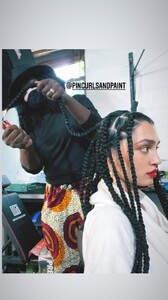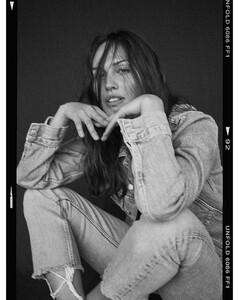Everything posted by mrbeanmrbeanmrbean
-
Raven Lyn
- Dana Taylor
98920352_514743306566298_2189499717387800514_n.mp4 73611952_559687128336471_3679757273237254462_n.mp4- Dana Taylor
- Raven Lyn
- Raven Lyn
- Raven Lyn
- Raven Lyn
- Raven Lyn
- Raven Lyn
- Raven Lyn
- Rachelle Goulding
10000000_2972564116309587_285385375549081445_n.mp4- Raven Lyn
- Rachelle Goulding
RACHELLE SWIM.MP4.mp4- Raven Lyn
- Raven Lyn
- Raven Lyn
- Rachelle Goulding
- Ana Cespedes
88589678_199223628681112_5906216780669157220_n.mp4 88687836_542934260445063_49902883716027220_n.mp4 88651395_1851897698302533_2228401254768326232_n.mp4 98972878_1489308178079726_4929879741253833158_n.mp4 88691795_483510626328804_4693324961152783129_n.mp4- Ana Cespedes
- Raven Lyn
- Dana Taylor
- Dana Taylor
- Raven Lyn
- Raven Lyn
- Dana Taylor
98751133_292214509184681_5300503526932324938_n.mp4Account
Navigation
Search
Configure browser push notifications
Chrome (Android)
- Tap the lock icon next to the address bar.
- Tap Permissions → Notifications.
- Adjust your preference.
Chrome (Desktop)
- Click the padlock icon in the address bar.
- Select Site settings.
- Find Notifications and adjust your preference.
Safari (iOS 16.4+)
- Ensure the site is installed via Add to Home Screen.
- Open Settings App → Notifications.
- Find your app name and adjust your preference.
Safari (macOS)
- Go to Safari → Preferences.
- Click the Websites tab.
- Select Notifications in the sidebar.
- Find this website and adjust your preference.
Edge (Android)
- Tap the lock icon next to the address bar.
- Tap Permissions.
- Find Notifications and adjust your preference.
Edge (Desktop)
- Click the padlock icon in the address bar.
- Click Permissions for this site.
- Find Notifications and adjust your preference.
Firefox (Android)
- Go to Settings → Site permissions.
- Tap Notifications.
- Find this site in the list and adjust your preference.
Firefox (Desktop)
- Open Firefox Settings.
- Search for Notifications.
- Find this site in the list and adjust your preference.
- Dana Taylor