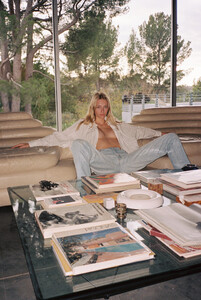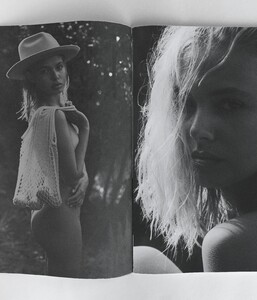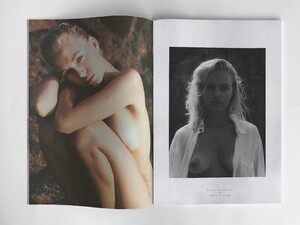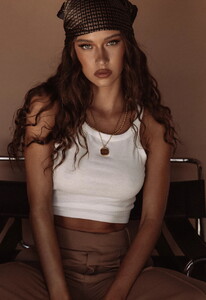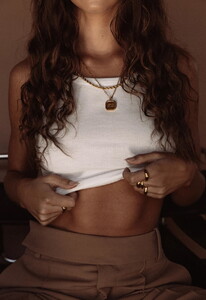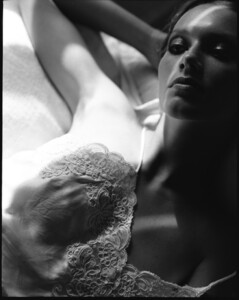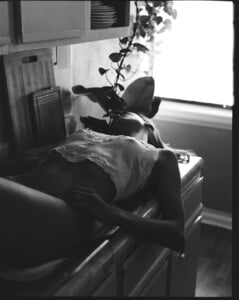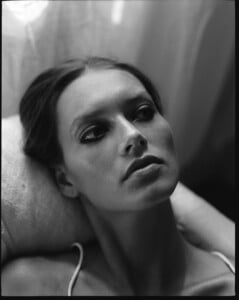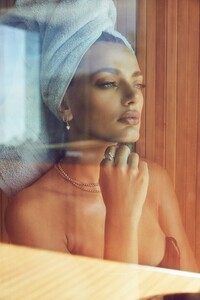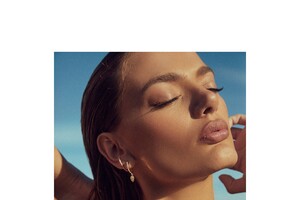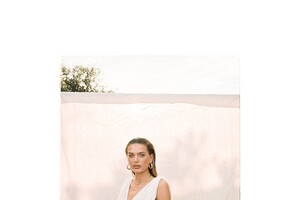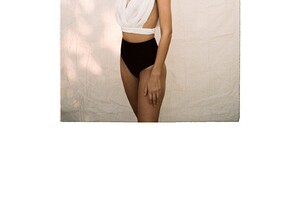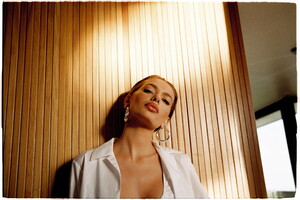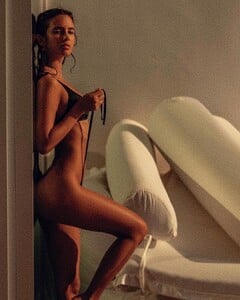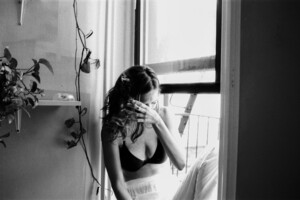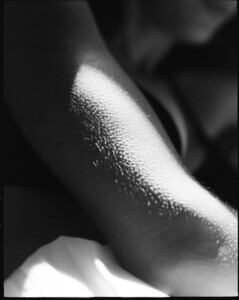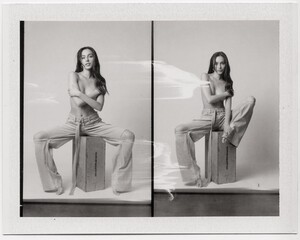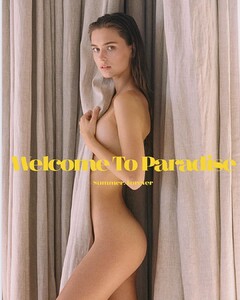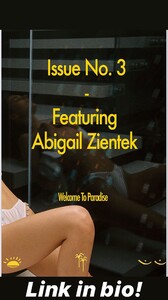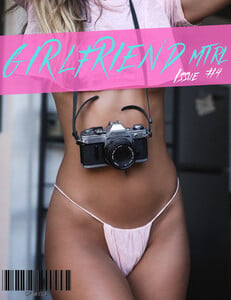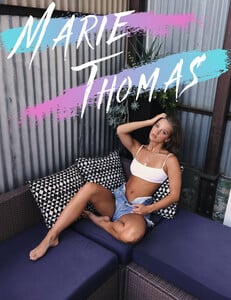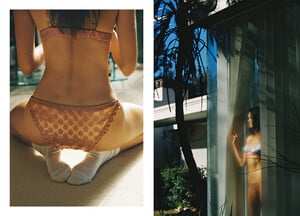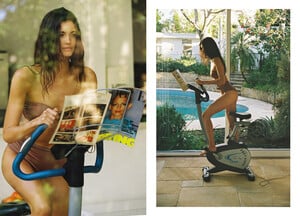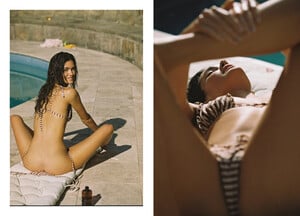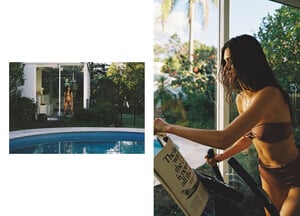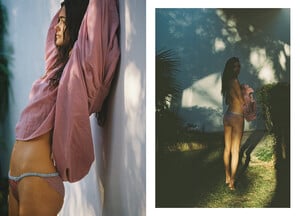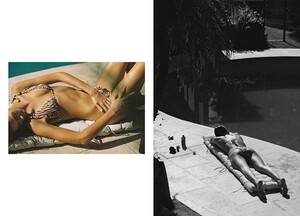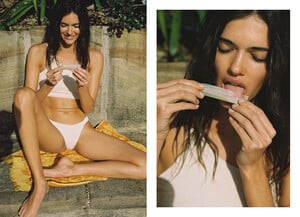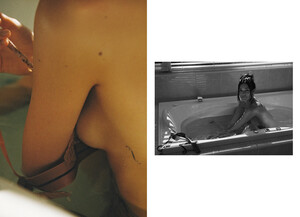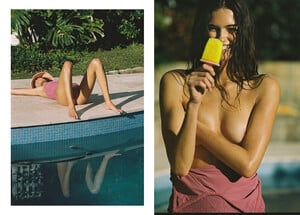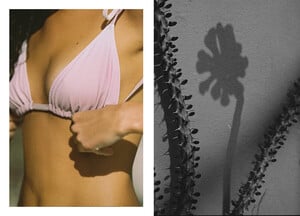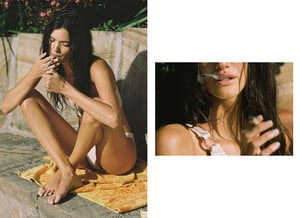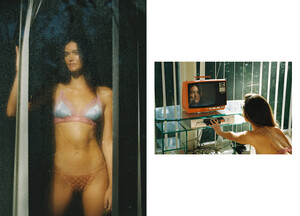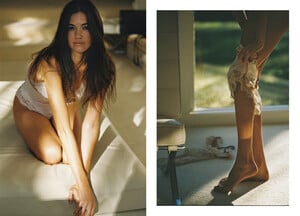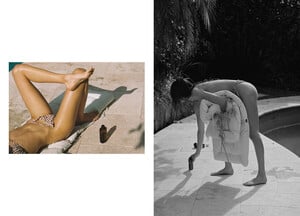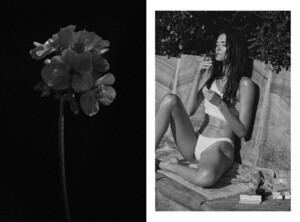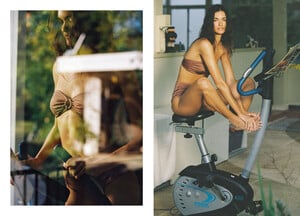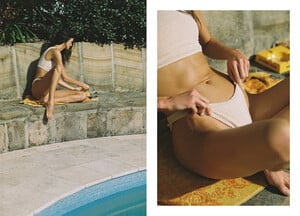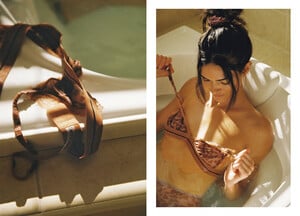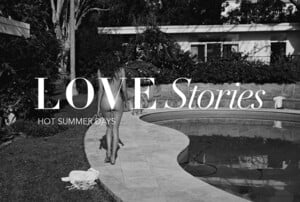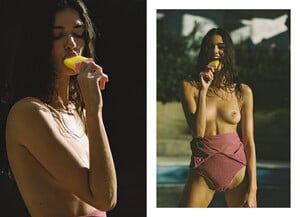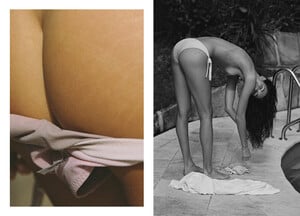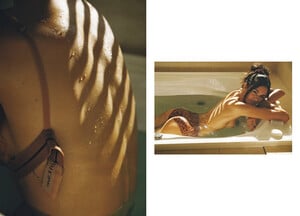Pith_Possum
Members
-
Joined
-
Last visited
-
Currently
Viewing Topic: Ella Ayalon
Everything posted by Pith_Possum
-
Ella Rattigan
-
Ella Rattigan
Nick Tsirogiannidis 91609336_927404341038739_4577544036223825508_n.mp4
-
Bella Oelmann
-
Marta Aguilar
-
Marta Aguilar
-
Isabelle Mathers
- Jasmine Dwyer
- Jasmine Dwyer
-
Bregje Heinen
- Bregje Heinen
- Elisha Herbert
- George Midgley
- George Midgley
- Cameron Rorrison
- Roosmarijn de Kok
- Chelsey Weimar
- Abigail Zientek
- Natalie Jayne Roser
- Abigail Zientek
- Marie Tomas
- Aubrie Williams
- Marie Tomas
- Marie Tomas
Shane Rad 126570747_1327918657568268_218514002383537397_n.mp4- Marie Tomas
- Sofía Reynal
- Bregje Heinen
Account
Navigation
Search
Configure browser push notifications
Chrome (Android)
- Tap the lock icon next to the address bar.
- Tap Permissions → Notifications.
- Adjust your preference.
Chrome (Desktop)
- Click the padlock icon in the address bar.
- Select Site settings.
- Find Notifications and adjust your preference.
Safari (iOS 16.4+)
- Ensure the site is installed via Add to Home Screen.
- Open Settings App → Notifications.
- Find your app name and adjust your preference.
Safari (macOS)
- Go to Safari → Preferences.
- Click the Websites tab.
- Select Notifications in the sidebar.
- Find this website and adjust your preference.
Edge (Android)
- Tap the lock icon next to the address bar.
- Tap Permissions.
- Find Notifications and adjust your preference.
Edge (Desktop)
- Click the padlock icon in the address bar.
- Click Permissions for this site.
- Find Notifications and adjust your preference.
Firefox (Android)
- Go to Settings → Site permissions.
- Tap Notifications.
- Find this site in the list and adjust your preference.
Firefox (Desktop)
- Open Firefox Settings.
- Search for Notifications.
- Find this site in the list and adjust your preference.