Everything posted by Modelove
-
Emily Ratajkowski
IG Story (07.06.17) 14336234_282578288876883_5934155089370415104_n.mp4 17331730_265314037278537_8069761718277898240_n.mp4 17195761_1967075436838598_6908056730672824320_n.mp4
-
Emily Ratajkowski
- Emily Ratajkowski
- Joy Corrigan
- Bryana Holly
- Sandra Kubicka
- Gigi Paris
- Gigi Paris
- Emily Ratajkowski
IG Story (07.05.17) 17195761_1967075436838598_6908056730672824320_n.mp4 17165044_140574366519848_2523248494186070016_n.mp4- Nina Agdal
- Joy Corrigan
- Alexis Ren
Ig Story (07.05.17) 17331160_158932817985458_6657153082066993152_n.mp4- Joy Corrigan
- Bryana Holly
- Joy Corrigan
- Joy Corrigan
- Joy Corrigan
Account
Navigation
Search
Configure browser push notifications
Chrome (Android)
- Tap the lock icon next to the address bar.
- Tap Permissions → Notifications.
- Adjust your preference.
Chrome (Desktop)
- Click the padlock icon in the address bar.
- Select Site settings.
- Find Notifications and adjust your preference.
Safari (iOS 16.4+)
- Ensure the site is installed via Add to Home Screen.
- Open Settings App → Notifications.
- Find your app name and adjust your preference.
Safari (macOS)
- Go to Safari → Preferences.
- Click the Websites tab.
- Select Notifications in the sidebar.
- Find this website and adjust your preference.
Edge (Android)
- Tap the lock icon next to the address bar.
- Tap Permissions.
- Find Notifications and adjust your preference.
Edge (Desktop)
- Click the padlock icon in the address bar.
- Click Permissions for this site.
- Find Notifications and adjust your preference.
Firefox (Android)
- Go to Settings → Site permissions.
- Tap Notifications.
- Find this site in the list and adjust your preference.
Firefox (Desktop)
- Open Firefox Settings.
- Search for Notifications.
- Find this site in the list and adjust your preference.
- Emily Ratajkowski

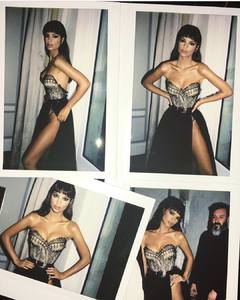







































































.thumb.jpg.4787628feab304acb8607d688c0c8702.jpg)





























