
Everything posted by Don_Billy
-
Sabrina Salerno
- Sabrina Salerno
- Sabrina Salerno
- Sabrina Salerno
- Sabrina Salerno
- Sara Varone
- Sabrina Salerno
- Sabrina Salerno
- Sabrina Salerno
- Sabrina Salerno
- Olivia Wilde
- Carolina Marconi
- Carolina Marconi
- Carolina Marconi
- Carolina Marconi
10000000_198786102161943_4941807508458181330_n.mp4- Carolina Marconi
Deleted post- Carolina Marconi
- Carolina Marconi
- Carolina Marconi
- Carolina Marconi
- Carolina Marconi
179909548_171843541648279_7371204314316033485_n.mp4- Carolina Marconi
102137989_532577604609197_4419678007872655990_n.mp4 179909548_171843541648279_7371204314316033485_n.mp4 179909548_171843541648279_7371204314316033485_n.mp4- Carolina Marconi
Account
Navigation
Search
Configure browser push notifications
Chrome (Android)
- Tap the lock icon next to the address bar.
- Tap Permissions → Notifications.
- Adjust your preference.
Chrome (Desktop)
- Click the padlock icon in the address bar.
- Select Site settings.
- Find Notifications and adjust your preference.
Safari (iOS 16.4+)
- Ensure the site is installed via Add to Home Screen.
- Open Settings App → Notifications.
- Find your app name and adjust your preference.
Safari (macOS)
- Go to Safari → Preferences.
- Click the Websites tab.
- Select Notifications in the sidebar.
- Find this website and adjust your preference.
Edge (Android)
- Tap the lock icon next to the address bar.
- Tap Permissions.
- Find Notifications and adjust your preference.
Edge (Desktop)
- Click the padlock icon in the address bar.
- Click Permissions for this site.
- Find Notifications and adjust your preference.
Firefox (Android)
- Go to Settings → Site permissions.
- Tap Notifications.
- Find this site in the list and adjust your preference.
Firefox (Desktop)
- Open Firefox Settings.
- Search for Notifications.
- Find this site in the list and adjust your preference.
- Sabrina Salerno























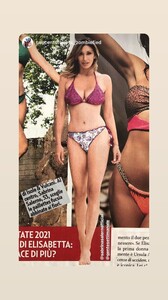









.thumb.jpg.9e0fa8dd95bc27cbaa4dd8fb7fed9a96.jpg)




.thumb.jpg.afce3fb503e2716d8346e30398e25625.jpg)





