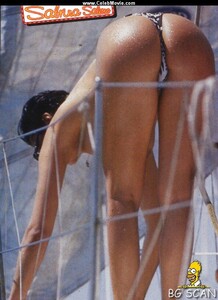Everything posted by Don_Billy
-
Sabrina Salerno
- Carolina Marconi
- Carolina Marconi
193829766_803886680317676_1033990819364475715_n.mp4 98988492_903202423743088_8750714605676104406_n.mp4 193841643_1216307165486751_8574993217964616609_n.mp4- Sabrina Salerno
- Sabrina Salerno
- Sabrina Salerno
- Sabrina Salerno
- Sabrina Salerno
- Elizabeth Hurley
- Sabrina Salerno
- Sabrina Salerno
98644577_344198193994936_6785200757587307292_n.mp4- Carolina Marconi
- Carolina Marconi
- Carolina Marconi
193827824_241496484465857_2131994754707131067_n.mp4- Sabrina Salerno
- Sabrina Salerno
- Sabrina Salerno
- Sabrina Salerno
- Sabrina Salerno
- Sabrina Salerno
- Sabrina Salerno
- Sabrina Salerno
- Sabrina Salerno
65879851_225076301800742_1487013852963036440_n.mp4.e1a86a8f7840e49ec9c1d116a0b3aa14.mp4- Sabrina Salerno
Account
Navigation
Search
Configure browser push notifications
Chrome (Android)
- Tap the lock icon next to the address bar.
- Tap Permissions → Notifications.
- Adjust your preference.
Chrome (Desktop)
- Click the padlock icon in the address bar.
- Select Site settings.
- Find Notifications and adjust your preference.
Safari (iOS 16.4+)
- Ensure the site is installed via Add to Home Screen.
- Open Settings App → Notifications.
- Find your app name and adjust your preference.
Safari (macOS)
- Go to Safari → Preferences.
- Click the Websites tab.
- Select Notifications in the sidebar.
- Find this website and adjust your preference.
Edge (Android)
- Tap the lock icon next to the address bar.
- Tap Permissions.
- Find Notifications and adjust your preference.
Edge (Desktop)
- Click the padlock icon in the address bar.
- Click Permissions for this site.
- Find Notifications and adjust your preference.
Firefox (Android)
- Go to Settings → Site permissions.
- Tap Notifications.
- Find this site in the list and adjust your preference.
Firefox (Desktop)
- Open Firefox Settings.
- Search for Notifications.
- Find this site in the list and adjust your preference.
- Carolina Marconi


_001.thumb.jpg.321e90b422421529cb8e73b167309375.jpg)






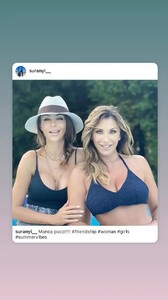






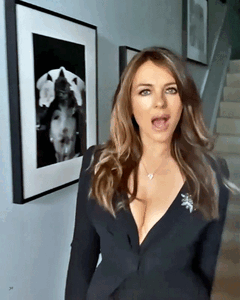

.thumb.jpg.c1aa367c11f8c4b401a99b1b01faaaa7.jpg)
.thumb.jpg.4ffae1558da2ab372e49f2af4bc2fdab.jpg)




.thumb.jpg.117e0b87083e342ccca86cda7565c61d.jpg)