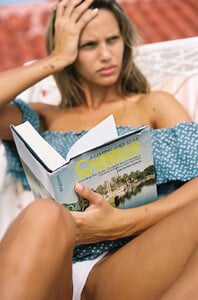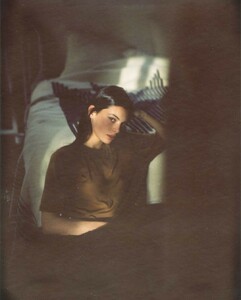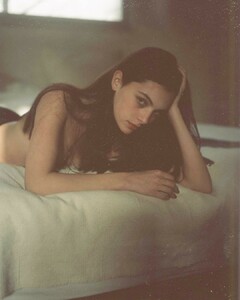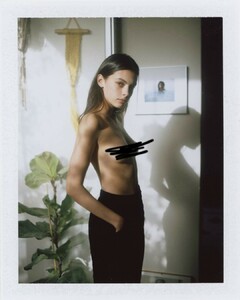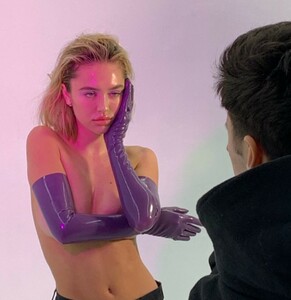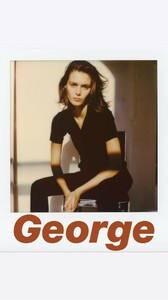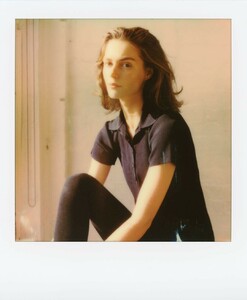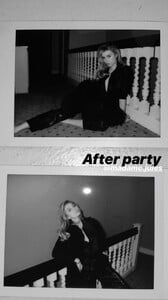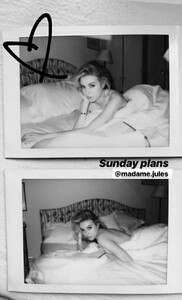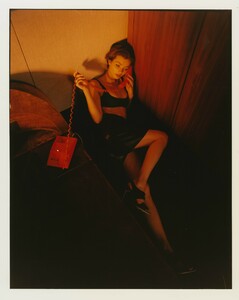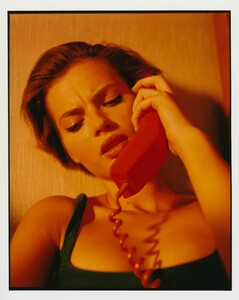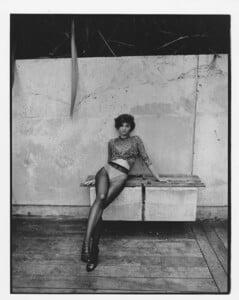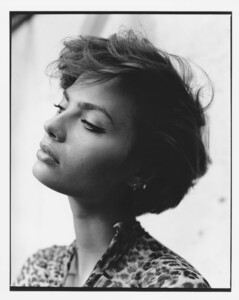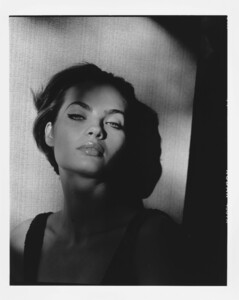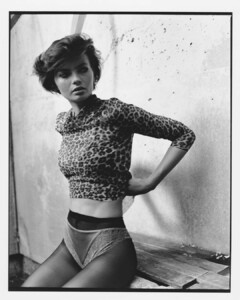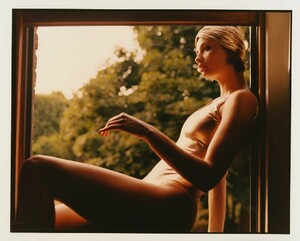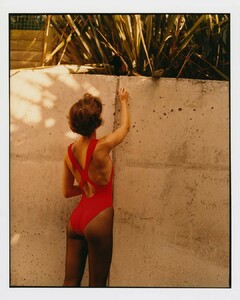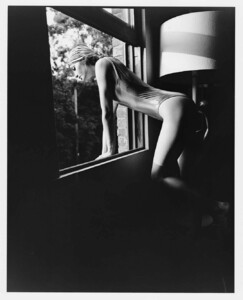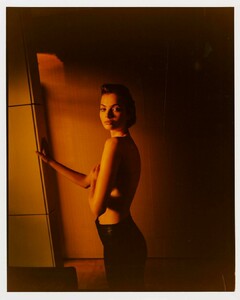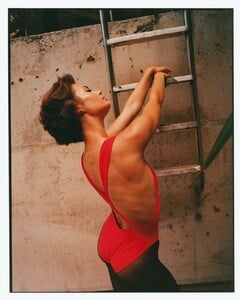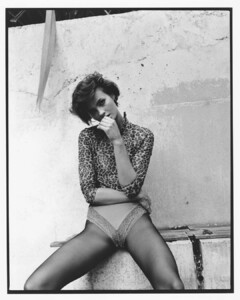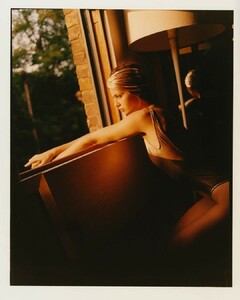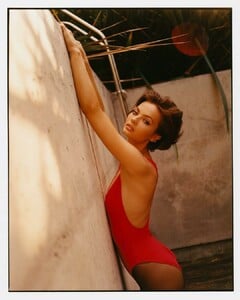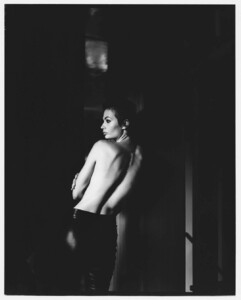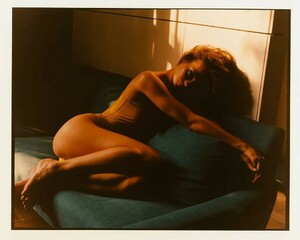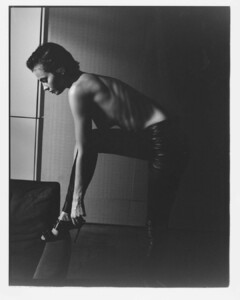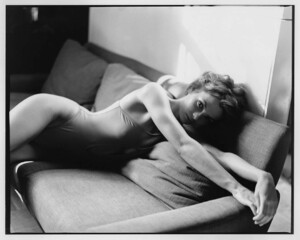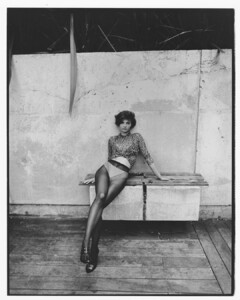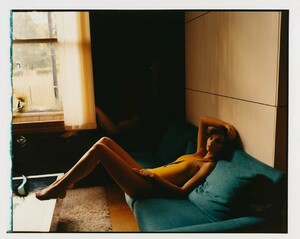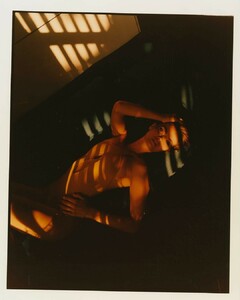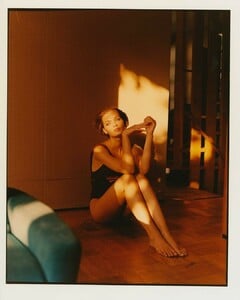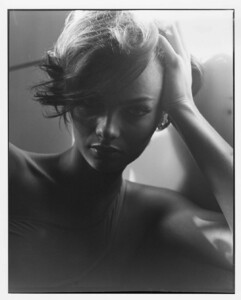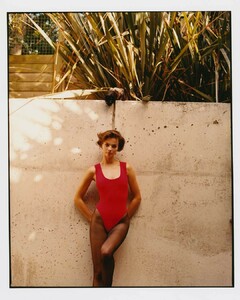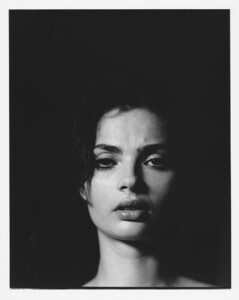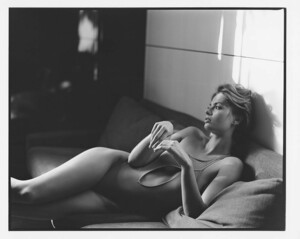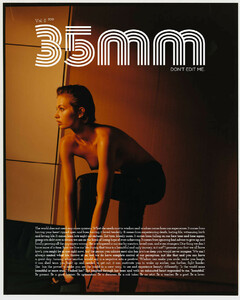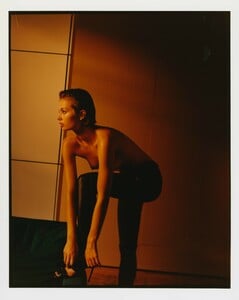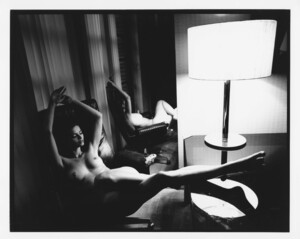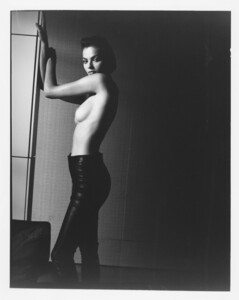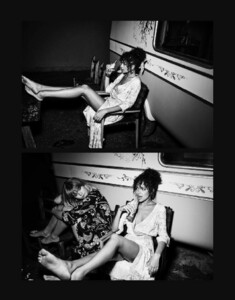Everything posted by Pith_Possum
-
George Midgley
- Mariana Bayon
- Mariana Bayon
- Daria Mikolajczak
- May Tager
- May Tager
- Nibar Madar
- Nibar Madar
- Nibar Madar
- May Tager
- May Tager
- May Tager
- Maelys Garouis
- Delilah Belle Hamlin
- Maelys Garouis
- Deborah Mace
Justin Bellucci 35270816_614504218912451_4650480443672494080_n.mp4 51607149_406926860063030_6888354337001570304_n.mp4 51453621_404921413586931_6263787309578059776_n.mp4- Delilah Parillo
- Lexi Graham
51653848_585577031914271_4786581197434306729_n.mp4- Lexi Graham
Account
Navigation
Search
Configure browser push notifications
Chrome (Android)
- Tap the lock icon next to the address bar.
- Tap Permissions → Notifications.
- Adjust your preference.
Chrome (Desktop)
- Click the padlock icon in the address bar.
- Select Site settings.
- Find Notifications and adjust your preference.
Safari (iOS 16.4+)
- Ensure the site is installed via Add to Home Screen.
- Open Settings App → Notifications.
- Find your app name and adjust your preference.
Safari (macOS)
- Go to Safari → Preferences.
- Click the Websites tab.
- Select Notifications in the sidebar.
- Find this website and adjust your preference.
Edge (Android)
- Tap the lock icon next to the address bar.
- Tap Permissions.
- Find Notifications and adjust your preference.
Edge (Desktop)
- Click the padlock icon in the address bar.
- Click Permissions for this site.
- Find Notifications and adjust your preference.
Firefox (Android)
- Go to Settings → Site permissions.
- Tap Notifications.
- Find this site in the list and adjust your preference.
Firefox (Desktop)
- Open Firefox Settings.
- Search for Notifications.
- Find this site in the list and adjust your preference.