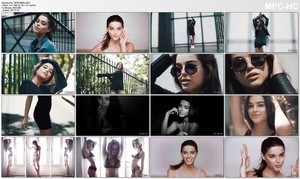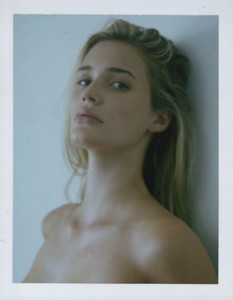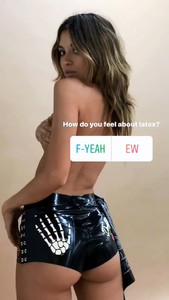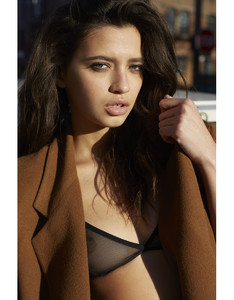Everything posted by Pith_Possum
-
Ruby King
-
Ruby King
-
Ruby King
-
Ruby King
-
Ruby King
- Cindy Mello
-
Lexi Graham
- Noel Berry
- Asya Fraise
-
Cassie Amato
Vex Latex 26257207_308848572969556_7132596564345749504_n.mp4 26822601_575508866119704_1680372973506134016_n.mp4
-
Belle Lucia
-
Ellie Ottaway
-
Lorena Rae
Shooting Mobo Swim 26679802_397764487340197_5295968462953250816_n.mp4 26825346_1535818983192398_469045565850648576_n.mp4 26689297_142827149715635_259528496986980352_n.mp4
-
Jasmine Dwyer
- Jasmine Dwyer
Account
Navigation
Search
Configure browser push notifications
Chrome (Android)
- Tap the lock icon next to the address bar.
- Tap Permissions → Notifications.
- Adjust your preference.
Chrome (Desktop)
- Click the padlock icon in the address bar.
- Select Site settings.
- Find Notifications and adjust your preference.
Safari (iOS 16.4+)
- Ensure the site is installed via Add to Home Screen.
- Open Settings App → Notifications.
- Find your app name and adjust your preference.
Safari (macOS)
- Go to Safari → Preferences.
- Click the Websites tab.
- Select Notifications in the sidebar.
- Find this website and adjust your preference.
Edge (Android)
- Tap the lock icon next to the address bar.
- Tap Permissions.
- Find Notifications and adjust your preference.
Edge (Desktop)
- Click the padlock icon in the address bar.
- Click Permissions for this site.
- Find Notifications and adjust your preference.
Firefox (Android)
- Go to Settings → Site permissions.
- Tap Notifications.
- Find this site in the list and adjust your preference.
Firefox (Desktop)
- Open Firefox Settings.
- Search for Notifications.
- Find this site in the list and adjust your preference.