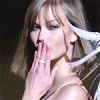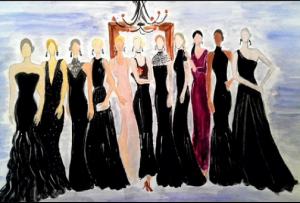Everything posted by wendylorene
-
Maryna Linchuk
- Taylor Swift
- Taylor Swift
- Lidia Elsenbach
- Lidia Elsenbach
- Lidia Elsenbach
- Lidia Elsenbach
- Celebrity Scoop
Eric Bana (0) Francisco Lachowski (0) Tom Hanks (0) Edward Norton (0) Stephen Amell (0) Liam Hemsworth (0) Chris Pine (30)- Kia Low
- Kia Low
- Kia Low
- Flavia Lucini
- Miscellaneous
- Misc Images (fittings, promos, PR events, rehearsals, Pink Carpet, after party, viewing party, etc.)
- Camille Rowe
- Celebrity elimination game
Jourdan Dunn (10) Magdalena Frackowiak (10) Karlie Kloss (10) Bette Franke (10) Adriana Lima (9) Love her, but noat as much as the others Anja Rubik (8) Maryna Linchuk (10) Alessandra Ambrosio (10) Lily Aldridge (10)- Elsa Hosk
Me too. And to me Behati looks better in the mainline and I have a felling Elsa will too.- Celebrity elimination game
Jourdan Dunn (10) Magdalena Frackowiak (10) Karlie Kloss (10) Bette Franke (10) Adriana Lima (10) Candice Swanepoel (1) Anja Rubik (8) Maryna Linchuk (10) Alessandra Ambrosio (10) Lily Aldridge (10)- Bruna Tenorio
val_zelyaeva: #Repost from @danabekt lovely painting! @selezneva_ania @katiakokoreva @dariastrokous @fatimasiad @anastassiakhozissova @brunatenorio_ @ralphlauren #paris- Daria Strokous
val_zelyaeva: #Repost from @danabekt lovely painting! @selezneva_ania @katiakokoreva @dariastrokous @fatimasiad @anastassiakhozissova @brunatenorio_ @ralphlauren #paris- Miscellaneous
- Miranda Kerr
sorry if repost- Rosie Huntington-Whiteley
- Taylor Swift
Account
Navigation
Search
Configure browser push notifications
Chrome (Android)
- Tap the lock icon next to the address bar.
- Tap Permissions → Notifications.
- Adjust your preference.
Chrome (Desktop)
- Click the padlock icon in the address bar.
- Select Site settings.
- Find Notifications and adjust your preference.
Safari (iOS 16.4+)
- Ensure the site is installed via Add to Home Screen.
- Open Settings App → Notifications.
- Find your app name and adjust your preference.
Safari (macOS)
- Go to Safari → Preferences.
- Click the Websites tab.
- Select Notifications in the sidebar.
- Find this website and adjust your preference.
Edge (Android)
- Tap the lock icon next to the address bar.
- Tap Permissions.
- Find Notifications and adjust your preference.
Edge (Desktop)
- Click the padlock icon in the address bar.
- Click Permissions for this site.
- Find Notifications and adjust your preference.
Firefox (Android)
- Go to Settings → Site permissions.
- Tap Notifications.
- Find this site in the list and adjust your preference.
Firefox (Desktop)
- Open Firefox Settings.
- Search for Notifications.
- Find this site in the list and adjust your preference.