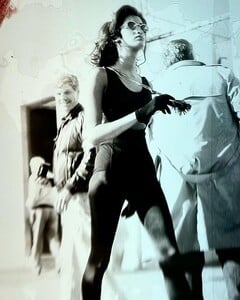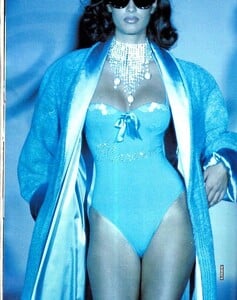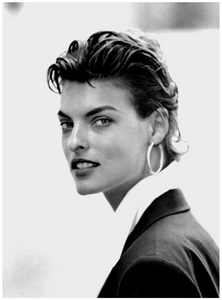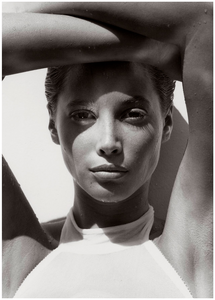Everything posted by Belly1967
-
Yasmeen Ghauri
10000000_951250539338654_308627090324744192_n.mp4
-
Yasmeen Ghauri
120411560_762520422245280_3160885337216027606_n.mp4
-
Yasmeen Ghauri
339647078_969650104394153_2623720804260479650_n.mp4
-
Yasmeen Ghauri
- Yasmeen Ghauri
- Yasmeen Ghauri
344534499_538760051788145_4380486430299174811_n.mp4 341342367_769636438150301_8729976872620354649_n.mp4- Elizabeth Hurley
- Christy Turlington
- Helena Christensen
333280610_151366534448708_3480732366850679810_n.mp4- Elizabeth Hurley
10000000_1701778883535389_8943983883739436196_n.mp4- Elizabeth Hurley
13572149_1727519104202381_590706521_n.mp4- Elizabeth Hurley
305682284_445128044344662_6430844918706298695_n.mp4- Linda Evangelista
- Linda Evangelista
- Linda Evangelista
- Linda Evangelista
- Linda Evangelista
- Helena Christensen
304100566_1452720478571442_8339400538998211070_n.mp4- Helena Christensen
854B25AEABE8374F4244878A06866EAE_video_dashinit.mp4- Linda Evangelista
- Christy Turlington
- Renee Simonsen
- Beverly Peele
- Helena Christensen
81BE9C97-9F50-4CAD-87EB-79B02918FF86.MOV- Nadja Auermann
33E9E0EC-32A4-4309-9C74-0443ED9DF349.MOVAccount
Navigation
Search
Configure browser push notifications
Chrome (Android)
- Tap the lock icon next to the address bar.
- Tap Permissions → Notifications.
- Adjust your preference.
Chrome (Desktop)
- Click the padlock icon in the address bar.
- Select Site settings.
- Find Notifications and adjust your preference.
Safari (iOS 16.4+)
- Ensure the site is installed via Add to Home Screen.
- Open Settings App → Notifications.
- Find your app name and adjust your preference.
Safari (macOS)
- Go to Safari → Preferences.
- Click the Websites tab.
- Select Notifications in the sidebar.
- Find this website and adjust your preference.
Edge (Android)
- Tap the lock icon next to the address bar.
- Tap Permissions.
- Find Notifications and adjust your preference.
Edge (Desktop)
- Click the padlock icon in the address bar.
- Click Permissions for this site.
- Find Notifications and adjust your preference.
Firefox (Android)
- Go to Settings → Site permissions.
- Tap Notifications.
- Find this site in the list and adjust your preference.
Firefox (Desktop)
- Open Firefox Settings.
- Search for Notifications.
- Find this site in the list and adjust your preference.
- Yasmeen Ghauri