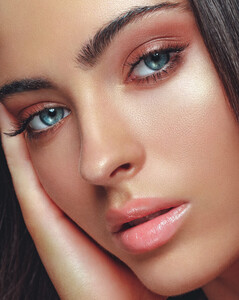Everything posted by OOTW
- Lucy Baddeley
- Lucy Baddeley
-
Lucy Baddeley
- Hailey Clauson
-
Stormi Bree Henley
- Stormi Bree Henley
- Kate Li
- Josephine Skriver
TikTok IMG_4384.MP4 IMG_4385.mp4 IMG_4386.mp4- Jessica Goicoechea
TikTok IMG_4376.MP4 IMG_4378.mp4 IMG_4377.MP4 IMG_4379.MP4 IMG_4380.MP4 IMG_4381.MP4- Lexi Wood
- Charly Jordan
TikTok IMG_4367.MP4 IMG_4368.MP4 IMG_4369.MP4- Camille Kostek
TikTok IMG_4366.MP4 IMG_4365.MP4- Jasmine Tookes
TikTok IMG_4359.MP4 IMG_4360.MP4 IMG_4363.mp4 IMG_4362.mp4- Nathalya Cabral
- Nathalya Cabral
- Jasmine Tookes
- Kelsey Merritt
- Kelsey Merritt
- Georgia Fowler
- Renée Murden
- Renée Murden
- Alice Deren
TikTok IMG_3276.MP4- Alice Deren
- Stormi Bree Henley
Account
Navigation
Search
Configure browser push notifications
Chrome (Android)
- Tap the lock icon next to the address bar.
- Tap Permissions → Notifications.
- Adjust your preference.
Chrome (Desktop)
- Click the padlock icon in the address bar.
- Select Site settings.
- Find Notifications and adjust your preference.
Safari (iOS 16.4+)
- Ensure the site is installed via Add to Home Screen.
- Open Settings App → Notifications.
- Find your app name and adjust your preference.
Safari (macOS)
- Go to Safari → Preferences.
- Click the Websites tab.
- Select Notifications in the sidebar.
- Find this website and adjust your preference.
Edge (Android)
- Tap the lock icon next to the address bar.
- Tap Permissions.
- Find Notifications and adjust your preference.
Edge (Desktop)
- Click the padlock icon in the address bar.
- Click Permissions for this site.
- Find Notifications and adjust your preference.
Firefox (Android)
- Go to Settings → Site permissions.
- Tap Notifications.
- Find this site in the list and adjust your preference.
Firefox (Desktop)
- Open Firefox Settings.
- Search for Notifications.
- Find this site in the list and adjust your preference.