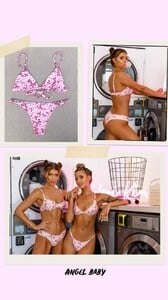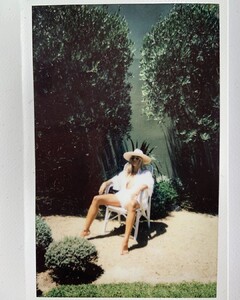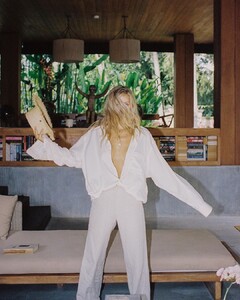Everything posted by OOTW
- Sarah Stephens
- Renée Murden
- María Gabriela de Faría
- Rochelle de Snoo
- Myla Dalbesio
- Rachel Connor
- Clara Berry
-
Nathalya Cabral
-
Nathalya Cabral
-
Nathalya Cabral
IMG_9461.mp4
-
Cathlin Christina Ulrichsen
Kulani Kinis IMG_9442.mp4 IMG_9445.mp4 IMG_9447.mp4 IMG_9448.mp4 IMG_9450.mp4 IMG_9451.mp4 IMG_9454.mp4 IMG_9455.mp4 IMG_9457.mp4 IMG_9444.mp4
-
Cathlin Christina Ulrichsen
-
Cathlin Christina Ulrichsen
- Cathlin Christina Ulrichsen
- Cathlin Christina Ulrichsen
- Cathlin Christina Ulrichsen
- Cathlin Christina Ulrichsen
Decoro Swimwear IMG_9357.mp4 IMG_9359.mp4 IMG_9360.mp4 IMG_9362.mp4 IMG_9358.mp4- Cathlin Christina Ulrichsen
- Cathlin Christina Ulrichsen
- Cathlin Christina Ulrichsen
- Cathlin Christina Ulrichsen
Account
Navigation
Search
Configure browser push notifications
Chrome (Android)
- Tap the lock icon next to the address bar.
- Tap Permissions → Notifications.
- Adjust your preference.
Chrome (Desktop)
- Click the padlock icon in the address bar.
- Select Site settings.
- Find Notifications and adjust your preference.
Safari (iOS 16.4+)
- Ensure the site is installed via Add to Home Screen.
- Open Settings App → Notifications.
- Find your app name and adjust your preference.
Safari (macOS)
- Go to Safari → Preferences.
- Click the Websites tab.
- Select Notifications in the sidebar.
- Find this website and adjust your preference.
Edge (Android)
- Tap the lock icon next to the address bar.
- Tap Permissions.
- Find Notifications and adjust your preference.
Edge (Desktop)
- Click the padlock icon in the address bar.
- Click Permissions for this site.
- Find Notifications and adjust your preference.
Firefox (Android)
- Go to Settings → Site permissions.
- Tap Notifications.
- Find this site in the list and adjust your preference.
Firefox (Desktop)
- Open Firefox Settings.
- Search for Notifications.
- Find this site in the list and adjust your preference.