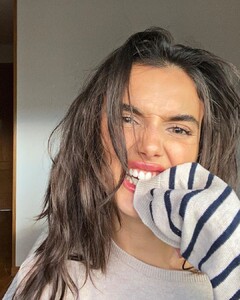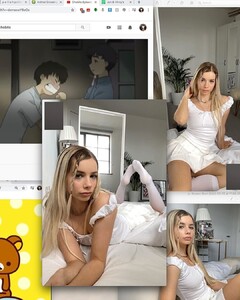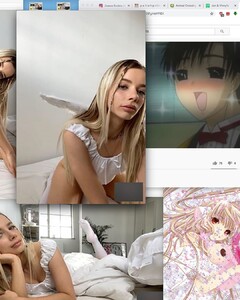Everything posted by OOTW
-
Bianca Finch
TikTok IMG_9749.mp4 IMG_9750.mp4
- Lexi Wood
-
Elizabeth Jamrozy
TikTok IMG_9754.mp4 IMG_9756.mp4 IMG_9755.mp4
- Renée Murden
-
Cathlin Christina Ulrichsen
TikTok IMG_9762.MP4 IMG_9763.MP4 IMG_9764.MP4 IMG_9761.MP4 IMG_9765.MP4 IMG_9766.MP4 IMG_9768.MP4 IMG_9767.MP4 IMG_9769.MP4 IMG_9771.MP4 IMG_9770.MP4
-
Lorena Duran
TikTok IMG_9772.mp4 IMG_9773.mp4 IMG_9775.mp4 IMG_9776.mp4 IMG_9774.mp4
- Millie Hannah
-
Kamila Hansen
TikTok IMG_9778.mp4
-
Haley Kalil
TikTok IMG_9779.mp4
-
Kamila Davies
TikTok IMG_9784.mp4 IMG_9785.mp4 IMG_9786.mp4 IMG_9787.mp4 IMG_9788.mp4
-
Post Your Crush Of The Day.
- Kristina Mendonca
Kulani Kinis IMG_9724.mp4- Blanca Padilla
- Josie Canseco
- Joanna Kuchta
- Joanna Kuchta
- Joanna Kuchta
Account
Navigation
Search
Configure browser push notifications
Chrome (Android)
- Tap the lock icon next to the address bar.
- Tap Permissions → Notifications.
- Adjust your preference.
Chrome (Desktop)
- Click the padlock icon in the address bar.
- Select Site settings.
- Find Notifications and adjust your preference.
Safari (iOS 16.4+)
- Ensure the site is installed via Add to Home Screen.
- Open Settings App → Notifications.
- Find your app name and adjust your preference.
Safari (macOS)
- Go to Safari → Preferences.
- Click the Websites tab.
- Select Notifications in the sidebar.
- Find this website and adjust your preference.
Edge (Android)
- Tap the lock icon next to the address bar.
- Tap Permissions.
- Find Notifications and adjust your preference.
Edge (Desktop)
- Click the padlock icon in the address bar.
- Click Permissions for this site.
- Find Notifications and adjust your preference.
Firefox (Android)
- Go to Settings → Site permissions.
- Tap Notifications.
- Find this site in the list and adjust your preference.
Firefox (Desktop)
- Open Firefox Settings.
- Search for Notifications.
- Find this site in the list and adjust your preference.
- Kristina Mendonca