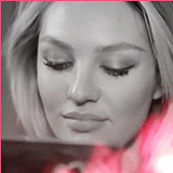Everything posted by Candylicious.
-
Taylor Hill
^^ +1 they are so cute!
-
Celebrity elimination game
Deborah Ann Woll (6) Lauren German (5) Lauren Cohan (2)
-
Alexandria Morgan
-
Miss Popularity... RESULTS
GROUP 1: Pauline Hoarau Caroline Brasch Emanuela De Paula Ginta Lapina Natalia Vodianova Natasha Barnard Valentina Zeliaeva - 5 Nadine Leopold Sui He Imaan Hammam Lauren Layne Jessica Hart - 25 ------- GROUP 2: Toni Garrn Katsia Zingarevich Tanya Mityushina Kate Upton - 3 Laetitia Casta - 7 Solveig Mork Hansen Kassi Smith Danielle Knudson Jacquelyn Jablonski Sigrid Agren Candice Boucher Hailey Clauson - 20
-
Celebrity elimination game
Deborah Ann Woll (7) Lauren German (5) Lauren Cohan (3) Emily Kinney (1)
-
I want to change my nickname/username - READ FIRST POST PRIOR TO REQUESTING
Excellent thank you!
-
I want to change my nickname/username - READ FIRST POST PRIOR TO REQUESTING
^ i hope it's possible? It's the same name but then with the dot at the end?
-
Candice Swanepoel
OMG gorgeous adds My god! What an amazing woman Thank you so much JJ!!
-
Celebrity Scoop
I wouldn't steal from you Peroxide, don't worry. Since yesterday late your one of the nice people here Congrats
-
Celebrity Scoop
Alexander Ludwig (0) Tyler Hoechlin (99) Eddie Cibrian (0) Hunter Parrish (0) Dylan Bruce (0) Stephen Amell (0) Matt Lanter (0) Ryan Seacrest (7)
-
Celebrity Scoop
Alexander Ludwig (0) Tyler Hoechlin (98) Eddie Cibrian (0) Hunter Parrish (0) Dylan Bruce (0) Stephen Amell (0) Matt Lanter (0) Ryan Seacrest (6)
-
Celebrity Scoop
Alexander Ludwig (0) Tyler Hoechlin (96) Eddie Cibrian (0) Hunter Parrish (0) Dylan Bruce (0) Stephen Amell (0) Matt Lanter (0) Ryan Seacrest (6)
-
Celebrity Scoop
Alexander Ludwig (0) Tyler Hoechlin (94) Eddie Cibrian (0) Hunter Parrish (0) Dylan Bruce (0) Stephen Amell (0) Matt Lanter (0) Ryan Seacrest (6)
-
Celebrity Scoop
Alexander Ludwig (0) Tyler Hoechlin (92) Eddie Cibrian (0) Hunter Parrish (0) Dylan Bruce (0) Stephen Amell (0) Matt Lanter (0) Ryan Seacrest (6)
-
Celebrity Scoop
Alexander Ludwig (0) Tyler Hoechlin (90) Eddie Cibrian (0) Hunter Parrish (0) Dylan Bruce (0) Stephen Amell (0) Matt Lanter (0) Ryan Seacrest (6)
-
Celebrity Scoop
Alexander Ludwig (0) Tyler Hoechlin (87) Eddie Cibrian (0) Hunter Parrish (0) Dylan Bruce (0) Stephen Amell (0) Matt Lanter (0) Ryan Seacrest (6)
-
Celebrity Scoop
Alexander Ludwig (0) Tyler Hoechlin (84) Eddie Cibrian (0) Hunter Parrish (0) Dylan Bruce (0) Stephen Amell (0) Matt Lanter (0) Ryan Seacrest (6)
-
Celebrity Scoop
Alexander Ludwig (0) Tyler Hoechlin (81) Eddie Cibrian (0) Hunter Parrish (0) Dylan Bruce (0) Stephen Amell (0) Matt Lanter (0) Ryan Seacrest (6)
-
Celebrity Scoop
Alexander Ludwig (0) Tyler Hoechlin (79) Eddie Cibrian (0) Hunter Parrish (0) Dylan Bruce (0) Stephen Amell (0) Matt Lanter (0) Ryan Seacrest (6)
-
Celebrity Scoop
Alexander Ludwig (0) Tyler Hoechlin (77) Eddie Cibrian (0) Hunter Parrish (0) Dylan Bruce (0) Stephen Amell (0) Matt Lanter (0) Ryan Seacrest (6)
-
Celebrity Scoop
Alexander Ludwig (0) Tyler Hoechlin (73) Eddie Cibrian (0) Hunter Parrish (0) Dylan Bruce (0) Stephen Amell (0) Matt Lanter (0) Ryan Seacrest (6)
-
Candice Swanepoel
^ Some people do indeed. But her true fans appreciate everything she does
-
Celebrity Scoop
Alexander Ludwig (0) Tyler Hoechlin (64) Eddie Cibrian (0) Hunter Parrish (0) Dylan Bruce (0) Stephen Amell (0) Matt Lanter (0) Ryan Seacrest (6)
-
Celebrity Scoop
Alexander Ludwig (0) Tyler Hoechlin (62) Eddie Cibrian (0) Hunter Parrish (0) Dylan Bruce (0) Stephen Amell (0) Matt Lanter (0) Ryan Seacrest (6)
-
Celebrity Scoop
Alexander Ludwig (0) Tyler Hoechlin (60) Eddie Cibrian (0) Hunter Parrish (0) Dylan Bruce (0) Stephen Amell (0) Matt Lanter (0) Ryan Seacrest (6)