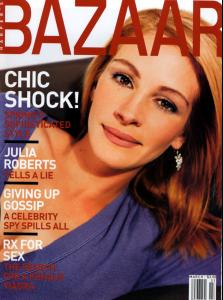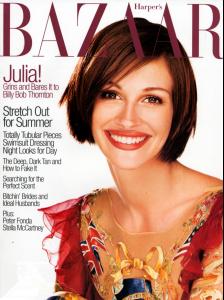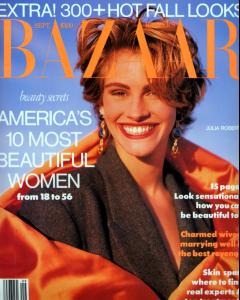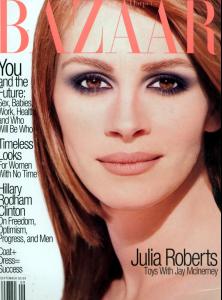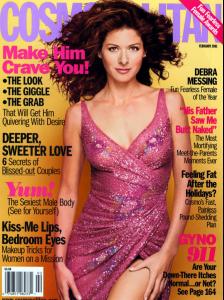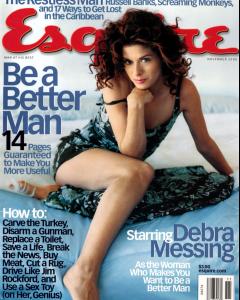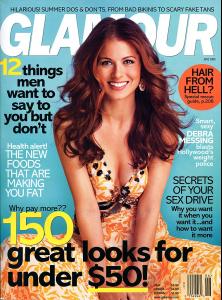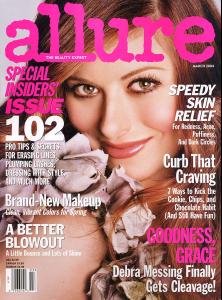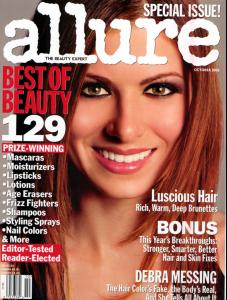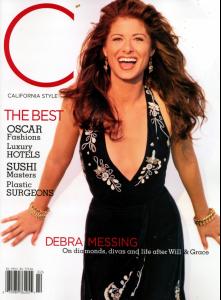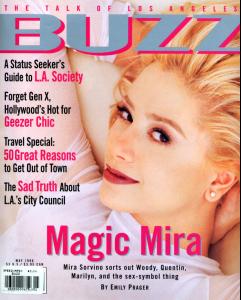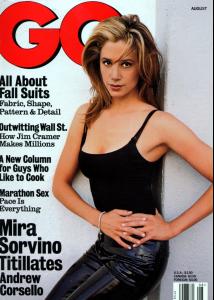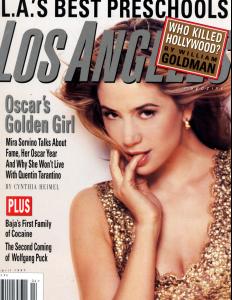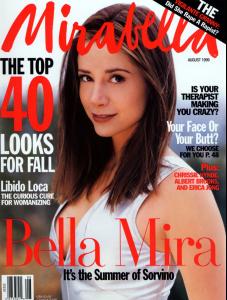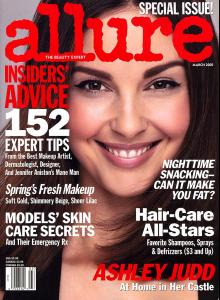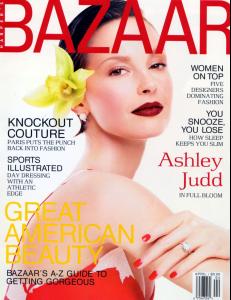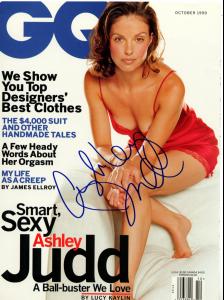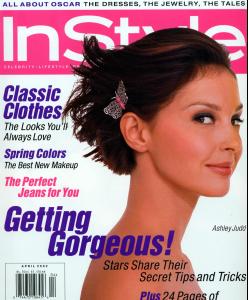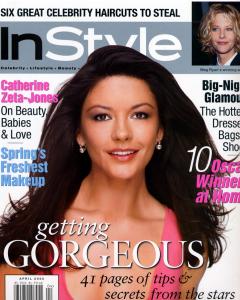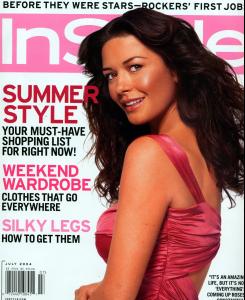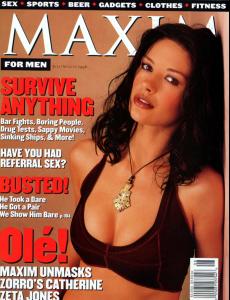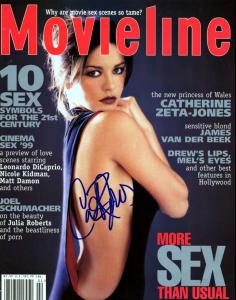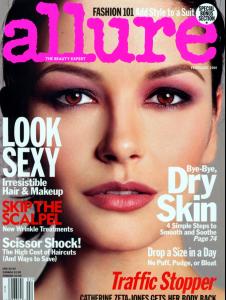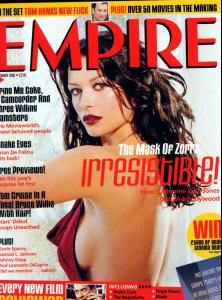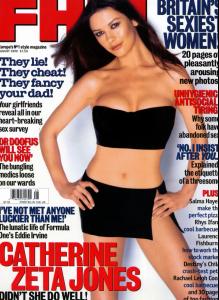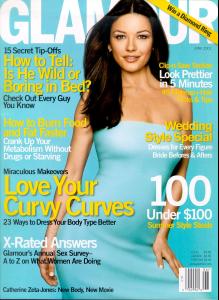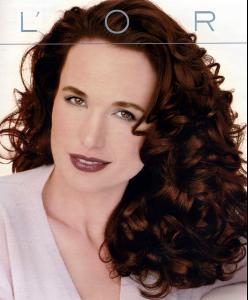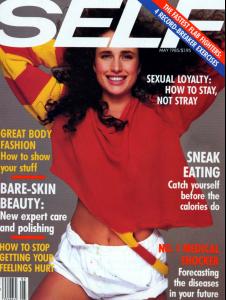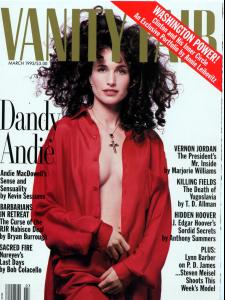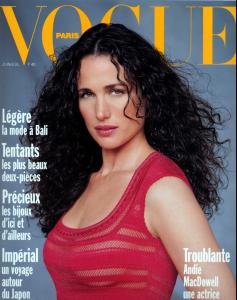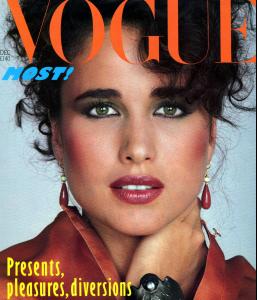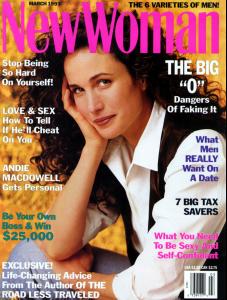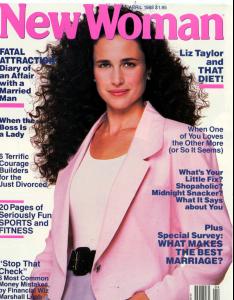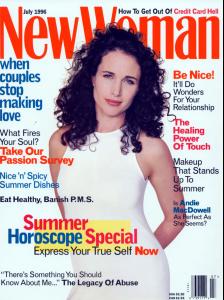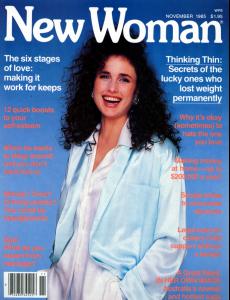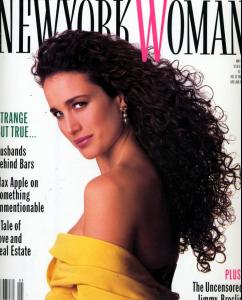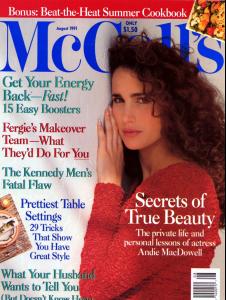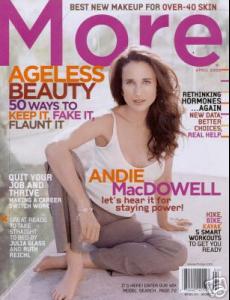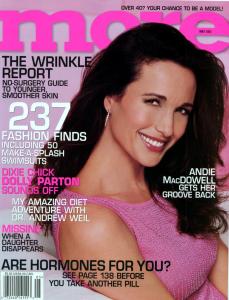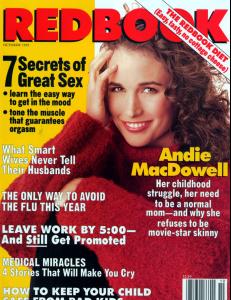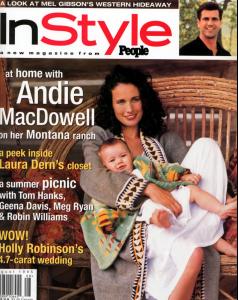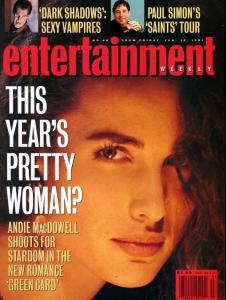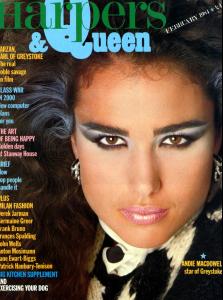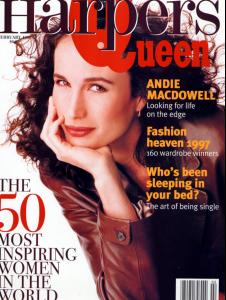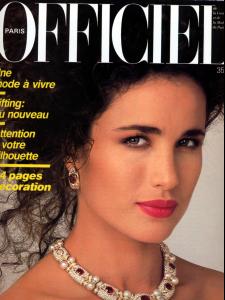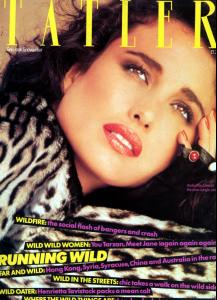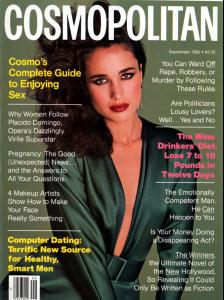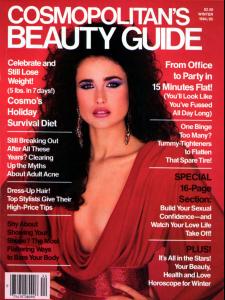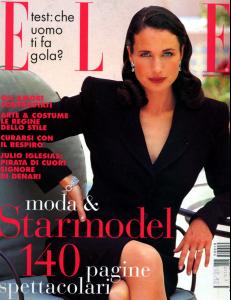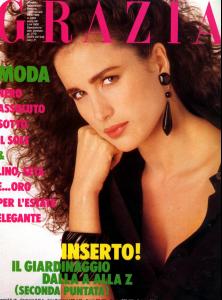Everything posted by jal718
-
Julia Roberts
- Miranda Kerr
Was Miranda on the cover of the Australian Vogue where those 4 shots came from?- Karolina Kurkova
Great shots!- Julie Ordon
Yes, my thanks as well!- Maybelline
- Advertisements
Yes, it's not bad at all!- Claudia Schiffer
Great Telva cover, thanks!- Heidi Klum
- Andie MacDowell
You're welcome, this thread needs help!- Eva Green
- Debra Messing
- Advertisements
I've got a lot of all of them but don't want to go back in their threads to see whats been posted.- Debra Messing
- Debra Messing
- Mira Sorvino
- Ashley Judd
- Catherine Zeta-Jones
Account
Navigation
Search
Configure browser push notifications
Chrome (Android)
- Tap the lock icon next to the address bar.
- Tap Permissions → Notifications.
- Adjust your preference.
Chrome (Desktop)
- Click the padlock icon in the address bar.
- Select Site settings.
- Find Notifications and adjust your preference.
Safari (iOS 16.4+)
- Ensure the site is installed via Add to Home Screen.
- Open Settings App → Notifications.
- Find your app name and adjust your preference.
Safari (macOS)
- Go to Safari → Preferences.
- Click the Websites tab.
- Select Notifications in the sidebar.
- Find this website and adjust your preference.
Edge (Android)
- Tap the lock icon next to the address bar.
- Tap Permissions.
- Find Notifications and adjust your preference.
Edge (Desktop)
- Click the padlock icon in the address bar.
- Click Permissions for this site.
- Find Notifications and adjust your preference.
Firefox (Android)
- Go to Settings → Site permissions.
- Tap Notifications.
- Find this site in the list and adjust your preference.
Firefox (Desktop)
- Open Firefox Settings.
- Search for Notifications.
- Find this site in the list and adjust your preference.
- Miranda Kerr