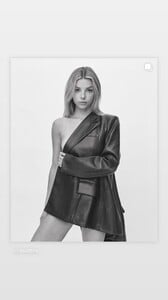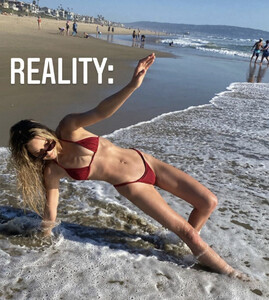Everything posted by MadiFans
-
Maggie Rawlins
Nevermind
-
Maddie Teeuws
- Maddie Teeuws
- Jen Arellano
- Maddie Teeuws
- Maddie Teeuws
98546727_1383842295309298_2061728983516971851_n.mp4 98561531_501302327895313_389740404768684465_n.mp4 98608713_457257578680061_6380260151614045656_n.mp4- Jen Arellano
- Jen Arellano
98554748_467220361183782_3625162505956662124_n.mp4- Sophia Wilson
- Jen Arellano
- Maggie Rawlins
- Maggie Rawlins
- Jen Arellano
- Jen Arellano
- Maggie Rawlins
171005867_138201041586322_4970959117335919934_n.mp4- Sophia Wilson
- Sophia Wilson
- Maddie Teeuws
- Maddie Teeuws
- Maddie Teeuws
98831214_918819795587382_3709722152235779691_n.mp4 88399761_181500906997177_5175034581059492677_n.mp4 75334731_832353654365859_6678986841292377750_n.mp4- Maggie Rawlins
Account
Navigation
Search
Configure browser push notifications
Chrome (Android)
- Tap the lock icon next to the address bar.
- Tap Permissions → Notifications.
- Adjust your preference.
Chrome (Desktop)
- Click the padlock icon in the address bar.
- Select Site settings.
- Find Notifications and adjust your preference.
Safari (iOS 16.4+)
- Ensure the site is installed via Add to Home Screen.
- Open Settings App → Notifications.
- Find your app name and adjust your preference.
Safari (macOS)
- Go to Safari → Preferences.
- Click the Websites tab.
- Select Notifications in the sidebar.
- Find this website and adjust your preference.
Edge (Android)
- Tap the lock icon next to the address bar.
- Tap Permissions.
- Find Notifications and adjust your preference.
Edge (Desktop)
- Click the padlock icon in the address bar.
- Click Permissions for this site.
- Find Notifications and adjust your preference.
Firefox (Android)
- Go to Settings → Site permissions.
- Tap Notifications.
- Find this site in the list and adjust your preference.
Firefox (Desktop)
- Open Firefox Settings.
- Search for Notifications.
- Find this site in the list and adjust your preference.
- Maddie Teeuws