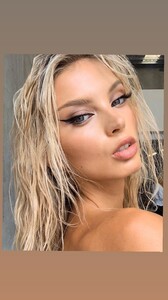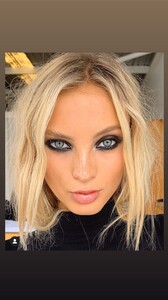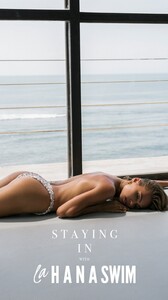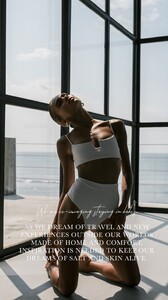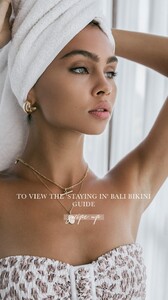Everything posted by OOTW
-
Camille Kostek
- Josie Canseco
- Hannah Spence
- Aisha Katherina
- Aisha Katherina
- Aisha Katherina
- Lucy Baddeley
- Jessica Goicoechea
- Stormi Bree Henley
- Blanca Padilla
- Hailey Clauson
- Rachel Cook
- Lexi Wood
- Romee Strijd
- Nathalya Cabral
TikTok IMG_5511.MP4 IMG_5510.MP4 IMG_5512.MP4- Nathalya Cabral
- Nathalya Cabral
- Nathalya Cabral
- Alice Deren
- Alice Deren
- Alice Deren
- Alice Deren
- Alice Deren
- Alice Deren
Troy Freyee via ig story IMG_5431.MP4 IMG_5432.MP4 IMG_5433.MP4 IMG_5434.MP4 IMG_5436.MP4 IMG_5435.MP4- Alice Deren
Shondel via ig story IMG_4994.MP4 IMG_4993.MP4
Account
Navigation
Search
Configure browser push notifications
Chrome (Android)
- Tap the lock icon next to the address bar.
- Tap Permissions → Notifications.
- Adjust your preference.
Chrome (Desktop)
- Click the padlock icon in the address bar.
- Select Site settings.
- Find Notifications and adjust your preference.
Safari (iOS 16.4+)
- Ensure the site is installed via Add to Home Screen.
- Open Settings App → Notifications.
- Find your app name and adjust your preference.
Safari (macOS)
- Go to Safari → Preferences.
- Click the Websites tab.
- Select Notifications in the sidebar.
- Find this website and adjust your preference.
Edge (Android)
- Tap the lock icon next to the address bar.
- Tap Permissions.
- Find Notifications and adjust your preference.
Edge (Desktop)
- Click the padlock icon in the address bar.
- Click Permissions for this site.
- Find Notifications and adjust your preference.
Firefox (Android)
- Go to Settings → Site permissions.
- Tap Notifications.
- Find this site in the list and adjust your preference.
Firefox (Desktop)
- Open Firefox Settings.
- Search for Notifications.
- Find this site in the list and adjust your preference.