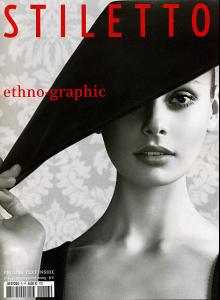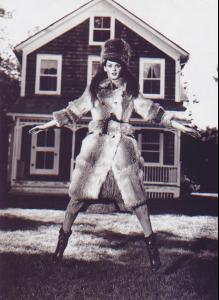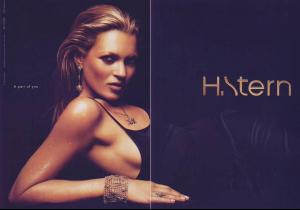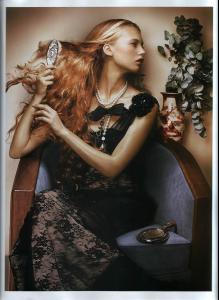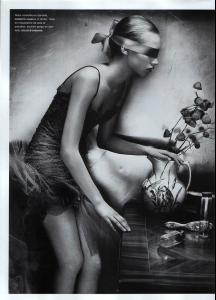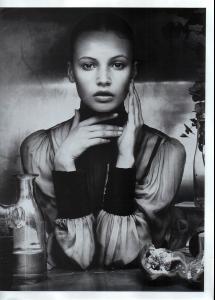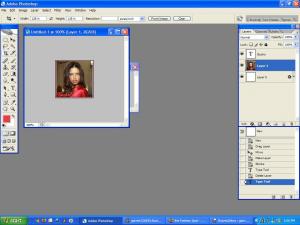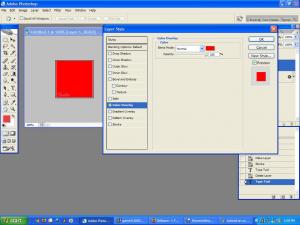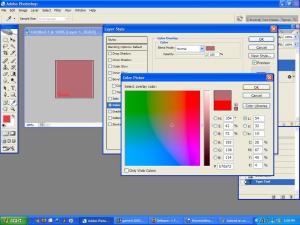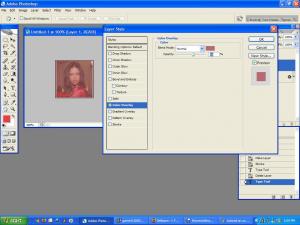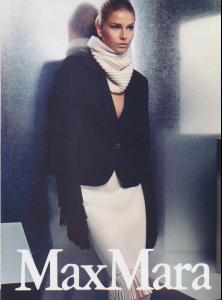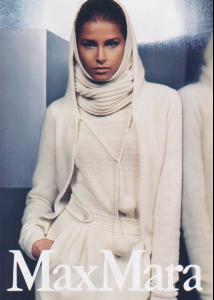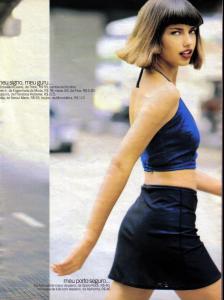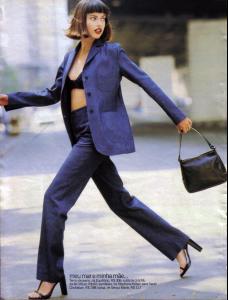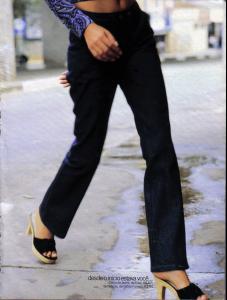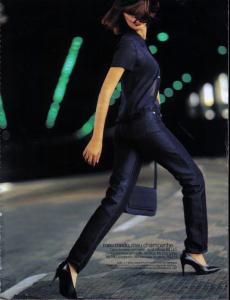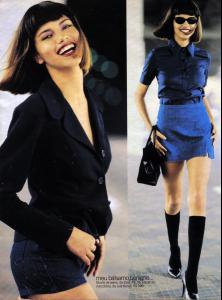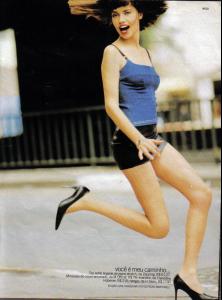Everything posted by OriginalSin
-
Photoshop Tutorials
i was already in the conversation just in case you missed that...maddog's post was a direct response to mine. i therefore responded to what he said. i know this is hard to follow and there's a good chance you're going to miss my point entirely but if you read it a couple of times perhaps you will get it.
-
Cintia Dicker
i do hush up maddog!
-
Inguna Butane
- Photoshop Tutorials
no your way of saying just got you into the conversation.- Photoshop Tutorials
i actually have done that as well, depends on my mood and what i'm trying to accomplish.- Miscellaneous
an editorial that was posted in the editorials thread- Lisa Cant
- Kate Moss
- Inguna Butane
- Mona Johannesson
- Heather Marks
- Photoshop Tutorials
ok so Elizabeth was asking how I add that color tint to the siggies I make. First, double click on the layer whose color you want to change. As you can see there's a layers palette on the right, and I've already changed the main background to an actual layer so that I can edit it if I so choose. (that's not important for this trick tho). So anyway I double click on the Adriana Lima layer entitled Layer 1. When I double click, a new window pops up: Blending Options. Click on Color Overlay, you should see the following: Now you probably don't want your entire avatar to be red like that. So you have to adjust the opacity and change it to the color you want. In this particular example I changed the color first, so that's how I'll show you. Click on the red rectangle and change the color by clicking on any part of the color spectrum. You will also see a verticle bar, with different shades of that color you clicked on in the big square. You may further adjuct the color to your liking on that vertical bar. Now that we have the color we want, lets adjust the opacity so that the picture is tinted rather than colored over completely. Do this by adjusting the percent for opacity. Once you have it to your liking, click ok and voila! you have a tinted picture You can easily switch the order of these last 2 steps, as you may want to figure out the opacity first, and then the color- Photoshop Tutorials
Hey Heidegger, hope you don't mind. I'm changing this topic to Photoshop tutorials. And I think it would be a good idea if we had this one thread to post good photoshop tutorials, to ask for help on how to do things, and to offer tips on how to do stuff because lots of people tend to ask- MLB
AHHHHHHHHHHHHHHHHHHHHHHHHHHHHHHHHHHHHH!!!!! we won the division!!!!!!!!!!!!!!!- Gemma Ward
- Gemma Ward
- Hana Soukupova
- Editorials
yeah sure, i have them on imagvenue b/c i posted them on tFS so i'll post them that way oh yes and sweet-lady, your siggie is too high :trout: here you go:- Hana Soukupova
- Tiiu Kuik
- Editorials
ok so we have 3 problems. one, i suck at scanning. two this paper sucks and is quite old. and three, the scanner i used is not the greatest. however, no one else has scanned these and so you all will just have to live with these unless some other very good soul gets their hands on these and scans them "meu bem, meu mal" Cosmopolitan Nova November 1997- Hana Soukupova
haha oops! i'm getting like maddog now- Tiiu Kuik
- Tiiu Kuik
- Hana Soukupova
- Photoshop Tutorials