
Everything posted by Don_Billy
-
Sabrina Salerno
- Sabrina Salerno
- Sabrina Salerno
78203115_1741773892625182_3790226478604059889_n.mp4 78053702_600261894126346_6603087329047842728_n.mp4 77839368_2501224696591489_2880809822752891019_n.mp4 78583082_148586289803052_3611507665305551169_n.mp4- Sabrina Salerno
- Sabrina Salerno
- Sabrina Salerno
- Sabrina Salerno
- Sabrina Salerno
- Sabrina Salerno
- Sabrina Salerno
- Sabrina Salerno
- Sabrina Salerno
- Sabrina Salerno
- Sabrina Salerno
- Sabrina Salerno
- Sabrina Salerno
- Sabrina Salerno
- Sabrina Salerno
- Sabrina Salerno
- Sabrina Salerno
- Sabrina Salerno
78115739_109339043722570_3578298399998908955_n (1).mp4- Sabrina Salerno
Account
Navigation
Search
Configure browser push notifications
Chrome (Android)
- Tap the lock icon next to the address bar.
- Tap Permissions → Notifications.
- Adjust your preference.
Chrome (Desktop)
- Click the padlock icon in the address bar.
- Select Site settings.
- Find Notifications and adjust your preference.
Safari (iOS 16.4+)
- Ensure the site is installed via Add to Home Screen.
- Open Settings App → Notifications.
- Find your app name and adjust your preference.
Safari (macOS)
- Go to Safari → Preferences.
- Click the Websites tab.
- Select Notifications in the sidebar.
- Find this website and adjust your preference.
Edge (Android)
- Tap the lock icon next to the address bar.
- Tap Permissions.
- Find Notifications and adjust your preference.
Edge (Desktop)
- Click the padlock icon in the address bar.
- Click Permissions for this site.
- Find Notifications and adjust your preference.
Firefox (Android)
- Go to Settings → Site permissions.
- Tap Notifications.
- Find this site in the list and adjust your preference.
Firefox (Desktop)
- Open Firefox Settings.
- Search for Notifications.
- Find this site in the list and adjust your preference.
- Sabrina Salerno


.thumb.gif.8351c5214494f85626bbb2975f958a2d.gif)
.thumb.gif.c6ce3aae2f2849a25b2fb9f55c19d1fd.gif)









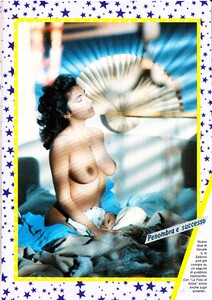

_l.jpg.930b056793a20ef9c3eb211fe63f434f.thumb.jpg.6279b0189d712aa82f5ffecb6f8a61d7.jpg)
_l.jpg.f6d3a1eae023a9503c9ed30bcf38a8be.thumb.jpg.43679128bda8ba2fbdfd677d5ebf0450.jpg)
_l.jpg.0b56ddf4b8ad74b6de2d3e959cd2ca34.thumb.jpg.2dee88fdb8c29dbffbdaa8fb3065758c.jpg)
_l.jpg.efb7df429a51389f523a5b4abc3cf842.thumb.jpg.cc80dac959edd5671801cd8c76d2f4a6.jpg)



.thumb.jpg.d5fc8133742b6310ae03548b86ee4df9.jpg)

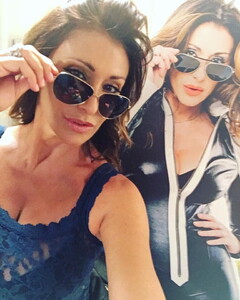

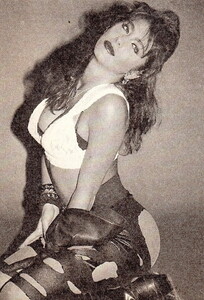


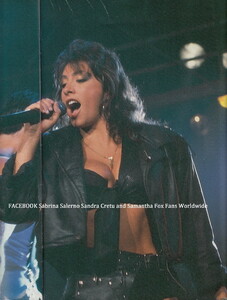

.thumb.jpg.4a3a084027a28f7a0641e465554fa76c.jpg)























.thumb.gif.7a93ac2daa64d35e21609032d7536ff0.gif)


















