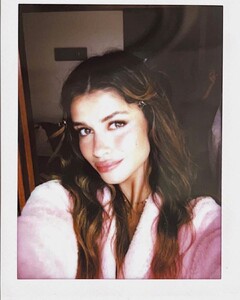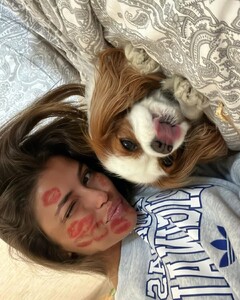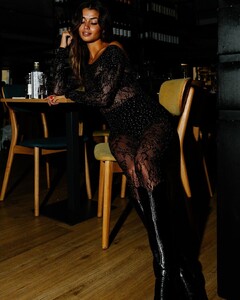Everything posted by FRED 1401
-
Luisinha Barosa Oliveira
-
Luisinha Barosa Oliveira
- Luisinha Barosa Oliveira
- Luisinha Barosa Oliveira
- Luisinha Barosa Oliveira
GGPvOhApstFHtzQGAJvg16tSbyY4bvVBAAAF.mp4 GGzFGREYWwEENIcBAJ_5PhM-W2Babq_EAAAF.mp4 GHwKsRHdNvu-NvIDAKxDkSougJBLbq_EAAAF.mp4 GMPt-BA9yiqRD_IFAN7vwR8YuKdWbvVBAAAF.mp4 GNuTgxETXxZ454AEAHi8tuzJVMYCbq_EAAAF.mp4- Luisinha Barosa Oliveira
GAB4khCJBjtF4tQSAOETaRG8gUwBbvVBAAAF.mp4 GApG7xCClkcyGqoCAIuy7w68gW5ebq_EAAAF.mp4 GCXRWBIZrIqxGO4CAJgpnDJvm6wvbq_EAAAF.mp4 GDLwqxEyi5m8iM4EAGv_kXQf6chJbq_EAAAF.mp4 GDZJOBBy0Qtej1cDAO1qbGf9FgFibvVBAAAF.mp4- Luisinha Barosa Oliveira
3845EFC597AFABE3C0445A38B27E43A4_video_dashinit.mp4 46445B98AB193DF50EF82D63E84767AE_video_dashinit.mp4 93408C31ABBE0368B5FE0E1E58FB47BC_video_dashinit.mp4 44697406_943891517363327_3515638457566214175_n.mp4 CA4BE116B6E392D151037CE1EC32468C_video_dashinit.mp4- Luisinha Barosa Oliveira
MERCI A NATHALIA (@DEARLUOLIVEIRA) POUR LES VIDEOS 6C4C6569EF8070BF8FB17191D91ED98B_video_dashinit.mp4 7E459FD1CAED5E91B07A363E1C717E82_video_dashinit.mp4 364F58F9DE01134BBD10735E6C0DFB98_video_dashinit.mp4- Luisinha Barosa Oliveira
- Luisinha Barosa Oliveira
- Luisinha Barosa Oliveira
- Luisinha Barosa Oliveira
PUB MAGAZINE ACTIVA L'ACTIVA de janvier sort demain en kiosque et Luisinha Oliveira est la vedette d'une édition consacrée à l'espoir dans le futur. A 24 ans, le superbe mannequin originaire de Porto est un sérieux cas de notoriété dans le monde compétitif de la mode. Nous avions envie de mieux la connaître, ses goûts et ses passions, ses bizarreries, ses rêves et ses envies pour 2024. À lire dans ACTIVA en janvier. 10000000_1343174313038087_1098519344391076018_n.mp4- Luisinha Barosa Oliveira
PUB INTIMISSIMI NATAL 10000000_400416305656118_2074235252885292530_n.mp4- Luisinha Barosa Oliveira
- Luisinha Barosa Oliveira
- Luisinha Barosa Oliveira
- Luisinha Barosa Oliveira
PUB DYSON HOME 10000000_1350514256347360_3242790410880547729_n.mp4- Luisinha Barosa Oliveira
- Luisinha Barosa Oliveira
PUB DYDON AIRWRAP 9D49EC0E221A246C3A6E96A379EDD7BF_video_dashinit.mp4- Luisinha Barosa Oliveira
- Luisinha Barosa Oliveira
- Luisinha Barosa Oliveira
- Luisinha Barosa Oliveira
- Luisinha Barosa Oliveira
- Luisinha Barosa Oliveira
PUB CALZEDONIA D64C825E50626CDD999E6A5CA2324995_video_dashinit.mp4 - Luisinha Barosa Oliveira
Account
Navigation
Search
Configure browser push notifications
Chrome (Android)
- Tap the lock icon next to the address bar.
- Tap Permissions → Notifications.
- Adjust your preference.
Chrome (Desktop)
- Click the padlock icon in the address bar.
- Select Site settings.
- Find Notifications and adjust your preference.
Safari (iOS 16.4+)
- Ensure the site is installed via Add to Home Screen.
- Open Settings App → Notifications.
- Find your app name and adjust your preference.
Safari (macOS)
- Go to Safari → Preferences.
- Click the Websites tab.
- Select Notifications in the sidebar.
- Find this website and adjust your preference.
Edge (Android)
- Tap the lock icon next to the address bar.
- Tap Permissions.
- Find Notifications and adjust your preference.
Edge (Desktop)
- Click the padlock icon in the address bar.
- Click Permissions for this site.
- Find Notifications and adjust your preference.
Firefox (Android)
- Go to Settings → Site permissions.
- Tap Notifications.
- Find this site in the list and adjust your preference.
Firefox (Desktop)
- Open Firefox Settings.
- Search for Notifications.
- Find this site in the list and adjust your preference.