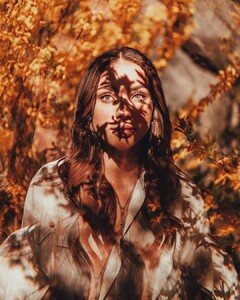Everything posted by FRED 1401
-
Katy Perry
- Charly Jordan
- Kari Riley
- Kari Riley
- Kari Riley
- Rachel Cook
- Rachel Cook
- Rachel Cook
IMG_3016.MP4- Mara Lafontan
- Kendall Jenner
- Kendall Jenner
177341977_2872929709647717_3625777198741494466_n.mp4- Nicole Scherzinger
177333562_303669951389645_489686593314082260_n.mp4 174059088_297636051857996_4555553659267963298_n.mp4- Viki Odintcova
- Miscellaneous
- Daiane Sodré
175844901_211530260388923_8848202223875503007_n.mp4- Anastasia Ashley
IMG_3015.MP4- Ashley Haas
- Eiza Gonzalez
- Mara Lafontan
- Chantel Jeffries
175763815_766752014230345_1526967120796372644_n.mp4- Kaia Gerber
- Ashley Haas
- Ashley Haas
Account
Navigation
Search
Configure browser push notifications
Chrome (Android)
- Tap the lock icon next to the address bar.
- Tap Permissions → Notifications.
- Adjust your preference.
Chrome (Desktop)
- Click the padlock icon in the address bar.
- Select Site settings.
- Find Notifications and adjust your preference.
Safari (iOS 16.4+)
- Ensure the site is installed via Add to Home Screen.
- Open Settings App → Notifications.
- Find your app name and adjust your preference.
Safari (macOS)
- Go to Safari → Preferences.
- Click the Websites tab.
- Select Notifications in the sidebar.
- Find this website and adjust your preference.
Edge (Android)
- Tap the lock icon next to the address bar.
- Tap Permissions.
- Find Notifications and adjust your preference.
Edge (Desktop)
- Click the padlock icon in the address bar.
- Click Permissions for this site.
- Find Notifications and adjust your preference.
Firefox (Android)
- Go to Settings → Site permissions.
- Tap Notifications.
- Find this site in the list and adjust your preference.
Firefox (Desktop)
- Open Firefox Settings.
- Search for Notifications.
- Find this site in the list and adjust your preference.
- Charly Jordan