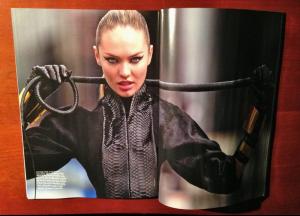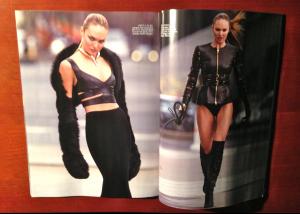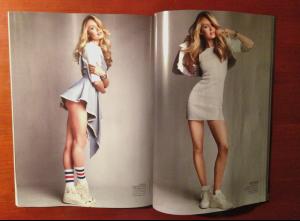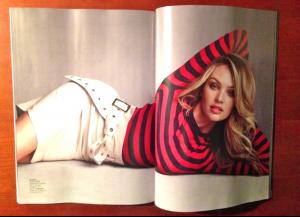Everything posted by mjmarija
-
Candice Swanepoel
Well, as much I liked the hair at the Amfar event, I really dislike it here. It looked great because of the makeup but here she looks older and washed out, and her hair just looks bad... I hope she goes back to her old color soon.
-
Candice Swanepoel
I like it! She looks different with that hair, but good.
-
Candids
- Candice Swanepoel
I don't like the dress. I don't think the dress and the accessories and shoes go well together... but she looks pretty and fresh. Love her makeup!- Candids
Wow! She looks amazing! Love that dress! riccardotisci17 Loveeeee bfa_nyc #MarinaAbramovic @riccardotisci17 #JessicaChastain @adrianalima #live at the 2013 @CFDA #CFDAawards- Candids
- Candids
- Lily Aldridge
- Candice Swanepoel
- Candids
- Rosie Huntington-Whiteley
Love her style! She always looks so good.- Candice Swanepoel
No problem. I love Candice. Can't wait to see better pics.- Candice Swanepoel
- Candice Swanepoel
- Candids
She looks amazing! Can't wait to see these pictures.- Candice Swanepoel
- Candids
- Candice Swanepoel
- Motion
- Candice Swanepoel
Amazing ed! She looks so hot! I don't like her Vogue Australia cover, but I'm glad she got it.- Candids
The clothes don't make this woman! Adriana Lima covers up but still manages to stun as she flies out of Los Angeles: http://www.dailymail.co.uk/tvshowbiz/article-2325323/Adriana-Lima-goes-casual-manages-stun-flies-Los-Angeles.html- Monika Jagaciak
WOW! Stunning. Her body is amazing!- Candids
- Candice Swanepoel
- Candice Swanepoel
- Candice Swanepoel
Account
Navigation
Search
Configure browser push notifications
Chrome (Android)
- Tap the lock icon next to the address bar.
- Tap Permissions → Notifications.
- Adjust your preference.
Chrome (Desktop)
- Click the padlock icon in the address bar.
- Select Site settings.
- Find Notifications and adjust your preference.
Safari (iOS 16.4+)
- Ensure the site is installed via Add to Home Screen.
- Open Settings App → Notifications.
- Find your app name and adjust your preference.
Safari (macOS)
- Go to Safari → Preferences.
- Click the Websites tab.
- Select Notifications in the sidebar.
- Find this website and adjust your preference.
Edge (Android)
- Tap the lock icon next to the address bar.
- Tap Permissions.
- Find Notifications and adjust your preference.
Edge (Desktop)
- Click the padlock icon in the address bar.
- Click Permissions for this site.
- Find Notifications and adjust your preference.
Firefox (Android)
- Go to Settings → Site permissions.
- Tap Notifications.
- Find this site in the list and adjust your preference.
Firefox (Desktop)
- Open Firefox Settings.
- Search for Notifications.
- Find this site in the list and adjust your preference.