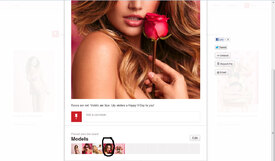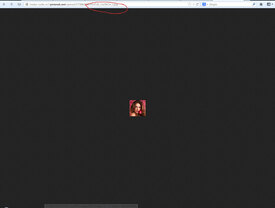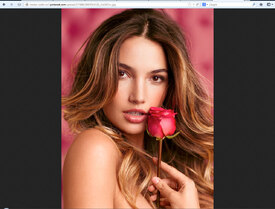Everything posted by lovemusic102
- Doutzen Kroes
-
Cora Emmanuel
-
Candice Swanepoel
- Behati Prinsloo
-
Candice Swanepoel
-
Candice Swanepoel
- Candice Swanepoel
- Candice Swanepoel
- Candice Swanepoel
- Lily Aldridge
^What I did was register for a pinterest (you don't need to but if the photo you want to get is not in the little preview thing at the bottom, what I'm about to do won't work since pinterest switched how they hosted the photos recently ), repin the image you want into a board you created. Then click on the image, underneath the main photo you should see the preview images on the board copy and paste the image location of the small image. Then in the address bar take out the last letter and the underscore and you should get the HQ (it doesn't work all of the time. Only if vs uploads the image in hq) I did this all using firefox by the way. Not sure how it works on other browsers. Hope this helps- Candice Swanepoel
- Candice Swanepoel
- Sara Sampaio
- Miranda Kerr
- Magdalena Frackowiak
- Karlie Kloss
- Jessica Hart
- Irina Sharipova
- Gracie Carvalho
- Erin Heatherton
- Elsa Hosk
- Caroline Corinth
- Behati Prinsloo
- Arlenis Sosa Pena
- Caroline Corinth
ONLY Jeans S/S 2012 dynergyjeans.com ONLY jeans - Spring 2012 Interview with Caroline C. on the photo shoot with ONLY, winter 2011 Efter tv-program Caroline er Danmarks nye supermodel - Candice Swanepoel
Account
Navigation
Search
Configure browser push notifications
Chrome (Android)
- Tap the lock icon next to the address bar.
- Tap Permissions → Notifications.
- Adjust your preference.
Chrome (Desktop)
- Click the padlock icon in the address bar.
- Select Site settings.
- Find Notifications and adjust your preference.
Safari (iOS 16.4+)
- Ensure the site is installed via Add to Home Screen.
- Open Settings App → Notifications.
- Find your app name and adjust your preference.
Safari (macOS)
- Go to Safari → Preferences.
- Click the Websites tab.
- Select Notifications in the sidebar.
- Find this website and adjust your preference.
Edge (Android)
- Tap the lock icon next to the address bar.
- Tap Permissions.
- Find Notifications and adjust your preference.
Edge (Desktop)
- Click the padlock icon in the address bar.
- Click Permissions for this site.
- Find Notifications and adjust your preference.
Firefox (Android)
- Go to Settings → Site permissions.
- Tap Notifications.
- Find this site in the list and adjust your preference.
Firefox (Desktop)
- Open Firefox Settings.
- Search for Notifications.
- Find this site in the list and adjust your preference.