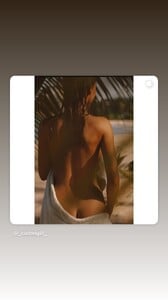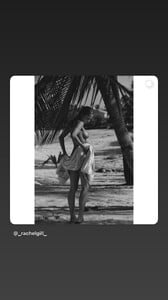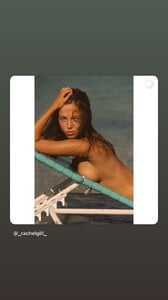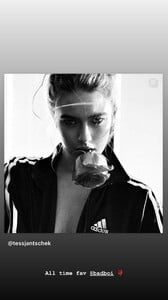Everything posted by AQWXSZ
-
Mirte Rooze
- Ophélie Guillermand
- Tess Jantschek
Spoiler AQMUFcnJViDzf4bSj-IMADUa8UKpfSrpScVWUze6mm5rWFCaCTJN04pRSIhKmaYlx96Oxj9Buq-XCMVIg_aCIYD1v4G0bkVo5dMDVKc.mp4AQMrVNh0PL66EnbRXWlOkDE-OJGkgnJWVAO1YP0f4ywRQMnRBS9wYxQg6KWVPIoKUqMwvCbwaNJO9fOHx9goovezVKBc9WA0nQaNWLY.mp4- Ida Zeile
https://www.soapmag.co/article/v2/36- Lorena Rae
AQPI2Nzy7Yi6qFpts6n1vC7lholzW0jJvHjSaQwjmA1F4PNJLYnt0ijrgLIyRZd42c5wwLhTokGD6dn2YpQM7dZFmwA8rCkAyQXckOw.mp4- Tess Jantschek
- Tess Jantschek
- Kelly Gale
AQO4M2te-4micrGQzecGPxD4YgsdDIvmAr1DBFTVqUh7-DVAJFc4o54bCXUnpI_5Vw3AY4qdPDG9e7UR2DHmVX3hz3MUpjE-.mp4- Kelly Gale
AQM1ZDLpNIj2Kemwzo0uylXx75fdIdFomPFCzqHwxn42eycefFD3-uBj5Kpo_TJiNf1nPPei90xRc-4zzo1ugdYvAKy593kNPy_NUhg.mp4- Lorena Rae
AQMxBsIdJaQH9JCBz3OEEXn8bXHgu6wTb3EJGXPrWTiaavRRRPz3PV5CcNnIEDCg_i07PrsNsC7k61idxQN8k0z6MUbqbTgeSCTo9yc.mp4- Bregje Heinen
- Ophélie Guillermand
- Kelly Gale
AQM5l4D4nARDnQzEEpzot4v_vGbkOyVBv887gX3LRgLpHeaxAqd4M2Xp68x80jZ8J5rLZsmZAbRZtpolwygzmcKaP4JXBoBMEZIfJyw..mp4- Tess Jantschek
AQOTv2vIB9oRnw1wWKRJ9aOWZ7EAaWcNGH1S19WpfeFOj62caOrpSs_834XW6_e58n75YQlRlQUrUIFDEUo6ihRG1t_B91fK9h2uZCE..mp4- Kelly Gale
AQMdu_9A4gNh814vzCPcJ32HQDsb8BrimiaA2NsZWnENTLrPRMoNZNtGO7CIo_1q7DV-iTDMCi9iethQMCj6NPbSnt6H9tZHM4rZ1i8.mp4- Kelly Gale
- Isabeli Fontana
- Bregje Heinen
- Lorena Rae
- Lorena Rae
- Tess Jantschek
964ED78A6CC608BF03E3148C83103FA8_video_dashinit.mp4 An9BNF3BoYKyw0PKPZeB3YReqiSfPSW4JaGHF18UX6ra8aXCHrpaLChi9_rYxNuLHUyOnbYtIMbZ9tRZ4cn_Nh4v.mp4- Tess Jantschek
Download.mp4- Tess Jantschek
- Bregje Heinen
- Tess Jantschek
An_rOKULEkvgEZVvw5XsTD2g9Qk6l-QSfJaLW96RNaN2NiL1ztdBexx8j4HJgSmKu78e8-mJZnR001ZsMjs1KDjH.mp4Account
Navigation
Search
Configure browser push notifications
Chrome (Android)
- Tap the lock icon next to the address bar.
- Tap Permissions → Notifications.
- Adjust your preference.
Chrome (Desktop)
- Click the padlock icon in the address bar.
- Select Site settings.
- Find Notifications and adjust your preference.
Safari (iOS 16.4+)
- Ensure the site is installed via Add to Home Screen.
- Open Settings App → Notifications.
- Find your app name and adjust your preference.
Safari (macOS)
- Go to Safari → Preferences.
- Click the Websites tab.
- Select Notifications in the sidebar.
- Find this website and adjust your preference.
Edge (Android)
- Tap the lock icon next to the address bar.
- Tap Permissions.
- Find Notifications and adjust your preference.
Edge (Desktop)
- Click the padlock icon in the address bar.
- Click Permissions for this site.
- Find Notifications and adjust your preference.
Firefox (Android)
- Go to Settings → Site permissions.
- Tap Notifications.
- Find this site in the list and adjust your preference.
Firefox (Desktop)
- Open Firefox Settings.
- Search for Notifications.
- Find this site in the list and adjust your preference.
- Ophélie Guillermand