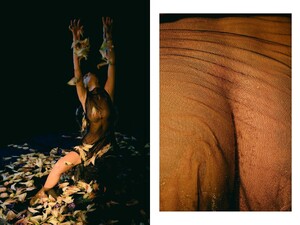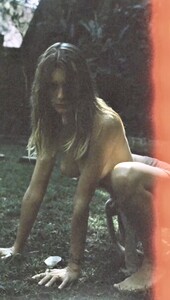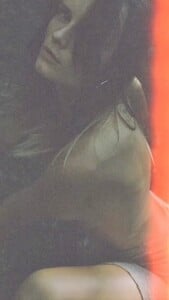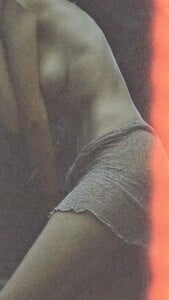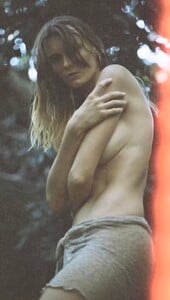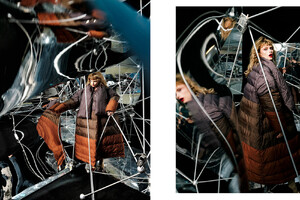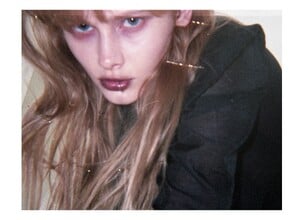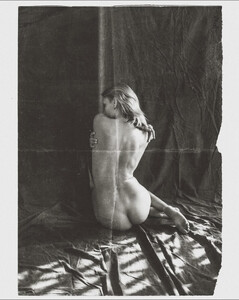Everything posted by Malcom7
-
Olivia Link
https://www.instagram.com/olivialinkk?igsh=dnMzcjhtYTZzOXhj https://newmarkmodels.com/olivia-link?fbclid=PAQ0xDSwLbvJ9leHRuA2FlbQIxMQABp7oc-8JrQZYx06HFgnZFQ6CTAmpcy7M_i26Bqx0BwysEj-rhR8EXtWPBKsmC_aem_d3NWKJKvI5Gx5o4kZGfkRQ https://www.wilhelmina.com/new-york/women/showroom-runway/22209-olivia-link?fbclid=PAQ0xDSwLbvMlleHRuA2FlbQIxMQABp7IoLpTpaYn-hKei1u2sBfwwuvRg5be9rtJ4eIripDugMC0GDglzVkK40mHu_aem_LyA4zDwA53o9MdN7sRNxzQ https://www.wilhelmina.com/miami/women/main/22209-olivia-link?fbclid=PAQ0xDSwLbvOBleHRuA2FlbQIxMQABp7IoLpTpaYn-hKei1u2sBfwwuvRg5be9rtJ4eIripDugMC0GDglzVkK40mHu_aem_LyA4zDwA53o9MdN7sRNxzQ https://www.directionsusa.com/women/direct/1485570/Olivia-Link?fbclid=PAQ0xDSwLbvTFleHRuA2FlbQIxMQABp8oO8F7USC5Ok91_QuHyZSN3_hQX7Dnqln4eH9bT0Gv6FH0zyop6ye0SsM2o_aem_81W_Ep94YlrP5-zDgPdweQ https://tankagency.com/w/models/search/olivia/wmai-22505-olivia-link?fbclid=PAQ0xDSwLbvWNleHRuA2FlbQIxMQABp0BSTfIzvx3P7jacU6vYNvndoU0fo9tfjB2whFrFfzFa4ukOqDDYFKQ_YcCD_aem_iIDmuhZZKRt8BZ665ug7ZA
- Tanya Sizova
-
Kristina Koshernaya
-
Kristina Koshernaya
- Kristina Koshernaya
- Ray Marie Morris
beautiful- Olivia Link
- Olivia Link
by drew doyon No%20one%20noticed.%40olivialinkk%20in%20the%20studio%20%E2%9C%A8.mp4- Kristina Koshernaya
- Kristina Koshernaya
- Kristina Koshernaya
- Kristina Koshernaya
- Kristina Koshernaya
- Kristina Koshernaya
- Kristina Koshernaya
- Kristina Koshernaya
wezlew nudity Snapins.ai_video_AQPNVE6tGnBg15djd5iWhY3M0qNPSOyxUXqQaWkz6HeK-zhysYLCKK52k8sCgKV1ml2cEmcZLSHOQ7PyRe4RUhG3-Qdf_r9Yu-tnIu0.mp4- Kristina Koshernaya
- Kristina Koshernaya
- Kristina Koshernaya
- Kristina Koshernaya
- Kristina Koshernaya
- Kristina Koshernaya
- Kristina Koshernaya
- Kristina Koshernaya
- Kristina Koshernaya
- Kristina Koshernaya
Account
Navigation
Search
Configure browser push notifications
Chrome (Android)
- Tap the lock icon next to the address bar.
- Tap Permissions → Notifications.
- Adjust your preference.
Chrome (Desktop)
- Click the padlock icon in the address bar.
- Select Site settings.
- Find Notifications and adjust your preference.
Safari (iOS 16.4+)
- Ensure the site is installed via Add to Home Screen.
- Open Settings App → Notifications.
- Find your app name and adjust your preference.
Safari (macOS)
- Go to Safari → Preferences.
- Click the Websites tab.
- Select Notifications in the sidebar.
- Find this website and adjust your preference.
Edge (Android)
- Tap the lock icon next to the address bar.
- Tap Permissions.
- Find Notifications and adjust your preference.
Edge (Desktop)
- Click the padlock icon in the address bar.
- Click Permissions for this site.
- Find Notifications and adjust your preference.
Firefox (Android)
- Go to Settings → Site permissions.
- Tap Notifications.
- Find this site in the list and adjust your preference.
Firefox (Desktop)
- Open Firefox Settings.
- Search for Notifications.
- Find this site in the list and adjust your preference.