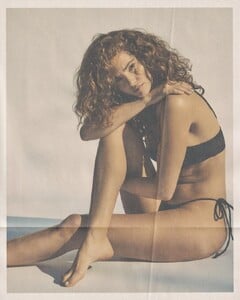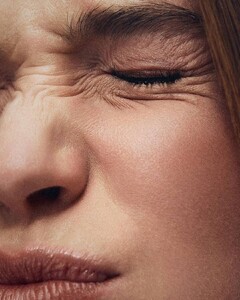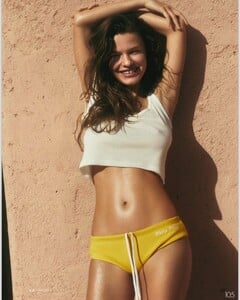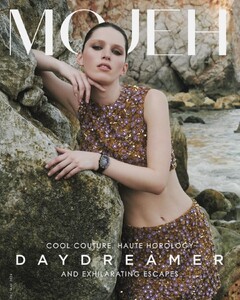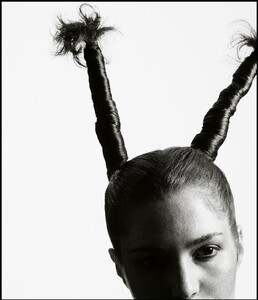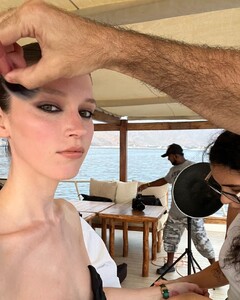Everything posted by karnasaur19
- Aino Vierimaa
-
Natasha Kozyreva
-
Natasha Kozyreva
@marinfed 316231663_810191361027899_5774053518535473335_n.mp4
-
Natasha Kozyreva
@clubmerchant 52450401_461893659857981_501266942701313736_n.mp4
-
Mariangela Bonanni
- Aino Vierimaa
- Natasha Kozyreva
- Natasha Kozyreva
@koreepa 320814083_821374809376901_2004069791732486805_n.mp4- Inka Williams
10000000_1157799922231226_6877669188500936479_n.mp4- Natasha Kozyreva
- Inka Williams
- Inka Williams
- Olga Obumova
- Inka Williams
- Inka Williams
- Lottie Hayes
- Inka Williams
- Natasha Kozyreva
- Natasha Kozyreva
- Natasha Kozyreva
- Mariangela Bonanni
- Lottie Hayes
- Olga Obumova
- Aino Vierimaa
Account
Navigation
Search
Configure browser push notifications
Chrome (Android)
- Tap the lock icon next to the address bar.
- Tap Permissions → Notifications.
- Adjust your preference.
Chrome (Desktop)
- Click the padlock icon in the address bar.
- Select Site settings.
- Find Notifications and adjust your preference.
Safari (iOS 16.4+)
- Ensure the site is installed via Add to Home Screen.
- Open Settings App → Notifications.
- Find your app name and adjust your preference.
Safari (macOS)
- Go to Safari → Preferences.
- Click the Websites tab.
- Select Notifications in the sidebar.
- Find this website and adjust your preference.
Edge (Android)
- Tap the lock icon next to the address bar.
- Tap Permissions.
- Find Notifications and adjust your preference.
Edge (Desktop)
- Click the padlock icon in the address bar.
- Click Permissions for this site.
- Find Notifications and adjust your preference.
Firefox (Android)
- Go to Settings → Site permissions.
- Tap Notifications.
- Find this site in the list and adjust your preference.
Firefox (Desktop)
- Open Firefox Settings.
- Search for Notifications.
- Find this site in the list and adjust your preference.