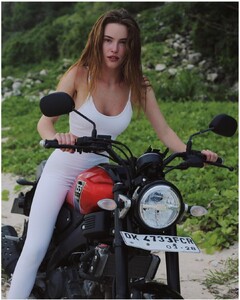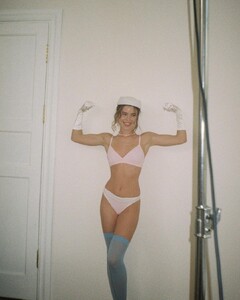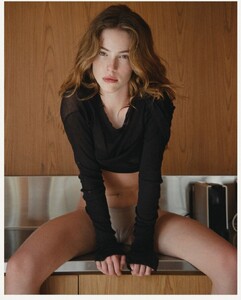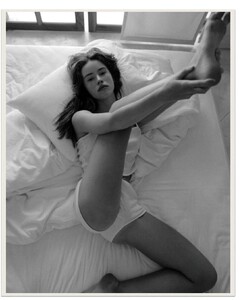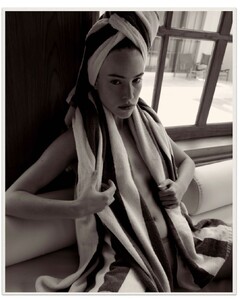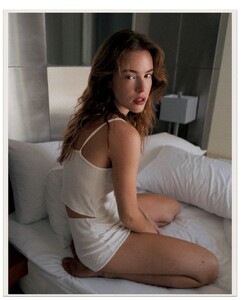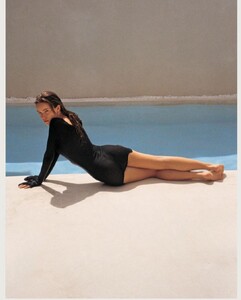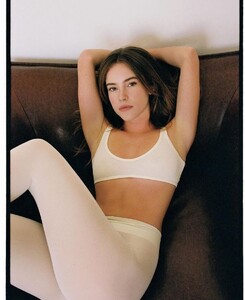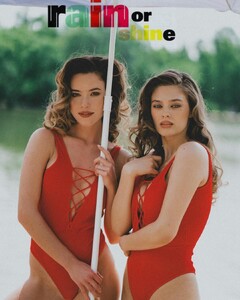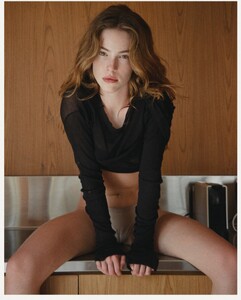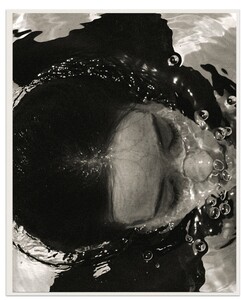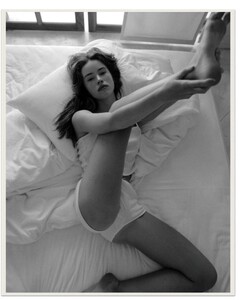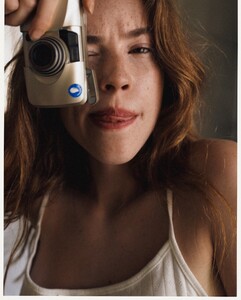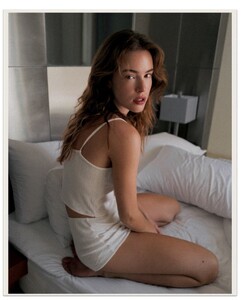Everything posted by karnasaur19
-
Natasha Kozyreva
-
Natasha Kozyreva
- Natasha Kozyreva
- Natasha Kozyreva
- Natasha Kozyreva
@sni_i_secreti An_AR8RHVJ0kUrmK4KV1PQJercme4h5SUfBgdbMGNNNq-0UT_PBLuGcClqaTr8_AIV-S4N1zjCPVu9sKB2gGkGQ.mp4- Natasha Kozyreva
- Natasha Kozyreva
@porsche.cartel 6B475589A5F1059BDA58B8922046E19D_video_dashinit.mp4- Inka Williams
@glassons An_4-WtR4z5QP67ebQftM7SWzPoOLFOD-KM9KzYKYmgBdhYb_JPJJ8YgZ5CwK8WUrvcQesljk5v_o6aLoSWHn8W1.mp4 An_TwQon-IcOFsuAgqY5O2P-dGUwTZzRWA0uVpX2tfUeR_nBfSIxo6pfBeuVFhtqMorXBSwwly2g4ogc9Vs9RW2k.mp4 An8MryS0dIs9p33DBqTAxQGyCYWTLaQlA87VEibrF0Xe9-fKhyw8aoS3TukA1JM_duk3FY1g9UjD4eID24S-uUtq.mp4 An9DNJ5fHYGQ0yJiorJTcRASfVdYTgzgjHrOo3_cHOm1TKtSusNWBYNHwuLiCe9QGIHLN1u26as_mZ5Q8p0IT5k.mp4 An9uBEh17J7Jxl5bxC6TyJ1-yuvOt2UjpgzvmONUFiUodGicEV5C14tWY5di-IAFt7rc39qxYqo8SVKHitrexAs.mp4 An-glYa6Fzy0UCapr0cfPq2LvSfewdSSTvDLjjB668m5fX9KHS1dj-a3dorS_EmAcQ4C5Xb3hrV618eNlUpVYct-.mp4 An-vnpcotE0naeSgEteZgZI12hUVWKwOuq3_P9E1-HbINHQwxrGkECPRq8z4L4e8I4XjpsK__6p8gnG2G14YGuVW.mp4 An--zYlV0jGNiA-qbFbKYgYZ6fb4zjzceSBv1Yi6EcLxnoszaC3u4uWvVHqLkQ1LJkv0Y8-KHAz3GdK8NNeVGcgI.mp4 An8lKdiGiwnfvj6IyrvMUjFb_rFK4s3wVfbDUQWOKF0wxAnkr4QBYL2Z4O2u3wVW6xLk3HHEJLujViEMUyqQeXrR.mp4- Inka Williams
@baysebrand D8450F7EF710403B0A62818EF424D0A7_video_dashinit.mp4- Natasha Kozyreva
@sku_pro An871DkHeWBSlZqgZbLXOW7EToTzQPye9e10OQxRXlg6BvsazAA2T5VeNVbTrlVa6IGexl99pSb6W8TZ8OQggDA-.mp4- Natasha Kozyreva
- Natasha Kozyreva
- Mariangela Bonanni
An-1RjQ-s1f3mIqNVlWwZOyf3s_KhYEs-N1raZjOYqrFihILjiyOWvKi8LlJnQmqyATRPYgdHNnCXWZpGZnGI3ju.mp4- Inka Williams
- Inka Williams
@ranaco.atelier An-jcYDS1ZCtF6KnpHjixvYfYrMpmFNhq2WC5OYFB6RDlhPgqJhCV7q9K4qJKj2gFjbIK_DQnqlZ-YxKk_EteyxV.mp4- Inka Williams
- Natasha Kozyreva
- Natasha Kozyreva
@sku_pro An8S7cil38OLj1vp8_FI3lBNQ7yMiiwDWUYtWHQJr4t5LyWcMRJL16t-rWuvzksv-01fW1Gl31HgJDBEayIwDXj_.mp4- Mariangela Bonanni
- Anna Fischer
- Natasha Kozyreva
- Natasha Kozyreva
- Natasha Kozyreva
@rayazueva D945759256FFBD57922E094F9CF330A6_video_dashinit.mp4- Natasha Kozyreva
- Natasha Kozyreva
- Natasha Kozyreva
Account
Navigation
Search
Configure browser push notifications
Chrome (Android)
- Tap the lock icon next to the address bar.
- Tap Permissions → Notifications.
- Adjust your preference.
Chrome (Desktop)
- Click the padlock icon in the address bar.
- Select Site settings.
- Find Notifications and adjust your preference.
Safari (iOS 16.4+)
- Ensure the site is installed via Add to Home Screen.
- Open Settings App → Notifications.
- Find your app name and adjust your preference.
Safari (macOS)
- Go to Safari → Preferences.
- Click the Websites tab.
- Select Notifications in the sidebar.
- Find this website and adjust your preference.
Edge (Android)
- Tap the lock icon next to the address bar.
- Tap Permissions.
- Find Notifications and adjust your preference.
Edge (Desktop)
- Click the padlock icon in the address bar.
- Click Permissions for this site.
- Find Notifications and adjust your preference.
Firefox (Android)
- Go to Settings → Site permissions.
- Tap Notifications.
- Find this site in the list and adjust your preference.
Firefox (Desktop)
- Open Firefox Settings.
- Search for Notifications.
- Find this site in the list and adjust your preference.