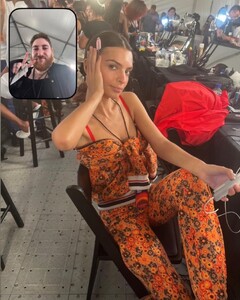Everything posted by LucyLover
-
Emily Ratajkowski
-
Kara Del Toro
IMG_0608.MOV
-
Kara Del Toro
TikTok IMG_0575.MOV
- Elsa Hosk
-
Elsa Hosk
IG IMG_0517.MOV
-
Kara Del Toro
- Emily Ratajkowski
TikTok IMG_0483.MOV- Sabrina Salerno
- Elsa Hosk
- Elsa Hosk
- Kara Del Toro
- Emily Ratajkowski
- Kara Del Toro
- Elsa Hosk
- Emily Ratajkowski
❤️❤️❤️🔥🔥🔥 IMG_0336.MOV IMG_0337.MOV IMG_0341.MOV IMG_0340.MOV IMG_0339.MOV IMG_0338.MOV IMG_0347.MOV IMG_0346.MOV- Kara Del Toro
- Emily Ratajkowski
- Emily Ratajkowski
- Emily Ratajkowski
- Emily Ratajkowski
TikTok IMG_0258.MOV- Taylor Hill
- Gabby Epstein
- Elsa Hosk
- Emily Ratajkowski
Account
Navigation
Search
Configure browser push notifications
Chrome (Android)
- Tap the lock icon next to the address bar.
- Tap Permissions → Notifications.
- Adjust your preference.
Chrome (Desktop)
- Click the padlock icon in the address bar.
- Select Site settings.
- Find Notifications and adjust your preference.
Safari (iOS 16.4+)
- Ensure the site is installed via Add to Home Screen.
- Open Settings App → Notifications.
- Find your app name and adjust your preference.
Safari (macOS)
- Go to Safari → Preferences.
- Click the Websites tab.
- Select Notifications in the sidebar.
- Find this website and adjust your preference.
Edge (Android)
- Tap the lock icon next to the address bar.
- Tap Permissions.
- Find Notifications and adjust your preference.
Edge (Desktop)
- Click the padlock icon in the address bar.
- Click Permissions for this site.
- Find Notifications and adjust your preference.
Firefox (Android)
- Go to Settings → Site permissions.
- Tap Notifications.
- Find this site in the list and adjust your preference.
Firefox (Desktop)
- Open Firefox Settings.
- Search for Notifications.
- Find this site in the list and adjust your preference.