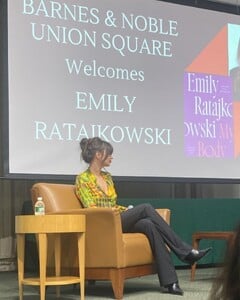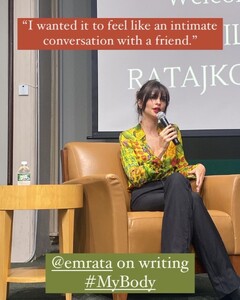Everything posted by LucyLover
- Elsa Hosk
-
Emily Ratajkowski
-
Elsa Hosk
IMG_1239.MOV IMG_1240.MOV IMG_1241.MOV
- Elsa Hosk
-
Emily Ratajkowski
- Emily Ratajkowski
- Emily Ratajkowski
- Emily Ratajkowski
- Elsa Hosk
Thanks for super beauty Elsa. Her dream body is incredible spectacular sexy❤️❤️❤️- Emily Ratajkowski
- Emily Ratajkowski
- Elsa Hosk
- Elsa Hosk
- Emily Ratajkowski
- Elsa Hosk
- Elsa Hosk
- Elsa Hosk
- Emily Ratajkowski
IMG_0667.MOV IMG_0666.MOV IMG_0671.MOV IMG_0673.MOV IMG_0669.MOV IMG_0672.MOV IMG_0670.MOV IMG_0668.MOV- Kim Kardashian
- Elsa Hosk
- Emily Ratajkowski
- Emily Ratajkowski
IMG_0649.MOV- Emily Ratajkowski
- Elsa Hosk
- Emily Ratajkowski
- Emily Ratajkowski
Account
Navigation
Search
Configure browser push notifications
Chrome (Android)
- Tap the lock icon next to the address bar.
- Tap Permissions → Notifications.
- Adjust your preference.
Chrome (Desktop)
- Click the padlock icon in the address bar.
- Select Site settings.
- Find Notifications and adjust your preference.
Safari (iOS 16.4+)
- Ensure the site is installed via Add to Home Screen.
- Open Settings App → Notifications.
- Find your app name and adjust your preference.
Safari (macOS)
- Go to Safari → Preferences.
- Click the Websites tab.
- Select Notifications in the sidebar.
- Find this website and adjust your preference.
Edge (Android)
- Tap the lock icon next to the address bar.
- Tap Permissions.
- Find Notifications and adjust your preference.
Edge (Desktop)
- Click the padlock icon in the address bar.
- Click Permissions for this site.
- Find Notifications and adjust your preference.
Firefox (Android)
- Go to Settings → Site permissions.
- Tap Notifications.
- Find this site in the list and adjust your preference.
Firefox (Desktop)
- Open Firefox Settings.
- Search for Notifications.
- Find this site in the list and adjust your preference.