Everything posted by benedikt57
-
Vanessa Fuchs
- Vanessa Fuchs
- Anna Hiltrop
- Vanessa Fuchs
- Vanessa Fuchs
- Anna Hiltrop
- Anna Hiltrop
- Anna Hiltrop
- Anna Hiltrop
- Anna Hiltrop
- Anna Hiltrop
- Anna Hiltrop
@aesteticconceptkoe:- Anna Hiltrop
- Anna Hiltrop
- Anna Hiltrop
- Anna Hiltrop
- Anna Hiltrop
Paris fashion week 2019: 53534353_140469460322482_5125654323084701684_n.mp4 53753958_2332017213515700_2553760541160825959_n.mp4- Anna Hiltrop
Paris fashion week 2019:- Anna Hiltrop
- Anna Hiltrop
- Anna Hiltrop
- Anna Hiltrop
- Anna Hiltrop
- Anna Hiltrop
waschies: 4B4C79EF2B6F846B87EFCB26032A4F9D_video_dashinit.mp4- Vanessa Fuchs
Account
Navigation
Search
Configure browser push notifications
Chrome (Android)
- Tap the lock icon next to the address bar.
- Tap Permissions → Notifications.
- Adjust your preference.
Chrome (Desktop)
- Click the padlock icon in the address bar.
- Select Site settings.
- Find Notifications and adjust your preference.
Safari (iOS 16.4+)
- Ensure the site is installed via Add to Home Screen.
- Open Settings App → Notifications.
- Find your app name and adjust your preference.
Safari (macOS)
- Go to Safari → Preferences.
- Click the Websites tab.
- Select Notifications in the sidebar.
- Find this website and adjust your preference.
Edge (Android)
- Tap the lock icon next to the address bar.
- Tap Permissions.
- Find Notifications and adjust your preference.
Edge (Desktop)
- Click the padlock icon in the address bar.
- Click Permissions for this site.
- Find Notifications and adjust your preference.
Firefox (Android)
- Go to Settings → Site permissions.
- Tap Notifications.
- Find this site in the list and adjust your preference.
Firefox (Desktop)
- Open Firefox Settings.
- Search for Notifications.
- Find this site in the list and adjust your preference.
















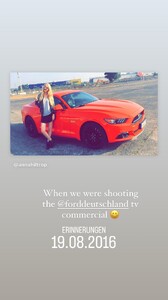







.thumb.jpg.4144d147b90b17b2550b7f810ddee053.jpg)
.thumb.jpg.f34850cda0126c2de155183858f8074b.jpg)
.thumb.jpg.48ceeb7c4f831ded36acebcf8b3d0b1e.jpg)

.thumb.jpg.1a58918eae13a66921212b184e5c9081.jpg)