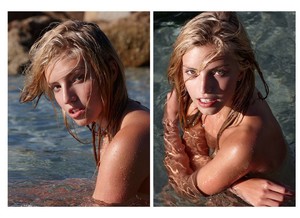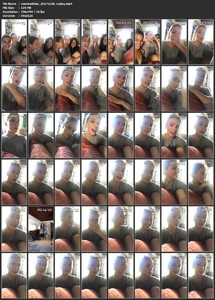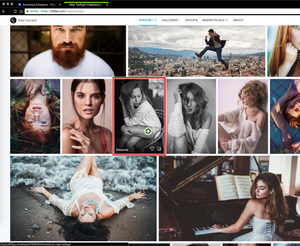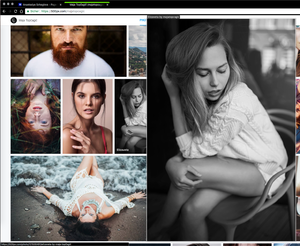Everything posted by Charlie's Alter Ego
- Elizabeth Turner
-
Rachel Cook
- Serlina Hohmann
- Briahna Nicole Gilbert
- Savvy Taylor
Dermstore The #1 Destination for All Things Beauty This Holiday Season- Celine Bethmann
- Serlina Hohmann
- Niamh Adkins
- Niamh Adkins
- Celine Bethmann
- Niamh Adkins
- Serlina Hohmann
- Genevieve Morton
When Instagram posts get deleted or the profile is set to private the Instagram links disappear on here...- Rachel Cook
- Niamh Adkins
- Anastasiya Scheglova
Ph.: Anna Temnikova • Date: taken Dec. 17 2016 • Source: her Youpic • Res'.: var, 1500px -> 2560px- Serlina Hohmann
- Genevieve Morton
.- Celine Bethmann
He posted the same thing four times in a row... 21416584_1976019999305913_4720815725759954944_n.mp4- Serlina Hohmann
- Celine Bethmann
15198907_1977895942220887_8278894567957200896_n.mp4 Looks like she had her tongue pierced but without the jewellery, that's new to me...- Rachel Cook
- Anastasiya Scheglova
Me 2, it's great for a huge bulk of images and videos, but for just a single image I always use imagus 'cause it's faster.- Anastasiya Scheglova
With "imagus" installed and you being on the actual 500px profile where the desired image is, hover with your cursor over the image and a little rotating circle will appear . Shortly after ( a few milliseconds ) the full size image will be visible as a popup preview within your browser ... then you press "ctrl + s" to open the save dialog (while the preview is still showing).- Elizabeth Turner
- Serlina Hohmann
Account
Navigation
Search
Configure browser push notifications
Chrome (Android)
- Tap the lock icon next to the address bar.
- Tap Permissions → Notifications.
- Adjust your preference.
Chrome (Desktop)
- Click the padlock icon in the address bar.
- Select Site settings.
- Find Notifications and adjust your preference.
Safari (iOS 16.4+)
- Ensure the site is installed via Add to Home Screen.
- Open Settings App → Notifications.
- Find your app name and adjust your preference.
Safari (macOS)
- Go to Safari → Preferences.
- Click the Websites tab.
- Select Notifications in the sidebar.
- Find this website and adjust your preference.
Edge (Android)
- Tap the lock icon next to the address bar.
- Tap Permissions.
- Find Notifications and adjust your preference.
Edge (Desktop)
- Click the padlock icon in the address bar.
- Click Permissions for this site.
- Find Notifications and adjust your preference.
Firefox (Android)
- Go to Settings → Site permissions.
- Tap Notifications.
- Find this site in the list and adjust your preference.
Firefox (Desktop)
- Open Firefox Settings.
- Search for Notifications.
- Find this site in the list and adjust your preference.