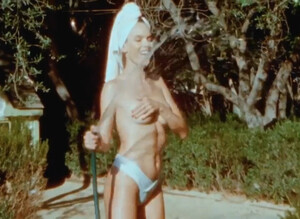Everything posted by Don_Billy
-
Sara Varone
- Sabrina Salerno
- Sara Varone
- Sara Varone
- Sabrina Salerno
- Wrong post
- Carolina Marconi
- Sabrina Salerno
- Sabrina Salerno
- Sabrina Salerno
- Sabrina Salerno
- Miscellaneous
- Miscellaneous
- Miscellaneous
- Miscellaneous
- Miscellaneous
- Sabrina Salerno
- Sabrina Salerno
88536801_102287048521798_5706328059756746076_n.mp4- Sabrina Salerno
- Miscellaneous
- Heidi Klum
- Heidi Klum
- Sabrina Salerno
- Carolina Marconi
88386891_341343347235933_2108213704536181462_n.mp4 98861747_327407268703094_3961141071389615417_n.mp4 98735606_253614242997406_1942483885920897682_n.mp4- Elizabeth Hurley
Account
Navigation
Search
Configure browser push notifications
Chrome (Android)
- Tap the lock icon next to the address bar.
- Tap Permissions → Notifications.
- Adjust your preference.
Chrome (Desktop)
- Click the padlock icon in the address bar.
- Select Site settings.
- Find Notifications and adjust your preference.
Safari (iOS 16.4+)
- Ensure the site is installed via Add to Home Screen.
- Open Settings App → Notifications.
- Find your app name and adjust your preference.
Safari (macOS)
- Go to Safari → Preferences.
- Click the Websites tab.
- Select Notifications in the sidebar.
- Find this website and adjust your preference.
Edge (Android)
- Tap the lock icon next to the address bar.
- Tap Permissions.
- Find Notifications and adjust your preference.
Edge (Desktop)
- Click the padlock icon in the address bar.
- Click Permissions for this site.
- Find Notifications and adjust your preference.
Firefox (Android)
- Go to Settings → Site permissions.
- Tap Notifications.
- Find this site in the list and adjust your preference.
Firefox (Desktop)
- Open Firefox Settings.
- Search for Notifications.
- Find this site in the list and adjust your preference.
- Sabrina Salerno
















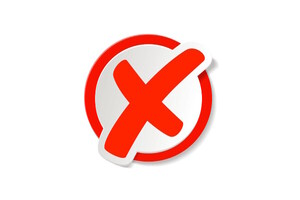





.thumb.jpg.d76b41d55c289ab29bc33654c0ee5c0b.jpg)










.thumb.gif.c9fe61f3f22154788d68d438833ee728.gif)

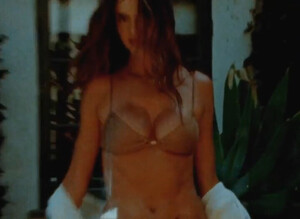

.thumb.jpg.49c0c862dde81efc43d7e800eabd833d.jpg)