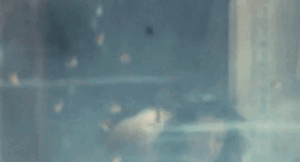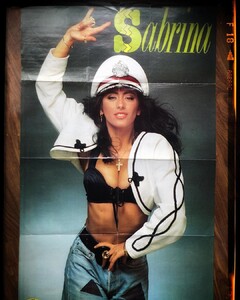Everything posted by Don_Billy
-
Sabrina Salerno
- Sabrina Salerno
- Sabrina Salerno
98689132_1005025466905130_4232454946223625109_n.mp4- Miscellaneous
- Miscellaneous
- Elizabeth Hurley
- Elizabeth Hurley
- Elizabeth Hurley
- Miscellaneous
- Sabrina Salerno
- Sabrina Salerno
- Sabrina Salerno
- Sabrina Salerno
- Sabrina Salerno
- Sabrina Salerno
- Sabrina Salerno
- Sabrina Salerno
98988324_821570852071179_3852864112293779645_n.mp4 88603523_163410992418392_579889496903682099_n.mp4- Sabrina Salerno
- Sabrina Salerno
- Sabrina Salerno
88579954_491255938819662_8061912521574828643_n.mp4- Sabrina Salerno
Account
Navigation
Search
Configure browser push notifications
Chrome (Android)
- Tap the lock icon next to the address bar.
- Tap Permissions → Notifications.
- Adjust your preference.
Chrome (Desktop)
- Click the padlock icon in the address bar.
- Select Site settings.
- Find Notifications and adjust your preference.
Safari (iOS 16.4+)
- Ensure the site is installed via Add to Home Screen.
- Open Settings App → Notifications.
- Find your app name and adjust your preference.
Safari (macOS)
- Go to Safari → Preferences.
- Click the Websites tab.
- Select Notifications in the sidebar.
- Find this website and adjust your preference.
Edge (Android)
- Tap the lock icon next to the address bar.
- Tap Permissions.
- Find Notifications and adjust your preference.
Edge (Desktop)
- Click the padlock icon in the address bar.
- Click Permissions for this site.
- Find Notifications and adjust your preference.
Firefox (Android)
- Go to Settings → Site permissions.
- Tap Notifications.
- Find this site in the list and adjust your preference.
Firefox (Desktop)
- Open Firefox Settings.
- Search for Notifications.
- Find this site in the list and adjust your preference.
- Sabrina Salerno

.thumb.jpg.6ccde3684e4e7e839788389300b482ff.jpg)
.thumb.jpg.5c3efc0e053e684367fc2dace2c98a50.jpg)


.thumb.jpg.efeb4e6f9fdc930b6205ec8010385773.jpg)

.thumb.jpg.7d455d20f56de6ed0a97f4a65a34facb.jpg)