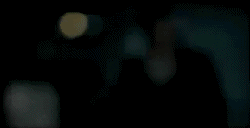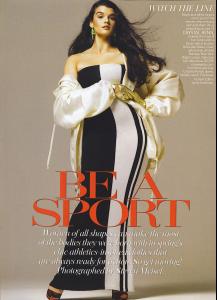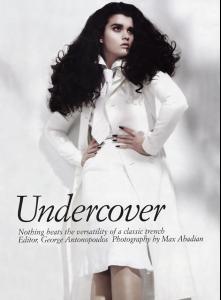Everything posted by penny-dreaddfull
-
Your Favorite Strange/Unique Fashion Pictures
- Your Favorite Strange/Unique Fashion Pictures
- Your Favorite Strange/Unique Fashion Pictures
- Your Favorite Strange/Unique Fashion Pictures
- Your Favorite Strange/Unique Fashion Pictures
- Your Favorite Strange/Unique Fashion Pictures
- Your Favorite Strange/Unique Fashion Pictures
- Your Favorite Strange/Unique Fashion Pictures
- Changing the name of a topic
www.bellazon.com/main/topic4817/Models:Chrystal_Renn hello oh wonderful powers that be i was hoping you could change the name of this thread, its spelled wrong its Crystal Renn my eternal gratitude pennyD- Crystal Renn
specialK, heres the pics that go with that awesome cover you posted, where shes wearing the sheer polka dot blouse- Crystal Renn
- Crystal Renn
- Crystal Renn
- Crystal Renn
- Crystal Renn
- Crystal Renn
from bwgreyscale--her appearance in canadas flare mag.. she wasnt listed as 'plus sized' she was just a model maybe things can change, eh?- Crystal Renn
- Crystal Renn
- Crystal Renn
- Crystal Renn
- Crystal Renn
- Crystal Renn
specialK.. youre always on top of things i didnt post on this thread cuz her names spelled wrong but oh my sweet baby jesus do i have crystal pics- Amina Kaddur
- Catherine McNeil
francy, you know youre my 6 star girl, but whats wrong with them gams? i nicked these from tfs, her eyes are just soo friggin amazing- Kate Dillon
specialK, im overjoyed you started this thread, but more importantly, you joined..PERIOD and lad i love that first pic, the cheries betwixt the boobs is HOT!!!!! and id have said record cover too, so dont feel bad, boysAccount
Navigation
Search
Configure browser push notifications
Chrome (Android)
- Tap the lock icon next to the address bar.
- Tap Permissions → Notifications.
- Adjust your preference.
Chrome (Desktop)
- Click the padlock icon in the address bar.
- Select Site settings.
- Find Notifications and adjust your preference.
Safari (iOS 16.4+)
- Ensure the site is installed via Add to Home Screen.
- Open Settings App → Notifications.
- Find your app name and adjust your preference.
Safari (macOS)
- Go to Safari → Preferences.
- Click the Websites tab.
- Select Notifications in the sidebar.
- Find this website and adjust your preference.
Edge (Android)
- Tap the lock icon next to the address bar.
- Tap Permissions.
- Find Notifications and adjust your preference.
Edge (Desktop)
- Click the padlock icon in the address bar.
- Click Permissions for this site.
- Find Notifications and adjust your preference.
Firefox (Android)
- Go to Settings → Site permissions.
- Tap Notifications.
- Find this site in the list and adjust your preference.
Firefox (Desktop)
- Open Firefox Settings.
- Search for Notifications.
- Find this site in the list and adjust your preference.
- Your Favorite Strange/Unique Fashion Pictures