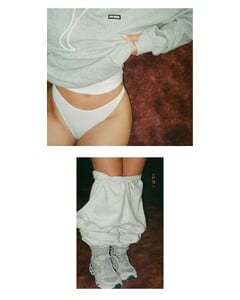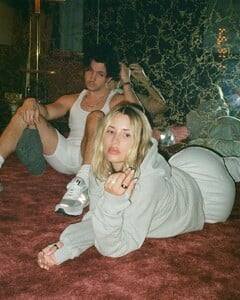Everything posted by LucyLover
- Mia Ortiz
- Mia Ortiz
-
Alexa Collins
- Giulia Biagioli
- Jordyn Johnsonn
- Sierra Skye
- Sierra Skye
- Sierra Skye
- Sierra Skye
- Mia Ortiz
- Alexa Collins
- Alexa Collins
-
Mia Ortiz
HouseofCB IGDownloader.App_3290990979107094857_195534944.mp4 IGDownloader.App_3290991580670986534_195534944.mp4 IGDownloader.App_3290992299339784633_195534944.mp4
- Giulia Biagioli
- Pauline Tantot
- Pauline Tantot
-
Giulia Biagioli
- Priscilla Ricart
OhPolly IGDownloader.App_3290216710781700940.mp4- Alexa Collins
- Giulia Biagioli
- Priscilla Ricart
Account
Navigation
Search
Configure browser push notifications
Chrome (Android)
- Tap the lock icon next to the address bar.
- Tap Permissions → Notifications.
- Adjust your preference.
Chrome (Desktop)
- Click the padlock icon in the address bar.
- Select Site settings.
- Find Notifications and adjust your preference.
Safari (iOS 16.4+)
- Ensure the site is installed via Add to Home Screen.
- Open Settings App → Notifications.
- Find your app name and adjust your preference.
Safari (macOS)
- Go to Safari → Preferences.
- Click the Websites tab.
- Select Notifications in the sidebar.
- Find this website and adjust your preference.
Edge (Android)
- Tap the lock icon next to the address bar.
- Tap Permissions.
- Find Notifications and adjust your preference.
Edge (Desktop)
- Click the padlock icon in the address bar.
- Click Permissions for this site.
- Find Notifications and adjust your preference.
Firefox (Android)
- Go to Settings → Site permissions.
- Tap Notifications.
- Find this site in the list and adjust your preference.
Firefox (Desktop)
- Open Firefox Settings.
- Search for Notifications.
- Find this site in the list and adjust your preference.