
Everything posted by PrettyDeadThings
-
The Official Victoria's Secret Thread
-
Izabel Goulart
"Oh Mercy! (Roubaix, Une Lumiere)" Red Carpet - The 72nd Annual Cannes Film Festival - UHQ If reposting please credit BZ, thanks
-
The Official Victoria's Secret Thread
-
Candids
"Oh Mercy! (Roubaix, Une Lumiere)" Red Carpet - The 72nd Annual Cannes Film Festival - UHQ If reposting please credit BZ, thanks
-
The Official Victoria's Secret Thread
"Oh Mercy! (Roubaix, Une Lumiere)" Red Carpet - The 72nd Annual Cannes Film Festival - UHQ If reposting please credit BZ, thanks - Adriana Lima
-
The Official Victoria's Secret Thread
Adriana be channeling her inner Vanna White or 1992 Pagent Girl BTW
-
The Official Victoria's Secret Thread
You are a horrible person.....
-
The Official Victoria's Secret Thread
-
The Official Victoria's Secret Thread
It's neon..... and HOT PINK.... and ruffles...... and...... beddazled. NOTHING can forgive this monstrosity.
-
The Official Victoria's Secret Thread
Adriana.......
-
The Official Victoria's Secret Thread
.... SO MANY UGLY OUTFITS
-
The Official Victoria's Secret Thread
Lorena also just took the crown for the ugliest outfit....OMEGALUL
-
The Official Victoria's Secret Thread
Grabbing pictures...
-
The Official Victoria's Secret Thread
It's not just the models. I've been looking at these pictures for a week now and I would honestly say about 80% of the actress are also looking lackluster, frumpy, boring, predictable, or are wearing ugly outfits. The hair is a mess, the makeup is either so over the top that it looks tacky or they are wearing the bare minimum. Glamor is dead.
-
Jasmine Tookes
-
Candids
Chopard And Annabel's Host The Gentleman's Evening At The Hotel Martinez - 72th Cannes Film Festival - UHQ & HQ If reposting please credit BZ, thanks
-
The Official Victoria's Secret Thread
Chopard And Annabel's Host The Gentleman's Evening At The Hotel Martinez - 72th Cannes Film Festival - UHQ & HQ If reposting please credit BZ, thanks - Adriana Lima
-
Sara Sampaio
-
Doutzen Kroes
-
The Official Victoria's Secret Thread
Once Upon A Time In Hollywood After Party - UHQ - Winnie Harlow, Sara Sampaio, Doutzen Sara with Madison Headrick O.o - such a hot mess
-
The Official Victoria's Secret Thread
- Cindy Bruna
-
The Official Victoria's Secret Thread
de Grisogono Host Gala Dinner In Celebration Of The 72nd Cannes International Film Festival - UHQ - Cindy Bruna
-
Models Championship; Season Two.
Lea Thylane Nina Yara
- The Official Victoria's Secret Thread
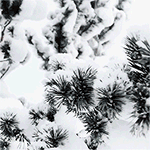
RedCarpet-The72ndAnnualCannesFilmFestival.thumb.jpg.fd1b8320a2cefd1d5b939858de67c0a9.jpg)
RedCarpet-The72ndAnnualCannesFilmFestival.thumb.jpg.371d1b6b70bef3292545141273e51135.jpg)
RedCarpet-The72ndAnnualCannesFilmFestival.thumb.jpg.27130070cbfbf31cdf85be9a6bfabefb.jpg)
RedCarpet-The72ndAnnualCannesFilmFestival.thumb.jpg.0635f2eb22d88ea8ca7e186fcb0ef471.jpg)
RedCarpet-The72ndAnnualCannesFilmFestival.thumb.jpg.0264dd1d36725fdd87d6e40c177977e8.jpg)
RedCarpet-The72ndAnnualCannesFilmFestival.thumb.jpg.e63eb817c4211300d25f1df6c898fc2f.jpg)
RedCarpet-The72ndAnnualCannesFilmFestival.thumb.jpg.bf9730c6c4274d84fab659cde955d790.jpg)
RedCarpet-The72ndAnnualCannesFilmFestival.thumb.jpg.1daac97be94693cb6c2056a336801423.jpg)
RedCarpet-The72ndAnnualCannesFilmFestival.thumb.jpg.1ebe46048d59b0cd449bd74cb33c0514.jpg)
RedCarpet-The72ndAnnualCannesFilmFestival.thumb.jpg.445244b662fb0a55c5cd4180732cd683.jpg)
RedCarpet-The72ndAnnualCannesFilmFestival.thumb.jpg.e6e4ff7dbf982eea5545e6597c465f02.jpg)
RedCarpet-The72ndAnnualCannesFilmFestival.thumb.jpg.eb34fdedae43c756a62e8e45782e4518.jpg)
RedCarpet-The72ndAnnualCannesFilmFestival.thumb.jpg.44fc2890d10d573c944cb0a59ed5de18.jpg)
RedCarpet-The72ndAnnualCannesFilmFestival.thumb.jpg.1bfb82f65db7c3f3ad23e68e1520dbf3.jpg)
RedCarpet-The72ndAnnualCannesFilmFestival.thumb.jpg.90c4f4d3290500c12dc85b6759cf255a.jpg)
RedCarpet-The72ndAnnualCannesFilmFestival.thumb.jpg.14229c97627cf6e39309859299e631d1.jpg)
RedCarpet-The72ndAnnualCannesFilmFestival.thumb.jpg.8501e8118edb9d1d21a9ab24d4b244b9.jpg)
RedCarpet-The72ndAnnualCannesFilmFestival.thumb.jpg.e07fbe91212ba43454488ec79256d03f.jpg)
RedCarpet-The72ndAnnualCannesFilmFestival.thumb.jpg.01b5e89146e0cf7bbff8a673f38fd1e7.jpg)
RedCarpet-The72ndAnnualCannesFilmFestival.thumb.jpg.83734a38e6601c6ed978b9f3db06ba12.jpg)
RedCarpet-The72ndAnnualCannesFilmFestival.thumb.jpg.dcd46a5aa6a922b3612ca7a01e5ca93a.jpg)
RedCarpet-The72ndAnnualCannesFilmFestival.thumb.jpg.09a98da6615fbfcd7ccd344139efbd72.jpg)
RedCarpet-The72ndAnnualCannesFilmFestival.thumb.jpg.d8f5a5aad8d4fa149e5d02fbcc283863.jpg)
RedCarpet-The72ndAnnualCannesFilmFestival.thumb.jpg.002878522cfb40cce1a769baa0a5cf58.jpg)
RedCarpet-The72ndAnnualCannesFilmFestival.thumb.jpg.491d595d31d5a8289d0f9667371793fc.jpg)
RedCarpet-The72ndAnnualCannesFilmFestival.thumb.jpg.4aa8d25c3e77c16a242222027eb96d64.jpg)
RedCarpet-The72ndAnnualCannesFilmFestival.thumb.jpg.753a4023e6aa5928f85d6a456692b2fa.jpg)
RedCarpet-The72ndAnnualCannesFilmFestival.thumb.jpg.76ccdd4d7fdb1a24e66aaa95456139c3.jpg)
RedCarpet-The72ndAnnualCannesFilmFestival.thumb.jpg.db6abd5a0534ca4518455dfb203e1f66.jpg)
RedCarpet-The72ndAnnualCannesFilmFestival.thumb.jpg.0e4ba3fa77a9fcc1beeb6b203d69164b.jpg)
RedCarpet-The72ndAnnualCannesFilmFestival.thumb.jpg.edf6284ad01cc94437f2baaf49e7d95f.jpg)
RedCarpet-The72ndAnnualCannesFilmFestival.thumb.jpg.158086e1adf5f3419171b378fa15cb74.jpg)
RedCarpet-The72ndAnnualCannesFilmFestival.thumb.jpg.b023788a0322f1469710c74263ab5f8d.jpg)
RedCarpet-The72ndAnnualCannesFilmFestival.thumb.jpg.56a6458b77ad15cee81fc31e26e5c22d.jpg)
RedCarpet-The72ndAnnualCannesFilmFestival.thumb.jpg.ea44f1f74eae20bd9499ee56cb3f0a89.jpg)
RedCarpet-The72ndAnnualCannesFilmFestival.thumb.jpg.817fef9ecbb24bf2b88b389580bb3887.jpg)
RedCarpet-The72ndAnnualCannesFilmFestival.thumb.jpg.7dcb4d34b0e3a6fd0e81706d9fa19c4d.jpg)
RedCarpet-The72ndAnnualCannesFilmFestival.thumb.jpg.63f93497faecd324c4e23b64ef7651e8.jpg)
RedCarpet-The72ndAnnualCannesFilmFestival.thumb.jpg.741d73dc06bfff9a4d5553ea658a7a98.jpg)







RedCarpet-The72ndAnnualCannesFilmFestival.thumb.jpg.47678166164d7ab29952e4fb34f33917.jpg)
RedCarpet-The72ndAnnualCannesFilmFestival.thumb.jpg.ac433fcb7e75f53b2f214b1c32b40ed7.jpg)
RedCarpet-The72ndAnnualCannesFilmFestival.thumb.jpg.37c43e124a5261b93e7dc52948fa0945.jpg)
RedCarpet-The72ndAnnualCannesFilmFestival.thumb.jpg.9f1e93b5fbd5f2edd7fbbd77e9bfbb0d.jpg)
RedCarpet-The72ndAnnualCannesFilmFestival.thumb.jpg.85364059c49da56b5ee5663f813f75ca.jpg)
RedCarpet-The72ndAnnualCannesFilmFestival.thumb.jpg.75325ba7ab4515549639f53c30ab5855.jpg)


RedCarpet-The72ndAnnualCannesFilmFestival.thumb.jpg.8f35225e04b2fe1b69e054d3d36da3d8.jpg)
RedCarpet-The72ndAnnualCannesFilmFestival.thumb.jpg.1ca5ec8ac01cb3e090f9b03da008d86a.jpg)
RedCarpet-The72ndAnnualCannesFilmFestival.thumb.jpg.6deaae5a7214cb849b986921317d68fb.jpg)

RedCarpet-The72ndAnnualCannesFilmFestival.thumb.jpg.be184f454345d40b00a4704b5b586982.jpg)

RedCarpet-The72ndAnnualCannesFilmFestival.thumb.jpg.da2986fdf41c19a487e8255d68bec4f5.jpg)
RedCarpet-The72ndAnnualCannesFilmFestival.thumb.jpg.beac55f195f4b51b9fe5975073593dc3.jpg)
RedCarpet-The72ndAnnualCannesFilmFestival.thumb.jpg.9e415f86a0bf0b26d1e65864385bf312.jpg)
RedCarpet-The72ndAnnualCannesFilmFestival.thumb.jpg.c4a6339ae3b3dc4968e4e6aebd08b911.jpg)
RedCarpet-The72ndAnnualCannesFilmFestival.thumb.jpg.73fae2851846ce90d7d792834fe9d56f.jpg)
RedCarpet-The72ndAnnualCannesFilmFestival1.thumb.jpg.2458321a5e1e7e780030fe21fd8c0294.jpg)
RedCarpet-The72ndAnnualCannesFilmFestival.thumb.jpg.794d196c792d58bf18b060c2f4ad1a28.jpg)
RedCarpet-The72ndAnnualCannesFilmFestival.thumb.jpg.c9450716f94573667208f2338ac1a246.jpg)
RedCarpet-The72ndAnnualCannesFilmFestival.thumb.jpg.ec7e746935e7af939c082931c361b518.jpg)
RedCarpet-The72ndAnnualCannesFilmFestival.thumb.jpg.4f7953ab44d2e930685f792bab0a545d.jpg)
RedCarpet-The72ndAnnualCannesFilmFestival.thumb.jpg.26d42054bef8917b651cdbfc29caef20.jpg)
RedCarpet-The72ndAnnualCannesFilmFestival.thumb.jpg.1eae1342c818663d8f20d974b16f4ab2.jpg)
RedCarpet-The72ndAnnualCannesFilmFestival.thumb.jpg.ecb2cedd353be7c88739bbde6344cb77.jpg)
RedCarpet-The72ndAnnualCannesFilmFestival.thumb.jpg.e44c518b179b3bc53fe6f5ccf94b0252.jpg)
RedCarpet-The72ndAnnualCannesFilmFestival.thumb.jpg.db38d204cae75b2154e704d27c79df82.jpg)
RedCarpet-The72ndAnnualCannesFilmFestival.thumb.jpg.549bf96f9666e91f1821d0a59a3df865.jpg)
RedCarpet-The72ndAnnualCannesFilmFestival.thumb.jpg.b425f8c08c69c087b2cde147822ebf0b.jpg)
RedCarpet-The72ndAnnualCannesFilmFestival.thumb.jpg.11bce8d6f48de86178320e9058c9af05.jpg)
RedCarpet-The72ndAnnualCannesFilmFestival.thumb.jpg.000a7d33ba896fdff94dc7d7b31c1cca.jpg)
RedCarpet-The72ndAnnualCannesFilmFestival.thumb.jpg.dd11973a259987f4a32e946d06ff5baf.jpg)
RedCarpet-The72ndAnnualCannesFilmFestival.thumb.jpg.50f0475aacdce1ca5ef654b313f01a59.jpg)
RedCarpet-The72ndAnnualCannesFilmFestival.thumb.jpg.361b674bacfca33900a1791e95621a4e.jpg)
RedCarpet-The72ndAnnualCannesFilmFestival.thumb.jpg.69cfe439a4d1612b5ac5b33dccd318d8.jpg)
RedCarpet-The72ndAnnualCannesFilmFestival.thumb.jpg.d286aa3bddebd810d3c33135c8c9d99b.jpg)
RedCarpet-The72ndAnnualCannesFilmFestival.thumb.jpg.6bd6823900ed9f45b607fb449b477878.jpg)
RedCarpet-The72ndAnnualCannesFilmFestival.thumb.jpg.27f70555a2e225333f155797fc97bb2b.jpg)



RedCarpet-The72ndAnnualCannesFilmFestival.thumb.jpg.367dd58f85a4592eab77adf11664437c.jpg)
RedCarpet-The72ndAnnualCannesFilmFestival.thumb.jpg.3a2d4a94b541bf7f0ad7d756355957ba.jpg)
RedCarpet-The72ndAnnualCannesFilmFestival.thumb.jpg.918227e95343938aec916132a203752d.jpg)
RedCarpet-The72ndAnnualCannesFilmFestival.thumb.jpg.db8eac50a70e1d96e1ab8b10ffb96950.jpg)
RedCarpet-The72ndAnnualCannesFilmFestival.thumb.jpg.b2b30f773d993ff02a1005df4055f956.jpg)
RedCarpet-The72ndAnnualCannesFilmFestival.thumb.jpg.096e6f145179f69cab7d330722b2c557.jpg)
RedCarpet-The72ndAnnualCannesFilmFestival.thumb.jpg.a287d4667a47d368420cd877abfcad61.jpg)
RedCarpet-The72ndAnnualCannesFilmFestival.thumb.jpg.7d21bead045db63163b698af5ba27d21.jpg)
RedCarpet-The72ndAnnualCannesFilmFestival.thumb.jpg.4409797c032dc1dd8588a051b6d07235.jpg)
RedCarpet-The72ndAnnualCannesFilmFestival.thumb.jpg.e6f5249a7a93653fd66c1bf3ca1cc117.jpg)
RedCarpet-The72ndAnnualCannesFilmFestival.thumb.jpg.307ef1bf6a5a4633e5a03a5f36f400c9.jpg)
RedCarpet-The72ndAnnualCannesFilmFestival.thumb.jpg.fe7dbdf4ed5a9a69ffb1595f4aa0cc00.jpg)
RedCarpet-The72ndAnnualCannesFilmFestival.thumb.jpg.307324cff93a12591ff87e58c78eb36d.jpg)
RedCarpet-The72ndAnnualCannesFilmFestival.thumb.jpg.9df8ce17479f52b1fd4fbabebe6a9c39.jpg)
RedCarpet-The72ndAnnualCannesFilmFestival.thumb.jpg.687aa32cb0f4b0715567574e1a109074.jpg)





RedCarpet-The72ndAnnualCannesFilmFestival.thumb.jpg.25a476108d4d6b29ebc9f1c7213cedb3.jpg)
RedCarpet-The72ndAnnualCannesFilmFestival.thumb.jpg.3112ec366c0131058d4bd36edacad345.jpg)
RedCarpet-The72ndAnnualCannesFilmFestival.thumb.jpg.c8f52f15b1d112b5d9c76d5d3aa11c51.jpg)
RedCarpet-The72ndAnnualCannesFilmFestival.thumb.jpg.80baddbee4b5b441db28c4f816582548.jpg)
RedCarpet-The72ndAnnualCannesFilmFestival.thumb.jpg.34a9bb501f1693de15179af0a31724a4.jpg)
RedCarpet-The72ndAnnualCannesFilmFestival.thumb.jpg.82de12b7c2c20c0ab83b889e30db4676.jpg)
RedCarpet-The72ndAnnualCannesFilmFestival.thumb.jpg.ae5122b78a981a7136236e6b5c4a1a29.jpg)

RedCarpet-The72ndAnnualCannesFilmFestival.thumb.jpg.e33a3e07c5435ab32aa92b948ff4d1c2.jpg)
RedCarpet-The72ndAnnualCannesFilmFestival.thumb.jpg.85c4fa72efb570ad7920b23d79429b45.jpg)

RedCarpet-The72ndAnnualCannesFilmFestival.thumb.jpg.d61bba9702697075579517b37f4027f3.jpg)
RedCarpet-The72ndAnnualCannesFilmFestival.thumb.jpg.3cb22ba41f2901dd5b105cd701055796.jpg)

RedCarpet-The72ndAnnualCannesFilmFestival.thumb.jpg.7c0dd0cfe9c86438cfcea88a8e6d0b1a.jpg)
RedCarpet-The72ndAnnualCannesFilmFestival.thumb.jpg.b302ec7117eec9ba3f0478f1f380be92.jpg)
RedCarpet-The72ndAnnualCannesFilmFestival.thumb.jpg.c983ca514d4963a39a625d9433f048ce.jpg)
RedCarpet-The72ndAnnualCannesFilmFestival.thumb.jpg.836800b92421da6828e3c166fb8ccf65.jpg)








RedCarpet-The72ndAnnualCannesFilmFestival.thumb.jpg.a82da4b3df446fdffb17d9417c119fa4.jpg)
RedCarpet-The72ndAnnualCannesFilmFestival.thumb.jpg.16d1b6f439cfc2c3ec3b4cbcaae968f5.jpg)
RedCarpet-The72ndAnnualCannesFilmFestival.thumb.jpg.0a2123cd9e25ee052da3907eef54971e.jpg)
RedCarpet-The72ndAnnualCannesFilmFestival.thumb.jpg.0b7801f105c6d8935e802468e46f6f77.jpg)
RedCarpet-The72ndAnnualCannesFilmFestival.thumb.jpg.bfa4a6a118c8e0768ffbb3b20b85b8fb.jpg)
RedCarpet-The72ndAnnualCannesFilmFestival.thumb.jpg.a4b8618b65a4c84fbbfb6e45fc8b5294.jpg)
RedCarpet-The72ndAnnualCannesFilmFestival.thumb.jpg.edb9a6e9c58e377bd87fdefcd55bb454.jpg)
RedCarpet-The72ndAnnualCannesFilmFestival.thumb.jpg.fe7a8f546ced19398a8c67c8d7cd4013.jpg)
RedCarpet-The72ndAnnualCannesFilmFestival.thumb.jpg.9e5efc94d3bc73ee7919a62fb35648d2.jpg)
RedCarpet-The72ndAnnualCannesFilmFestival.thumb.jpg.6662f6e5e504ec07f3ebe9df1f087425.jpg)
RedCarpet-The72ndAnnualCannesFilmFestival.thumb.jpg.200f7c3aa223b8d53232ca783ef5929f.jpg)
RedCarpet-The72ndAnnualCannesFilmFestival.thumb.jpg.882d9b31d255140f8b77ad7887cabd1d.jpg)
RedCarpet-The72ndAnnualCannesFilmFestival.thumb.jpg.678918cf247e552ffa2572b8def6a765.jpg)
RedCarpet-The72ndAnnualCannesFilmFestival.thumb.jpg.5fadf3103dd1f2484bbd4dea88a0bd11.jpg)
RedCarpet-The72ndAnnualCannesFilmFestival.thumb.jpg.252f33b86b2c626af524e974c51cb181.jpg)
RedCarpet-The72ndAnnualCannesFilmFestival.thumb.jpg.f1c83d256ab83478a33c03814fd5b9df.jpg)
RedCarpet-The72ndAnnualCannesFilmFestival.thumb.jpg.f37364c7a511f8e69c884260c653d23a.jpg)
RedCarpet-The72ndAnnualCannesFilmFestival.thumb.jpg.c76172fcea8a15ab69b6ce09b3445cb8.jpg)
RedCarpet-The72ndAnnualCannesFilmFestival.thumb.jpg.409ca46c694ce0c53cc1a99e4c87bf63.jpg)
RedCarpet-The72ndAnnualCannesFilmFestival.thumb.jpg.ffb76ae22176517ff877de1baec92254.jpg)
RedCarpet-The72ndAnnualCannesFilmFestival.thumb.jpg.77134d1de5380e3f59eeca1d0c528fbe.jpg)
RedCarpet-The72ndAnnualCannesFilmFestival.thumb.jpg.78c55e7f23a02717abfa0cac76d0d39f.jpg)
RedCarpet-The72ndAnnualCannesFilmFestival.thumb.jpg.19f4d06f8af412420ac2758afbc92b6b.jpg)
RedCarpet-The72ndAnnualCannesFilmFestival.thumb.jpg.ea63aa2d1e69c3780ba5cadd33fbd2a9.jpg)
RedCarpet-The72ndAnnualCannesFilmFestival.thumb.jpg.7ca785b30ce46914affe5b17403a223e.jpg)
RedCarpet-The72ndAnnualCannesFilmFestival.thumb.jpg.31ea5ed91fbb82aba0221790f3cac3c0.jpg)
RedCarpet-The72ndAnnualCannesFilmFestival.thumb.jpg.c7565a4c6ee1ff5b03459e6e42eefae0.jpg)
RedCarpet-The72ndAnnualCannesFilmFestival.thumb.jpg.f2354fbb057e00fefc635bd2754f61f1.jpg)
RedCarpet-The72ndAnnualCannesFilmFestival.thumb.jpg.8f8a11182ed3ddb463eefe04873d45ce.jpg)
RedCarpet-The72ndAnnualCannesFilmFestival.thumb.jpg.865499cf25a0eb3be1779f317fad8f56.jpg)
RedCarpet-The72ndAnnualCannesFilmFestival.thumb.jpg.580b7ea6e310026dcb3d238945fd501e.jpg)
RedCarpet-The72ndAnnualCannesFilmFestival.thumb.jpg.f1d053fd7196e3bfe9524dfde0acf60f.jpg)
RedCarpet-The72ndAnnualCannesFilmFestival.thumb.jpg.d7095cf92a740fd3674a06029d2264ff.jpg)
RedCarpet-The72ndAnnualCannesFilmFestival.thumb.jpg.3d38847071169bb5ef2408bfa70efc6b.jpg)
RedCarpet-The72ndAnnualCannesFilmFestival.thumb.jpg.0ee82f6bc7e98d07ddebe210c48c9a2f.jpg)



RedCarpet-The72ndAnnualCannesFilmFestival.thumb.jpg.6496f7b16e1f9fe1829cc9594f12b6b1.jpg)
RedCarpet-The72ndAnnualCannesFilmFestival.thumb.jpg.d653c9323cec0c793db857d6adc1fc50.jpg)
RedCarpet-The72ndAnnualCannesFilmFestival.thumb.jpg.51dda7d9135c22babe9fe67bb8014b3c.jpg)
RedCarpet-The72ndAnnualCannesFilmFestival.thumb.jpg.616a7c02e1548893dff091da1b2b5a37.jpg)
RedCarpet-The72ndAnnualCannesFilmFestival.thumb.jpg.8ba6cfc43100d8ca9beb4dc2be76e1cc.jpg)
RedCarpet-The72ndAnnualCannesFilmFestival.thumb.jpg.011d751092cbc79abf254c5f868fa693.jpg)
RedCarpet-The72ndAnnualCannesFilmFestival.thumb.jpg.41fc9569197e7922086eddd52db0481c.jpg)
RedCarpet-The72ndAnnualCannesFilmFestival.thumb.jpg.3d4979973b299d66d73fea2a0e5a8d2d.jpg)
RedCarpet-The72ndAnnualCannesFilmFestival.thumb.jpg.df061d7202d37dacdcd40bf2a5ad49ca.jpg)
RedCarpet-The72ndAnnualCannesFilmFestival.thumb.jpg.85a7c86b5e187595da3c8e6635aef319.jpg)
RedCarpet-The72ndAnnualCannesFilmFestival.thumb.jpg.56409b3dc9ea096d4105e44972564a54.jpg)
RedCarpet-The72ndAnnualCannesFilmFestival.thumb.jpg.5597e24ae5f9cbce3334bee827f46bd0.jpg)
RedCarpet-The72ndAnnualCannesFilmFestival.thumb.jpg.5f396768bc74afdcfdf320c35269240a.jpg)
RedCarpet-The72ndAnnualCannesFilmFestival.thumb.jpg.ae8631e506c934a0496e76fe6d4e5a80.jpg)















































































.thumb.jpg.bda55253ac6c09badb5c93b37ed1dc20.jpg)











































































































































