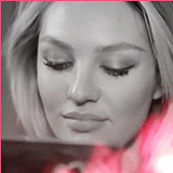Everything posted by Candylicious.
-
Candice Swanepoel
-
Candice Swanepoel
- Candice Swanepoel
- Candice Swanepoel
Exclusive: Candice on motherhood and the Met ! INTERVIEW >> http://www.vogue.co.uk/gallery/candice-swanepoel-son-anaca-gap-campaign-pictures HQ's- Candice Swanepoel
- Candice Swanepoel
This campaign for Gap is so sweet and cute- Candice Swanepoel
- Candice Swanepoel
- Candice Swanepoel
- Candice Swanepoel
- Sandra Kubicka
So much better! Thanks @Pith_Possum- Candice Swanepoel
- Candice Swanepoel
- Candice Swanepoel
- Candice Swanepoel
^The original shot of that pic is also already posted in HQ few pages back. That shot is so gorgeous btw Here a new pic i find- Candice Swanepoel
^ That video is already posted few pages back. I go look for some new content ok- Problems and Suggestions for BZ - Post Here
Yes! I'm here again. Its working all fine again! I cleared the cache and that worked thanks for the help @jj3 and @maddog107 ! I wonder what was wrong tho? Cause it wasn't working for like an hour and i had no idea somethig simple like clear the cache could fix it thanks- Problems and Suggestions for BZ - Post Here
wrong candi. Testing again.- Candice Swanepoel
- Candice Swanepoel
Account
Navigation
Search
Configure browser push notifications
Chrome (Android)
- Tap the lock icon next to the address bar.
- Tap Permissions → Notifications.
- Adjust your preference.
Chrome (Desktop)
- Click the padlock icon in the address bar.
- Select Site settings.
- Find Notifications and adjust your preference.
Safari (iOS 16.4+)
- Ensure the site is installed via Add to Home Screen.
- Open Settings App → Notifications.
- Find your app name and adjust your preference.
Safari (macOS)
- Go to Safari → Preferences.
- Click the Websites tab.
- Select Notifications in the sidebar.
- Find this website and adjust your preference.
Edge (Android)
- Tap the lock icon next to the address bar.
- Tap Permissions.
- Find Notifications and adjust your preference.
Edge (Desktop)
- Click the padlock icon in the address bar.
- Click Permissions for this site.
- Find Notifications and adjust your preference.
Firefox (Android)
- Go to Settings → Site permissions.
- Tap Notifications.
- Find this site in the list and adjust your preference.
Firefox (Desktop)
- Open Firefox Settings.
- Search for Notifications.
- Find this site in the list and adjust your preference.