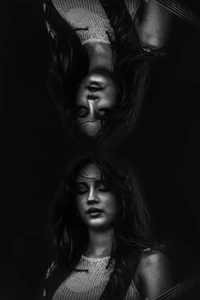-
Alejandra Villarreal Vélez
-
Luisinha Barosa Oliveira
-
Luisinha Barosa Oliveira
- Luisinha Barosa Oliveira
SaveInst.App_AQNLsaZuaojTfEehb34mHtFKnrk9ObX3uVRu6c6ATIwCuo_tcWlzZeOI5RqGi4G69W0gkx49Tijr070vQr-4f8kEGpKdm9ISkF1SytU.mp4- Bruna Marquezine
- Genevieve Morton
SaveInst.App_AQMHxi_RJL7YNAIN9nhoBI0OKbX_tMTXtiMBXdonCUIRJYfbVGzNv6QfzsAImISw3hm6yStPxq1FvPFiwdCSuXyNfTFDV0DzIRqykKg.mp4- Genevieve Morton
SaveInst.App_AQMp7FeYtt8y7kha8EHaFd2gW95D6w3sW2dkkuF2zwXg4CVCj23mjiGCufpFvQoIMSlYj4_ZuxxBrjR1KAZbuGH7_VBKbbvKd9bySQE.mp4- Genevieve Morton
SaveInst.App_AQOqdTvfs18P41Nf9vknDPIQvLih_N7WDmiR_6kJiaTByiucpnzYhwD-4FnGIn5VlOChywn-8TnYn2frbr2twxvVqZILtcJOAefM4ng.mp4- Zara Larsson
- Luisinha Barosa Oliveira
MEILLEURS VOEUX 2026 A NOTRE LUISINHA MELHORES VOTOS 2026 À NOSSA LUISINHA BEST WISHES 2026 TO OUR LUISINHA- Zara Larsson
- Zara Larsson
- Luisinha Barosa Oliveira
LUISINHA ET SON CHERI JOSE CONDESSA LUISINHA E O SEU QUERIDO JOSÉ CONDESSA LUISINHA AND HER DARLING JOSE CONDESSA- Malika Menard
- Luisinha Barosa Oliveira
SaveInst.App_AQMzHwB7_kQeiYHyyKw6852ftimVSmq3n__-D8e2K_Mnt5_TgSt_XB0UW6e_NynljCCngSu4URW9K8zIH8eD3WoqfC1FZNdTfEVF-Sc.mp4 - Luisinha Barosa Oliveira
Account
Search
Configure browser push notifications
Chrome (Android)
- Tap the lock icon next to the address bar.
- Tap Permissions → Notifications.
- Adjust your preference.
Chrome (Desktop)
- Click the padlock icon in the address bar.
- Select Site settings.
- Find Notifications and adjust your preference.
Safari (iOS 16.4+)
- Ensure the site is installed via Add to Home Screen.
- Open Settings App → Notifications.
- Find your app name and adjust your preference.
Safari (macOS)
- Go to Safari → Preferences.
- Click the Websites tab.
- Select Notifications in the sidebar.
- Find this website and adjust your preference.
Edge (Android)
- Tap the lock icon next to the address bar.
- Tap Permissions.
- Find Notifications and adjust your preference.
Edge (Desktop)
- Click the padlock icon in the address bar.
- Click Permissions for this site.
- Find Notifications and adjust your preference.
Firefox (Android)
- Go to Settings → Site permissions.
- Tap Notifications.
- Find this site in the list and adjust your preference.
Firefox (Desktop)
- Open Firefox Settings.
- Search for Notifications.
- Find this site in the list and adjust your preference.