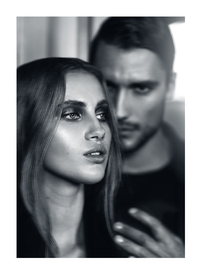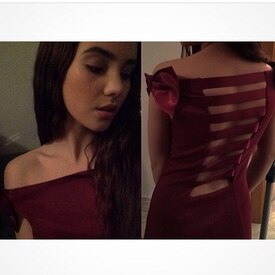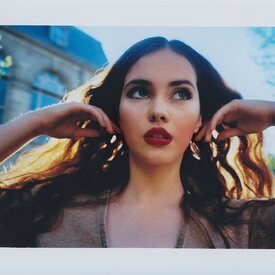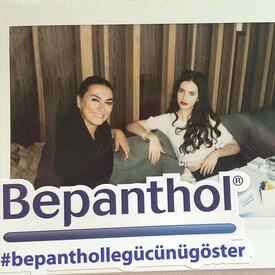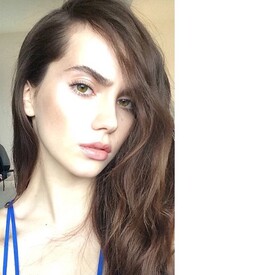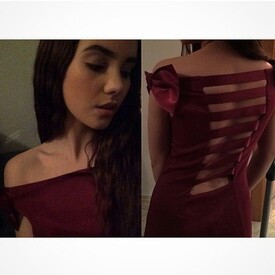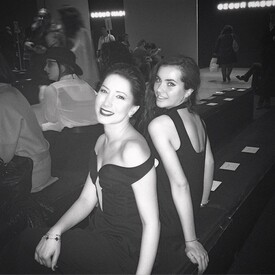Everything posted by Kugelschreiber
-
Aarika Wolf
-
Aarika Wolf
-
Hanna Edwinson
snapchat
-
Hanna Edwinson
6ixty8ight
-
Hanna Edwinson
Colin´s
- Hanna Edwinson
-
Hanna Edwinson
Nelly
-
Sandra Kubicka
She said that so often. I´m not waiting for something big. But love the video.
- Bensu Soral
-
Bensu Soral
- Bensu Soral
- Maja Elmstrom
- Maja Elmstrom
- Sandra Kubicka
https://www.youtube.com/watch?v=7ZjDHPWjuVE- Sandra Kubicka
https://www.youtube.com/watch?v=owvGas89XdU- Sandra Kubicka
https://www.youtube.com/watch?v=7q55NHF-VU8 https://www.youtube.com/watch?v=e3z4gxTeJfQ- Sandra Kubicka
https://www.youtube.com/watch?v=gzGsLFnfRKQ https://www.youtube.com/watch?v=oFt7U0QqVX0- Sandra Kubicka
- Bensu Soral
Account
Navigation
Search
Configure browser push notifications
Chrome (Android)
- Tap the lock icon next to the address bar.
- Tap Permissions → Notifications.
- Adjust your preference.
Chrome (Desktop)
- Click the padlock icon in the address bar.
- Select Site settings.
- Find Notifications and adjust your preference.
Safari (iOS 16.4+)
- Ensure the site is installed via Add to Home Screen.
- Open Settings App → Notifications.
- Find your app name and adjust your preference.
Safari (macOS)
- Go to Safari → Preferences.
- Click the Websites tab.
- Select Notifications in the sidebar.
- Find this website and adjust your preference.
Edge (Android)
- Tap the lock icon next to the address bar.
- Tap Permissions.
- Find Notifications and adjust your preference.
Edge (Desktop)
- Click the padlock icon in the address bar.
- Click Permissions for this site.
- Find Notifications and adjust your preference.
Firefox (Android)
- Go to Settings → Site permissions.
- Tap Notifications.
- Find this site in the list and adjust your preference.
Firefox (Desktop)
- Open Firefox Settings.
- Search for Notifications.
- Find this site in the list and adjust your preference.