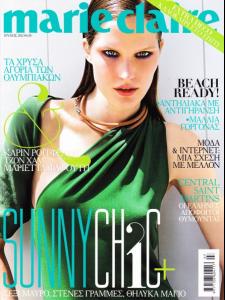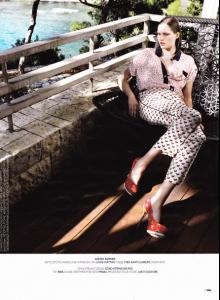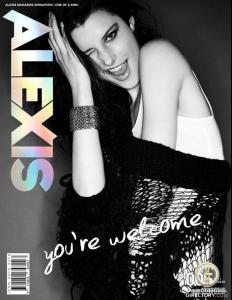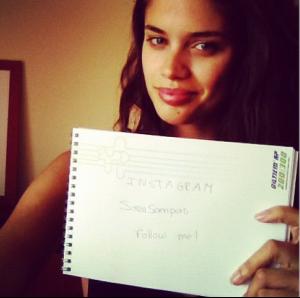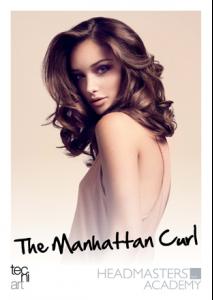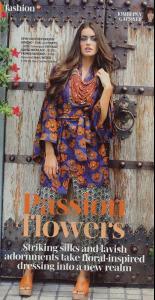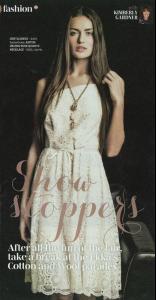Everything posted by Safira
-
Talia Richman
- Chloé Lecareux
- Taylor Hill
- Sara Sampaio
I agree with star2011. I think this is the fall collection that's why it took so long to release Sara's Designer Collection shots.- Sara Sampaio
^ Beautiful and really Sexy!! Great pics!! VS deserves YOU, Sara!! I'm so happy for her career. Sara is growing and growing and step by step she's becoming a great model! #happyforher- Signe Kayser
- Jeannine Smith
- Jeannine Smith
- Jeannine Smith
- Lien Vieira & Lonneke Engel
Elle- Lien Vieira- Anais Pouliot
- Alannah Hamstead
- Sara Sampaio
- Sara Sampaio
^ You're welcome Mermaid In Love! Sara can now be followed on Instagram: instagram/sarasampaio Amazing picture!!- Sara Sampaio
^Thanks Melanie_Hill for these HQ pics!! Campus Essentials - Behind the Scenes- Katarina Filipovic
One of the most beautiful faces i've ever seen!!- Katarina Filipovic
- Katarina Filipovic
- Katarina Filipovic
- Sara Sampaio
Thanks Eleni. Without a doubt this mag found out another way to look at Sara.- Sara Sampaio
Thanks again Little Fox!! She looks great!! In the second picture Sara looks a little bit like Rianne Ten Haken.- Sara Sampaio
- Models with/in flowers
- Sara Sampaio
Thanks for all adds!! I love Evan Browning photos! Sara looks so great in all the pictures. i love that hairstyle!! She looks marvelous. Perfect!- Talia Richman
- Chloé Lecareux
Account
Navigation
Search
Configure browser push notifications
Chrome (Android)
- Tap the lock icon next to the address bar.
- Tap Permissions → Notifications.
- Adjust your preference.
Chrome (Desktop)
- Click the padlock icon in the address bar.
- Select Site settings.
- Find Notifications and adjust your preference.
Safari (iOS 16.4+)
- Ensure the site is installed via Add to Home Screen.
- Open Settings App → Notifications.
- Find your app name and adjust your preference.
Safari (macOS)
- Go to Safari → Preferences.
- Click the Websites tab.
- Select Notifications in the sidebar.
- Find this website and adjust your preference.
Edge (Android)
- Tap the lock icon next to the address bar.
- Tap Permissions.
- Find Notifications and adjust your preference.
Edge (Desktop)
- Click the padlock icon in the address bar.
- Click Permissions for this site.
- Find Notifications and adjust your preference.
Firefox (Android)
- Go to Settings → Site permissions.
- Tap Notifications.
- Find this site in the list and adjust your preference.
Firefox (Desktop)
- Open Firefox Settings.
- Search for Notifications.
- Find this site in the list and adjust your preference.