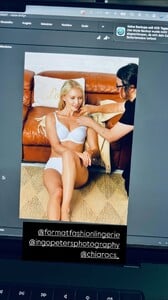Spoiler Snapinst.app_video_AQOLe4czIDVGVeuWl1JebjNI0riinR6zAQSMsY0bYah4my_yaJchpdGkMEXwjeXt6ca5lBFbY-seVhWIsuY1QYyos5JRE4EsYIYCUzY.mp4 Spoiler Snapinsta.app_video_AQN7_Hlkzttfol74jRPFtIHIkICBdlxRjtd_qTqphOajEO5-8nzeEwSMqVHJniuaLRyA2tp7Pt-nqfc9XM3KOPhWStXHGyPTkdEFSwg.mp4 Spoiler AQPLp1Yw1zg1acynb3dFlgyQvET7jABP2tnaRpdwhW0J98JSgBuAxHpURjDrpiRE6ZK4OMkJ-3YBApZACPhN4-srAjdxkbRcOzVdY_w..mp4 Spoiler AQPQxm2UmsBRR_jw77Uivpn8C3Km9gsB5qB5CwS_XjFhXxO8nnDuNXFQHkS-OV-gKbDeg_eKHUhTchx8YJKSu6dlhZfkPqm5nmOPdrQ..mp4 Spoiler AQPXiRUdP9u18PIjeuWwRO8OQQX4w2VNZcMkACfnQh_GlItRzv1lCv-yFt0QEYHndoJnjewEHlDYUsJQ9U8Zx_oYdPjls7E2a4kszzM..mp4 Spoiler On set w @lunaelisafederowicz.mp4 Spoiler Snapinst.app_video_AQMmYtFm6YoDAAFwFqQ3PScR2T0-fkSvWcWQI3bynztLk3BMrN1iG_lokET0bzFco3cIOT-iq_Z8EWmrrUmoaZG9TwSMVk5uzqWpIBg.mp4 Spoiler Snapinst.app_video_AQNwB8_DlMl80pGZpLti0rCApXCTSi1mK91mFtiZkVEx7slCvhBVMpXiJRwF53MxrJ2w-3nFBnv8gKAdzrDpxepHghT4_k9ohpvNJ8w.mp4

.thumb.jpg.e994e2c34122584b6d7b810176460503.jpg)
.thumb.jpg.cccf06d8a0852922c1ce195dbfd8eaac.jpg)
.thumb.jpg.0460dc282f3c66c4bb1135608f4ea3c0.jpg)



























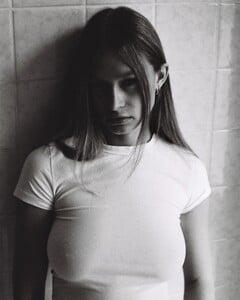

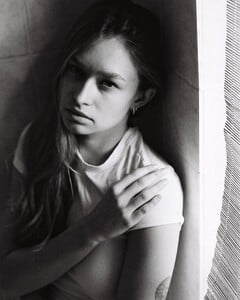
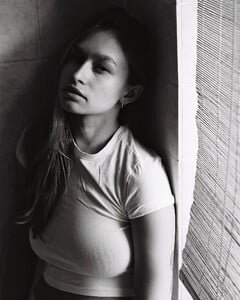






































































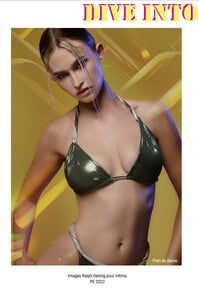
























.thumb.jpg.7376ffe591e6308288d78e9c320ef3d0.jpg)
.thumb.jpg.7c26e1bc496a90a222908e124acad63f.jpg)
.thumb.webp.7cf2ea9cacbb9a001f5e378d824b3256.webp)
.thumb.jpg.0258a67a253d23543711e7cab01c93cb.jpg)
.thumb.jpg.889844a9f52d802e4fe98048c3fb1271.jpg)
.thumb.jpg.ff335815327f3cc58ed7ff8021a1bfe4.jpg)
.thumb.jpg.880838140ae6909ee841b020fa086197.jpg)
.thumb.jpg.14a0a26a0a4c3665e3996635fe7ea162.jpg)
.thumb.jpg.31264bb05be132f2b354b3d557233963.jpg)
.thumb.jpg.81aa07de1c3b9dd145b08dd571b87a72.jpg)
.thumb.jpg.6024ab224cdff7b53cad50db6ad66c3e.jpg)
.thumb.jpg.2aef395e6a9b76b3828816f20321ca95.jpg)
.thumb.jpg.58e36ae6c54f4f9d70da1bcb3fd93203.jpg)














.thumb.jpg.0595a26ba34082e9db21f58f7e962c7e.jpg)
.thumb.jpg.39973d786a732797a884e167722ee636.jpg)
.thumb.jpg.f715081ee793252a478ac82d86aafefd.jpg)
.thumb.jpg.72f1ac55934f02c897c6ed21b9980df5.jpg)
.thumb.jpg.ec2fa479c78bc71fadab60ec3dc89204.jpg)
.thumb.jpg.bafbf62fb6247b80ff8bc7f62f7c1298.jpg)
.thumb.jpg.8cb29aaafc97072adce755447d554ddf.jpg)
.thumb.jpg.dd73ee4eedf6c81ab28af93d7d51c69f.jpg)
.thumb.jpg.163c0050229b538fa4a0e1cc3b1068a6.jpg)
.thumb.jpg.70cd35447c31f595f7f1f8620f7b2a63.jpg)
.thumb.jpg.53a6397c4d743f33159f5cbda2ed9bf9.jpg)
.thumb.jpg.8a22a8d9285c4e780d109d4fad1caa36.jpg)
.thumb.jpg.eba81410a636123d8f71147e5e8c54de.jpg)
.thumb.jpg.eab32a6b82c75655e5512e1ff2ae9b6d.jpg)
.thumb.jpg.796148da830420331d86f2fa8ba0282b.jpg)
.thumb.jpg.526b17d53637086056426fd9cb1767f2.jpg)
.thumb.jpg.5ec558e078011ea051f60192a72d37cf.jpg)
.thumb.jpg.c81181965271692538cc298925544ad7.jpg)
.thumb.jpg.bbd1f632878a2a3331c5171b6b06ca07.jpg)
.thumb.jpg.a2e440aa02b79b3686fdb0b900cc0c9e.jpg)
.thumb.jpg.5a7cb562ec85708ac1a656675288344c.jpg)