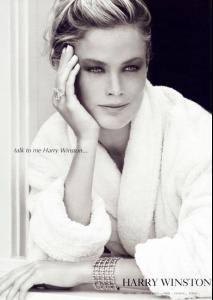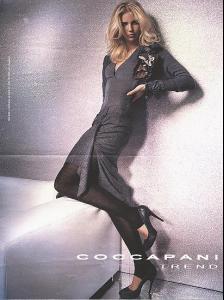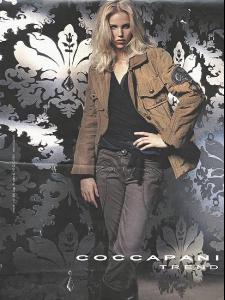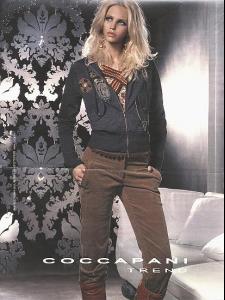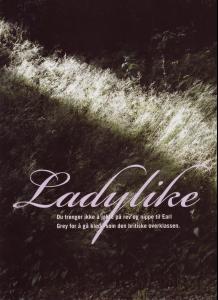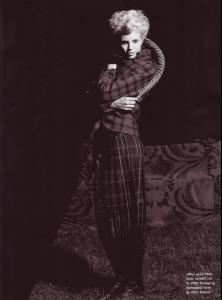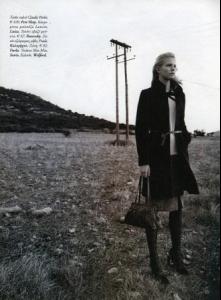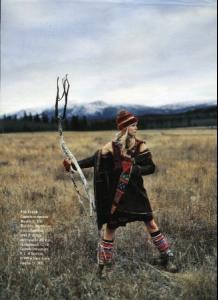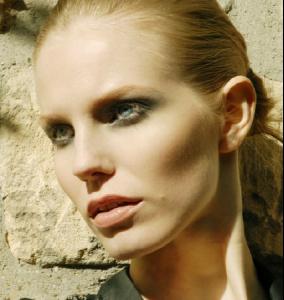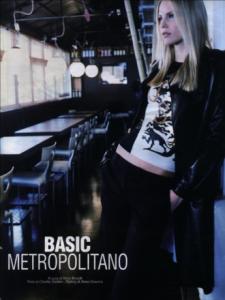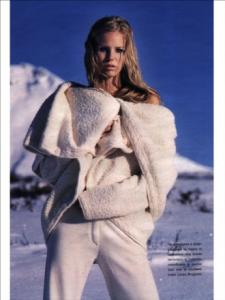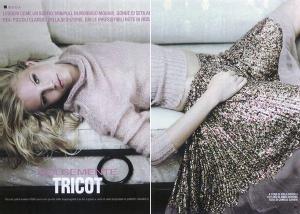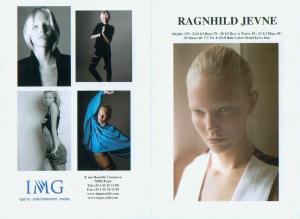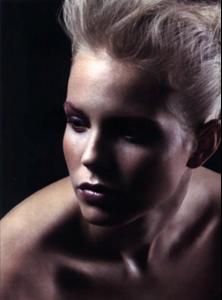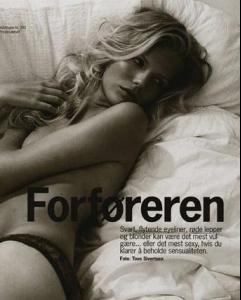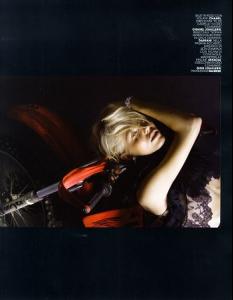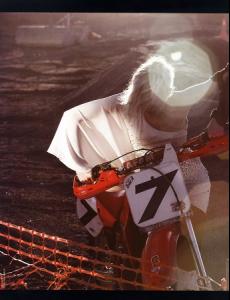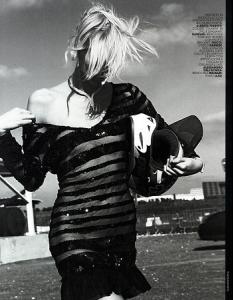Everything posted by miss
-
Christie Brinkley
-
Carmen Kass
- Carmen Kass
-
Carolyn Murphy
- Carolyn Murphy
- Ragnhild Jevne
- Ragnhild Jevne
- Ragnhild Jevne
- Ragnhild Jevne
- Ragnhild Jevne
- Ragnhild Jevne
- Ragnhild Jevne
- Ragnhild Jevne
- Ragnhild Jevne
- Ragnhild Jevne
- Ragnhild Jevne
- Ragnhild Jevne
- Ragnhild Jevne
- Ragnhild Jevne
- Ragnhild Jevne
- Ragnhild Jevne
- Ragnhild Jevne
- Ragnhild Jevne
- Carol Alt
:wub: wow . . . . thanks John and Kukim for fantastic pics- Julie Ordon
Yes: http://www.fileden.com/files/2007/6/27/121...5_122_188lo.jpg http://www.fileden.com/files/2007/6/27/121...17612214mz1.jpg http://www.fileden.com/files/2007/6/27/121...17712294ch4.jpg http://www.fileden.com/files/2007/6/27/121...17812281hs8.jpg http://www.fileden.com/files/2007/6/27/121...18012219im0.jpg thanksAccount
Navigation
Search
Configure browser push notifications
Chrome (Android)
- Tap the lock icon next to the address bar.
- Tap Permissions → Notifications.
- Adjust your preference.
Chrome (Desktop)
- Click the padlock icon in the address bar.
- Select Site settings.
- Find Notifications and adjust your preference.
Safari (iOS 16.4+)
- Ensure the site is installed via Add to Home Screen.
- Open Settings App → Notifications.
- Find your app name and adjust your preference.
Safari (macOS)
- Go to Safari → Preferences.
- Click the Websites tab.
- Select Notifications in the sidebar.
- Find this website and adjust your preference.
Edge (Android)
- Tap the lock icon next to the address bar.
- Tap Permissions.
- Find Notifications and adjust your preference.
Edge (Desktop)
- Click the padlock icon in the address bar.
- Click Permissions for this site.
- Find Notifications and adjust your preference.
Firefox (Android)
- Go to Settings → Site permissions.
- Tap Notifications.
- Find this site in the list and adjust your preference.
Firefox (Desktop)
- Open Firefox Settings.
- Search for Notifications.
- Find this site in the list and adjust your preference.