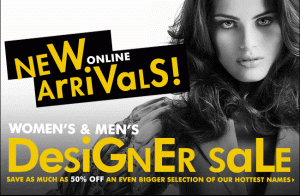Alright, here's a very drawn out tutorial and I have no idea if it makes sense.
Part 1
First, cap the part of the video you wish to use. I took about 40 caps and practically cut them in half. Here's what I ended up with:
You now have 1 of 2 choices. You can either build the animation first, or the base image. We'll start with the animation here.
Open up photoshop and open up your images. Select the first, and paste each consecutive image on top until you have all your images in your layer pallette like so:
Save as a psd (if you so feel. I did because I save everything), then click on the "change to imageready" button on the bottom of your tool pallette.
In imageready, create as many frames as you have layers (we can delete some later if needed.) In this case, 31.
Next, for each frame, turn on a layer (so for frame one, layer one is selected. frame two, layer two.). Once all the frames are set, select all using shift (click the first frame, hit shift, hit the last frame), then select the speed of your animation by clicking where it says 0 sec. In this case, I chose "other" and set it at .15. To save the animation on it's own make sure to select the "optimized" tab at the top of your window.
On the optimization pallette (WINDOW > OPTIMIZE), fiddle with the settings until it's to your liking.
Once it's set, go to FILE > SAVE OPTIMIZED AS.
Your animation is born.
Part 2
As is painfully obvious here, the images for this are kind of horribly dark so we're going to fix that now. If you don't need to do that, skip to Part 3. If you do, keep going. Remember that what I do you will not nesecarily do as there may be different issues with your images.
Flipping back to Photoshop, you'll notice the layers are still set up as they were in ImageReady. Here, turn on ALL your layers and starting at the top, start your adjustments. What I did to this image and all consecutive images (in other words, after I finished this, I applied the same settings to the next and the next image until I was all the way through each image, shutting them off as I finished) is this:
Brightness&Contrast: 10/40
Color Balance: +20 -8 -10
Curves: 100 150
Desaturate / Fade to 40%
There is a certain effect that I am going for, so the coloring I get is on purpose. You may or may not like what those settings do, so screw around until you find something you like. You can feel free to flip back to imageready as we're now going to resize the animation.
Using shift again, select all your frames then select the SELECT tool (a box of dotted lines). I want my animation to be squarish so I set my select tool to a fixed aspect ratio. You're free to do as you wish. Once you have the area you want (if you're even cropping), go to IMAGE > CROP. Next, go to Image > Image Size to resize the image. After that's all finished, I end up with this:
I may or may not resize it again later.
Part 3
We now make our base image. I usually do this in Photoshop and transfer it over, since I have all my pretty filters and brushes easily available. Keep in mind the size of the animation when you're making your base image, and leave a section for it to be put. If you need to resize it again, go to Image > Image Size in Imageready. There's another option, which will be covered later.
After much fiddling, this is my base image:
I am, however, not done yet. I want to place my animation in that BIG white box, but "captures" of it in the smaller one. So flipping back to imageready, I pick two of the captures that I want, get my textured brush out and end up with this:
Part 4
Now comes the fun of putting the animation ONTO the sig created above, and applying that same polaroid effect to it. First, go to your animation in image ready and go to Edit > Canvas Size, making it the size of your base image.
With ALL FRAMES SELECTED, create a new layer and move it to the very bottom of your pallette, underneath the first sceen capture, and paste your base image. I've come to notice that my "animation" is a bit big, and also needs to be turned to fit it's area. to do that, link all your layers (when one is selected, there's a paintbrush shape near your image. on the ones not selected, if you click in that area a little 'link' thing will appear. do this on each later), excluding the base layer. Once everything is linked, click on the first little icon by the word "unify" on your layers pallette. This stands for "unify layer position". Which means when one layer moves, they all move.
Now, select every frame again, and hit ctrl+t which stands for freetransform. Remember to keep shift held down as you resize. You can release when you rotate the image.
Now to put my polaroid in, I create a new layer, this time ABOVE all the screen captures. I paste my polaroid in and get it just so:
Next, I delete the black, make sure everything is aligned then save it as a gif as I did with the original image.
Here's the final product:
NOTE: Do NOT use this sig, it's not for you