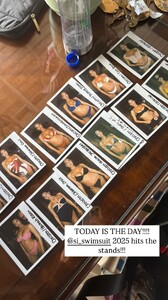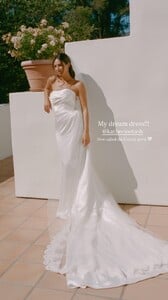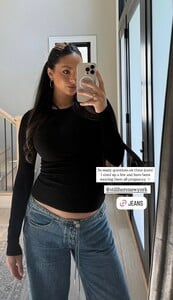Si swimsuit Edit
As one of the more recent Swim Search winners (and Rookie of the Year), what advice do you have for other hopefuls who may feel frustrated or defeated by not being chosen?
Christen Goff: In my career as a model I face a lot of rejection and there is no doubt it can be hard to handle when you want something so bad or you put time and effort and work into something. But I remember during my Swim Search year before I was chosen, I realized how much growth I experienced just by putting myself out there, chasing my dreams and working towards something I really believed in. When you start to appreciate the journey you really start living! So just continue to believe in yourself and go after your dreams because beautiful things will come to you whether it's one door or another!
If you played football, what position would you play?
Goff: I've thought about this a lot and I wish I could say quarterback like my husband but I unfortunately cannot make quick decisions and I think I would be horrible at it! I also can't say I'm the fastest or great at catching the ball so....I think I would make a better offensive lineman and keep my QB safe!
Beyond excited for your next chapter of growing a family! I don't have kids of my own (one day), but something I always loved when my friends were pregnant was how they felt empowered & connected with their bodies. What have you noticed most while being pregnant that has empowered you? ❤️
Goff: I truly feel so connected to my body more than ever and I feel so powerful that I am creating life! It's also made me slow down, give myself more grace to take it easy and just focus on this really special time. I have genuinely loved this process and I really feel it has changed me forever and for the better. I can't wait to meet my baby soon but until then I am really cherishing this special time!
What have been some of your favorite clothing items so far in your pregnancy?
Goff: I am a denim girl so I knew it would be important to find jeans that work for my growing belly and I feel like wearing jeans have continued to make me feel like myself! My favorite pair right now are from Still Here New York and Levi's low loose, I just went up a few sizes in both!
Hey gorgeous! I’ve loved following your SI journey! It’s so inspiring! What are your go-to prep rituals before a photo shoot?
Goff: Before a shoot I love to focus on things that make me feel good from the inside out! I love to have moments of self-care, maybe getting a massage or a facial and then I love taking long walks just to ease anxiety and keep myself in a good head space!