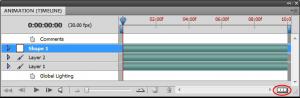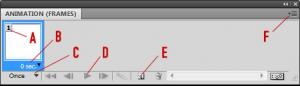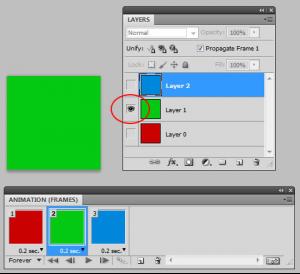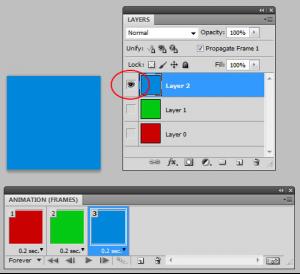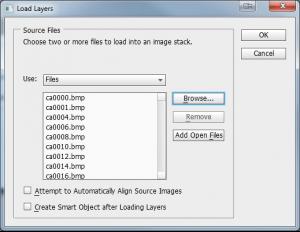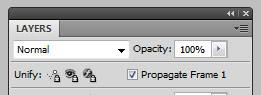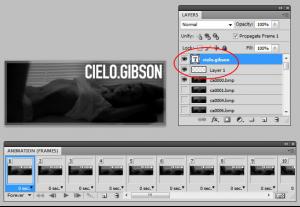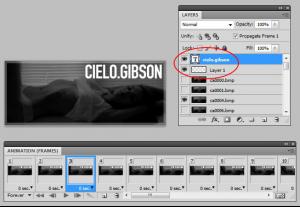Hey LMS, I know you don't have Photoshop, so this probably won't help you, but kiki suggested I do a tutorial of sorts for this kind of thing anyway.. so maybe someone will find it useful
I use Photoshop CS5, although not much has changed in the past few versions with respect to the functionality I'm about to explain. Prior to CS3 (I think?), Photoshop used to come with another piece of software which handled all of this, called ImageReady. Its features have now been merged into Photoshop though.
Animation in Photoshop
The animation palette
The first thing to do is to open the Animation palette, which may not be visible by default. To do this, go to Window > Animation.
If the palette looks like this, with "ANIMATION (TIMELINE)" as the heading, click the button in the bottom right (circled) to instead convert it to a frame animation.
This is what it should look like, in a document that only has 1 frame:
A: Frame number
B: Frame delay (how many seconds this frame should be visible for)
C: Looping options for the animation. You can make it repeat forever, or just make it play through a certain number of times then stop
D: Play controls, to preview the animation as you're working on it
E: Duplicate Frame button. This will duplicate the currently selected frame and insert it directly after
F: Context menu. You'll find most of the other functionality you need in here
Frames and layers
The most important thing to know here is that for each frame of your animation, for the most part you're not actually manipulating the content of any layers - you're instead just changing which layers are visible at any one time.
For example, in an animation like this:
There is not just a single layer here which is changing colours each frame. Instead there are 3 layers - a red, a green and a blue.
In Frame 1, only the red layer is visible and the other two are hidden:
Similarly for Frames 2 and 3:
Importing videos
I generally don't do it this way, but you can import videos directly into Photoshop.
1. Go to File > Import > Video Frames to Layers
2. Browse to the video file. If you can't find it in the file browser, then it's probably an unsupported video format and you won't be able to import it directly
3. If you want to use the whole video leave "From Beginning to End" selected, otherwise choose "Selected Range Only" and select the portion of the video you want to keep
4. If the video preview is blank as you move the slider along, then the video format is not supported
5. Make sure "Make Frame Animation" is checked
6. Click OK
Importing frames
Rather than importing the video directly as explained above, I usually first crop out the frames in another program called VirtualDub. I just prefer it that way because of the precision and control, and the ability to select multiple ranges of frames. From there I export my frames as an image sequence, so I end up with a different image for each frame. Now to get these into Photoshop..
1. Go to File > Scripts > Load Files into Stack
2. Browse to the images and select them all
3. Click OK and let the script run through, and you'll end up with the entire image sequence loaded into a Photoshop document, with each image in a different layer
4. In the Animation palette, go to the context menu and select Make Frames From Layers
5. Again from the context menu, select Reverse Frames
Adding elements on top of a video animation
Now that you have the video set up as a frame animation, you can easily add text or whatever you want on top.
1. Make sure you're working on Frame 1
2. In the Animation palette context menu, make sure "New Layers Visible in All Frames" is ticked
3. In the Layers palette, make sure "Propagate Frame 1" is ticked
Now, anything you add on top will remain visible across the entire animation as the video plays underneath:
Frame 1
Frame 3