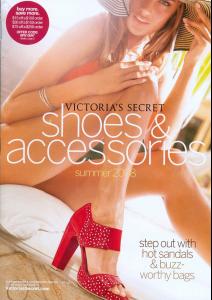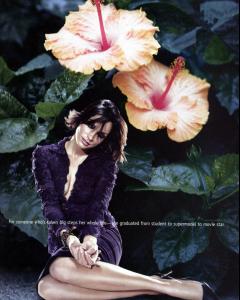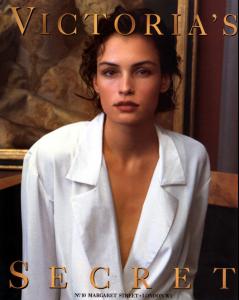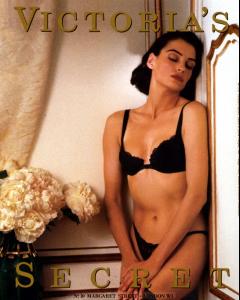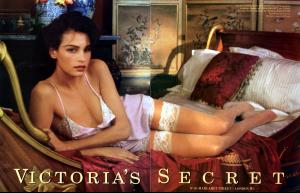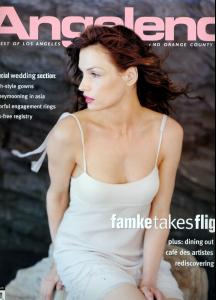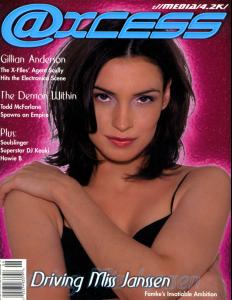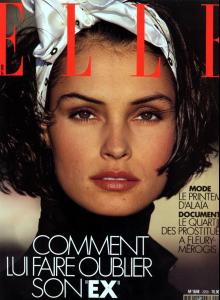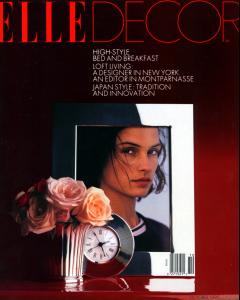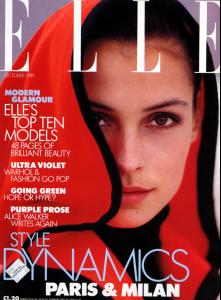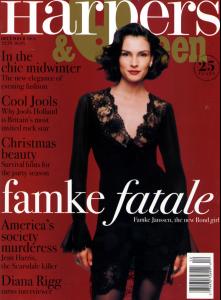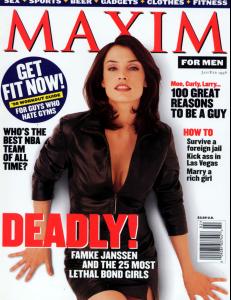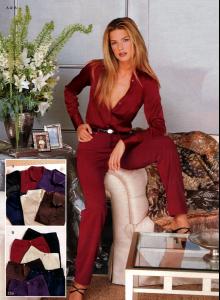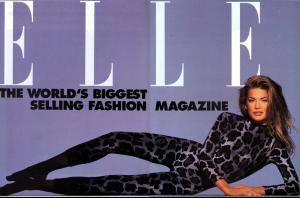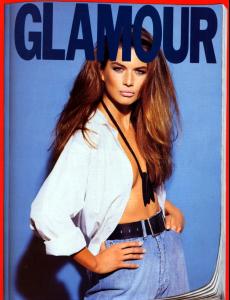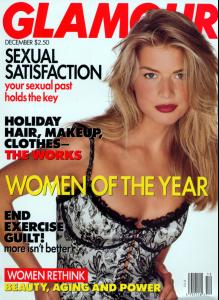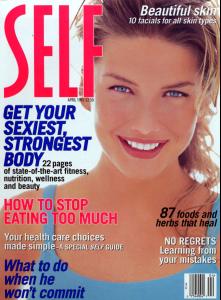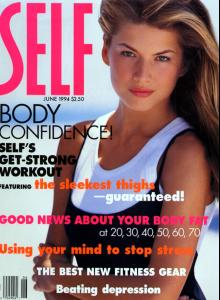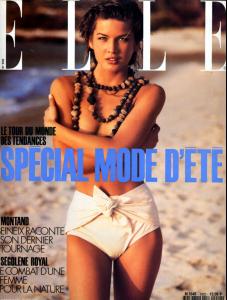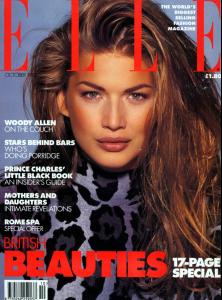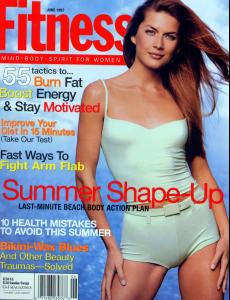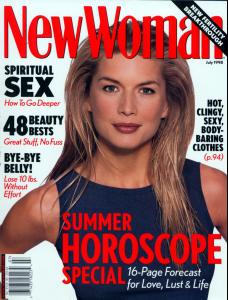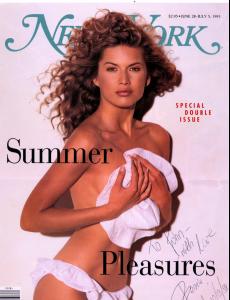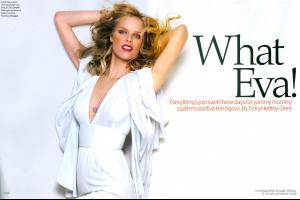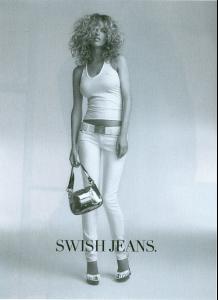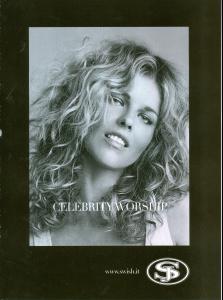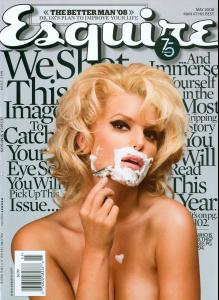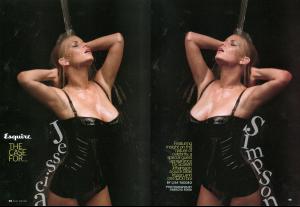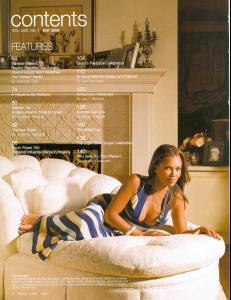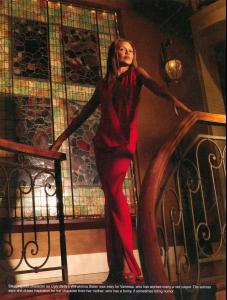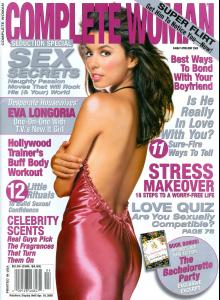Everything posted by jal718
-
Editorials
- Julianne Moore
- Victoria's Secret General Clothing
- Carrie Underwood
She is on the cover of the May issue of In Style. There is a small cover shot at: www.instyle.com- Elizabeth Hurley
- Famke Janssen
- Eva Herzigova
You are all very welcome!- Famke Janssen
- Famke Janssen
- Famke Janssen
- Famke Janssen
- Basia Milewicz
- Basia Milewicz
- Basia Milewicz
- Basia Milewicz
- Demi Moore
- Charlize Theron
- Claudia Schiffer
- Eva Herzigova
- Eva Herzigova
- Jessica Simpson
- Vanessa Williams
- Demi Moore
Italian Vanity Fair scanned by me.- Eva Longoria
- Famke Janssen
- Julianne Moore
Account
Navigation
Search
Configure browser push notifications
Chrome (Android)
- Tap the lock icon next to the address bar.
- Tap Permissions → Notifications.
- Adjust your preference.
Chrome (Desktop)
- Click the padlock icon in the address bar.
- Select Site settings.
- Find Notifications and adjust your preference.
Safari (iOS 16.4+)
- Ensure the site is installed via Add to Home Screen.
- Open Settings App → Notifications.
- Find your app name and adjust your preference.
Safari (macOS)
- Go to Safari → Preferences.
- Click the Websites tab.
- Select Notifications in the sidebar.
- Find this website and adjust your preference.
Edge (Android)
- Tap the lock icon next to the address bar.
- Tap Permissions.
- Find Notifications and adjust your preference.
Edge (Desktop)
- Click the padlock icon in the address bar.
- Click Permissions for this site.
- Find Notifications and adjust your preference.
Firefox (Android)
- Go to Settings → Site permissions.
- Tap Notifications.
- Find this site in the list and adjust your preference.
Firefox (Desktop)
- Open Firefox Settings.
- Search for Notifications.
- Find this site in the list and adjust your preference.