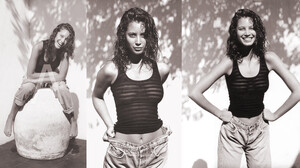Everything posted by Tagold
-
Christy Turlington
-
Christy Turlington
I was perusing Tumblr and found this and the above Christy nudes that I'd never seen before. Might they be screen captures from the new documentary? Tumblr gave no info on this one. Does anybody out there know anything about this pic?
-
Christy Turlington
-
Christy Turlington
- Christy Turlington
- Christy Turlington
@xtyscThese are wonderful! Are they screen captures of still photos or live action or both?- Christy Turlington
- Christy Turlington
@MonteVerde Thanks for the appreciation! I've put a LOT of work into my Christy montages. I remove words and logos and clean up scan anomalies. Many of these images, including that last one, are two-page images that I've painstakingly merged into one image. I've done a lot of scanning, and I've scoured the net searching for the highest resolution of these images I can find. The high-res versions are extra hard to find and, it would seem that, some of them are only available for a short time.- Christy Turlington
Christy Turlington & Kara Young | Photography by Sante D'Orazio | For Vogue Magazine Italy | September 1993- Christy Turlington
@missparker7 Your scans are beautiful!- Christy Turlington
- Christy Turlington
- Christy Turlington
- Christy Turlington
- Christy Turlington
- Christy Turlington
- Christy Turlington
- Christy Turlington
- Christy Turlington
(Warning, nudity). Makes me appreciate artists' ability to render the human body! To merge the two parts of this picture requires rendering Christy's little finger on her left hand (as you can see above that finger's not included in either of the parts of the picture). Well, I tried!- Christy Turlington
(Warning, nudity). It was very difficult to meld the two parts of this picture together into one image! I'll continue to work on it.- Christy Turlington
- Christy Turlington
- Christy Turlington
@BAGGOT Agreed! She was the classiest. She brought method acting to her modeling. And even her fellow models pretty much unanimously agreed that she was the most beautiful of them all. Her facial features stand out even to this day.- Christy Turlington
- Christy Turlington
- Christy Turlington
Account
Navigation
Search
Configure browser push notifications
Chrome (Android)
- Tap the lock icon next to the address bar.
- Tap Permissions → Notifications.
- Adjust your preference.
Chrome (Desktop)
- Click the padlock icon in the address bar.
- Select Site settings.
- Find Notifications and adjust your preference.
Safari (iOS 16.4+)
- Ensure the site is installed via Add to Home Screen.
- Open Settings App → Notifications.
- Find your app name and adjust your preference.
Safari (macOS)
- Go to Safari → Preferences.
- Click the Websites tab.
- Select Notifications in the sidebar.
- Find this website and adjust your preference.
Edge (Android)
- Tap the lock icon next to the address bar.
- Tap Permissions.
- Find Notifications and adjust your preference.
Edge (Desktop)
- Click the padlock icon in the address bar.
- Click Permissions for this site.
- Find Notifications and adjust your preference.
Firefox (Android)
- Go to Settings → Site permissions.
- Tap Notifications.
- Find this site in the list and adjust your preference.
Firefox (Desktop)
- Open Firefox Settings.
- Search for Notifications.
- Find this site in the list and adjust your preference.
.thumb.jpg.7367102c28f55282efc78387eb8bf6b4.jpg)







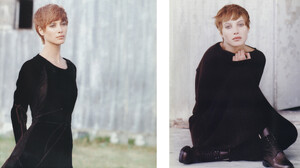


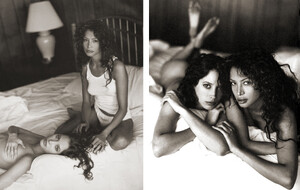











6k6.thumb.jpg.20928e7903f0306803e691a696f0ad74.jpg)
.thumb.jpg.ded4f3f86e6a1004c14358dc422a9f04.jpg)