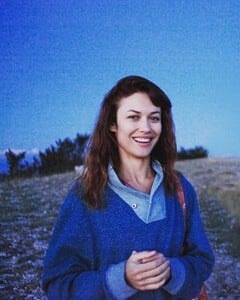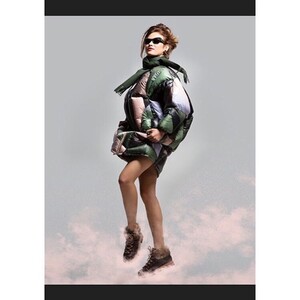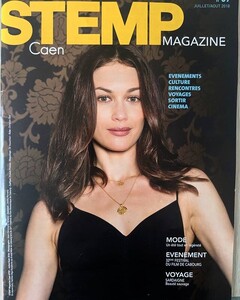Interview:
Olga Kurylenko, divine empress
November 29, 2018
by Olivia de Buhren
Olga is a unique woman. Raised by her mother and grandmother in Ukraine, she learned French in six months and also took Mandarin and Turkish. Top-model and ex-James Bond girl , she became empress in the latest film by Jean-François Richet, The Emperor of Paris , alongside Vincent Cassel. Back on an extraordinary route.
She is one of those women we fall in love with. Its natural beauty, its way of expressing itself leaves no one indifferent. For a whole morning, she played neatly in front of our photographer's lens. And I had the impression of being in the cinema ...
Olivia de Buhren: Do you like shootings?
Olga Kurylenko: Yes, a lot. I was a model, so it's pretty easy for me. I feel very comfortable in front of the lens. On the other hand, I refuse to put myself naked, I do not like it. I already did it for advertising a cream, but I will not do it again.
OdB: As an international model, you had to travel a lot. How did this adventure begin for you?
OK: I was spotted in Moscow at the age of 14. I was in the subway when a woman offered to come to his agency. It was 1995, another time for the press. I posed for local magazines that must surely not exist today! I paraded a lot, I was taking pictures for car ads. My dream was to leave, to go abroad. All the girls thought only of that. So when I had the opportunity, I went dark. Then I worked a lot in the United States and in England.
OdB: What did you like the most during those years?
OK: I liked working with repeat customers because, suddenly, I found the same team. I kept a few friends. But honestly, I especially liked to make money because it allowed me to become independent. You realize, I was able to buy my first apartment at 21! It was unimaginable for a girl like me.
OdB: Are there things you regret from this time?
OK: No, but I felt lonely enough. I locked myself in my apartment, it was a difficult time in my life. I forced myself to go to others, while I was not socially comfortable. Since then, I have changed a lot, I did a lot of work on me. I was a little girl in my head when I arrived in Paris. Then, with the profession of actress, I grew up, I blossomed and today I feel good.
OdB: How do we go from mannequin to movie actress?
OK: I absolutely wanted to be an actress. I did everything for it. I took drama classes, then I had castings and castings. And one day, at 23, I went back to a small agency in Paris. They agreed to represent me and it all started!
OdB: Was it a child's dream to become an actress?
OK: It was more like a little girl hobby. Already at school, I loved to play. I was part of a theater workshop where plays were staged. Only later, being a model, I decided to start.
OdB: Small, what movies were you watching?
OK: Soviet movies especially. I was born at the time of the USSR, there were no movies imported from Hollywood. But later, in Paris, I caught up. The work that made me want to start as an actress isLars von Trier's Breaking the Waves . He has so impressed me, he is incredible. I thought, "I really wish I could do that. "
OdB: Which actress inspires you?
OK: There are several. I really like Cate Blanchett, Julia Roberts and Kate Winslet.
OdB: Are there any actors or actresses who gave you useful tips?
OK: Rather directors. Terrence Malick once told me: "You have very good instincts, always follow them, even if you are given other indications, because your feeling is good. " He's right, though I too often do not listen to that instinct and leave aside.
OdB: If you had to describe yourself in three words?
OK: Honest, open, free.
OdB: If you had to do another job, what would it be?
OK: When I was little, I wanted to be a doctor. I am fascinated by the human body, by the brain and by the idea that we can recover when we are sick. I'm a little hypochondriac and, as soon as I'm in pain somewhere, I imagine the worst. I often do checks, blood tests. I admit that I also tend to self-diagnose by looking on Google. I detected a shingles on my arm while the doctor had not seen it!
OdB: We discovered you in France in The Annular, then in James Bond girl , the role that all actresses dream. What does it mean to interpret the main female character in this franchise?
OK: I did not believe it. I was like crazy, I jumped for joy. I did not realize.
OdB: Are you more like cooking yourself or ordering from the caterer?
OK: I do not have time to cook, but I like that.
OdB: What is the menu of your ideal dinner?
OK: The borscht is a red beetroot soup we love in Russia. I also like the "Russian salad", a kind of vegetable macedonia with mayonnaise. A true delight !
Odeb: What is the pitch of The Emperor of Paris ?
OK: This is the story of François Vidocq, the only man to have escaped from France's biggest prisons. There are plenty of twists and shenanigans in the Paris of the XIX th century.
OdeB: Can you touch us two words on Roxanne's character?
OK: This is a very intelligent woman, clever and sweet. both a survivor and a great lover.
OdB: Do you feel close to her?
OK: Absolutely. Like her, I am tenacious, I do not come from an easy environment. I am not afraid to do ungrateful tasks.
OdB: Is this the first time you play a period role?
OK: I played in a series, Magic City , which happened in the late 1960s. But I had never played a role under the Empire. I loved. I have the impression that my face corresponds to that time.
OdB: What role would you dream to embody?
OK: Simone de Beauvoir, but I do not have enough French accent. I admire this woman. When I arrived in France, I read all her books, printed excerpts from her texts, and pasted them on the walls of my office to remember what she was saying. I got so much of her to be the person I am today.
OdB: In what cinematic genre would you like to try?
OK: I would love to renew the comedy experience.
OdB: What are your projects?
OK: I have three films in progress: Régis Roinsard Translators coming out in the spring, 15 Minutes of War by Fred Grivois and The Bay of Silence by Antti Jokinen. I would also like to play in Russia.
OdB: Will you go to the mountain soon?
OK: No, I do not know how to ski. I did not have the chance to learn how small, but I love the mountains, the snowballs and the landscapes. I would like my son to learn to ski and enjoy the joys of winter sports.
OdB: Do you have an anecdote to tell us about the mountain?
OK: Yes, in Verbier. I did not know how to ski and my ex-boyfriend wanted to teach me a lesson. He rented all the equipment and took me to the top of a blue runway. He pushed me and I was very scared, I took more and more speed ... You imagine the following: I did not know how to stop, so I threw myself in the snow!
OdB: What can we wish you?
OK: That I learn to ski!
The Emperor of Paris , Jean-François Richet with Vincent Cassel, Patrick Chesnais, August Diehl and Olga Kurylenko. Released on December 19, 2018.