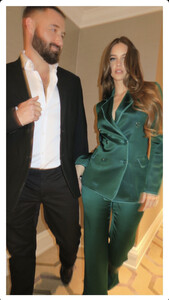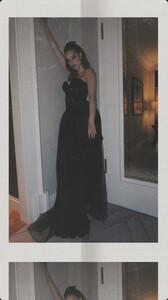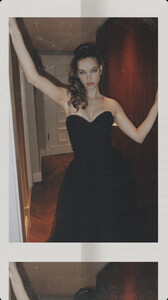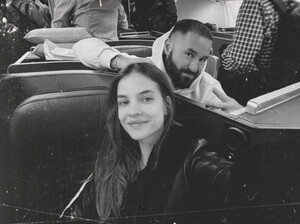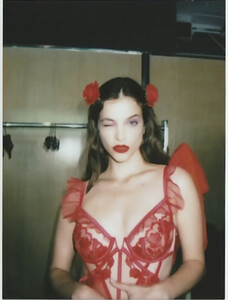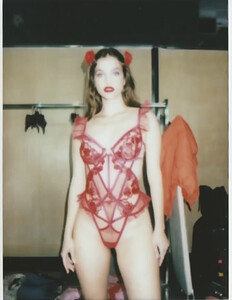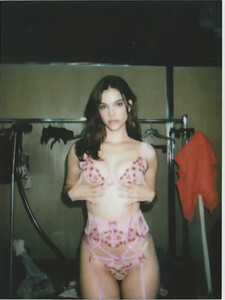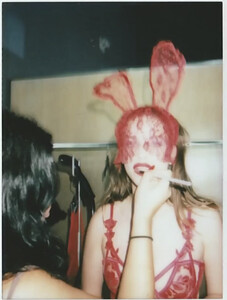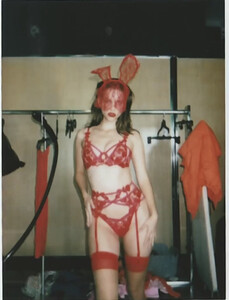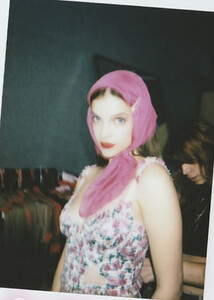Everything posted by Jud
-
Barbara Palvin
Snaptik.app_7202391231295491371.mp4 Snapinsta.app_CF46809EB6DCE3EFEFD8A749DA4E6AAF_video_dashinit.mp4
-
Barbara Palvin
- Barbara Palvin
- Barbara Palvin
- Barbara Palvin
- Barbara Palvin
- Barbara Palvin
- Barbara Palvin
- Barbara Palvin
Snapinsta.app_52432776_701036055015406_6386593529308526090_n.mp4- Barbara Palvin
Snapinsta.app_49255338_1233834660567700_8543493002880409869_n.mp4- Barbara Palvin
- Barbara Palvin
- Barbara Palvin
- Barbara Palvin
- Barbara Palvin
Snapinsta.app_10000000_865531644527089_1402117068756866225_n.mp4 Snapinsta.app_45072816_1264924960729746_7080164757062509546_n.mp4- Barbara Palvin
- Barbara Palvin
- Barbara Palvin
- Barbara Palvin
- Barbara Palvin
Snapinsta.app_321163736_1658639077885372_1019062859113087435_n.mp4 Snapinsta.app_325521148_1152416512135238_2526780890544040541_n.mp4- Barbara Palvin
Snapinsta.app_325433081_171533008913918_9016955046741339047_n.mp4- Barbara Palvin
Snapinsta.app_324717865_833843514349714_6308353983921618274_n.mp4- Barbara Palvin
Snapinsta.app_323584803_575757367700417_3916204247716624466_n.mp4- Barbara Palvin
Snapinsta.app_324747033_579372180909745_6884468318088546922_n.mp4 Snapinsta.app_321175497_1328389284621266_3101178845351159625_n.mp4- Barbara Palvin
Snapinsta.app_9544093570FD0B6C1D1C6EF06BC5E786_video_dashinit.mp4 2E4CE6988B4F452061D73AF966ADF492_video_dashinit.mp4 - Barbara Palvin
Account
Navigation
Search
Configure browser push notifications
Chrome (Android)
- Tap the lock icon next to the address bar.
- Tap Permissions → Notifications.
- Adjust your preference.
Chrome (Desktop)
- Click the padlock icon in the address bar.
- Select Site settings.
- Find Notifications and adjust your preference.
Safari (iOS 16.4+)
- Ensure the site is installed via Add to Home Screen.
- Open Settings App → Notifications.
- Find your app name and adjust your preference.
Safari (macOS)
- Go to Safari → Preferences.
- Click the Websites tab.
- Select Notifications in the sidebar.
- Find this website and adjust your preference.
Edge (Android)
- Tap the lock icon next to the address bar.
- Tap Permissions.
- Find Notifications and adjust your preference.
Edge (Desktop)
- Click the padlock icon in the address bar.
- Click Permissions for this site.
- Find Notifications and adjust your preference.
Firefox (Android)
- Go to Settings → Site permissions.
- Tap Notifications.
- Find this site in the list and adjust your preference.
Firefox (Desktop)
- Open Firefox Settings.
- Search for Notifications.
- Find this site in the list and adjust your preference.